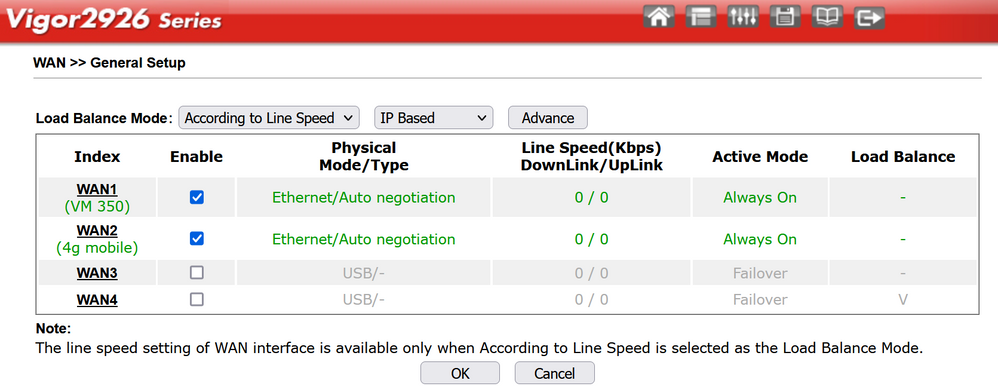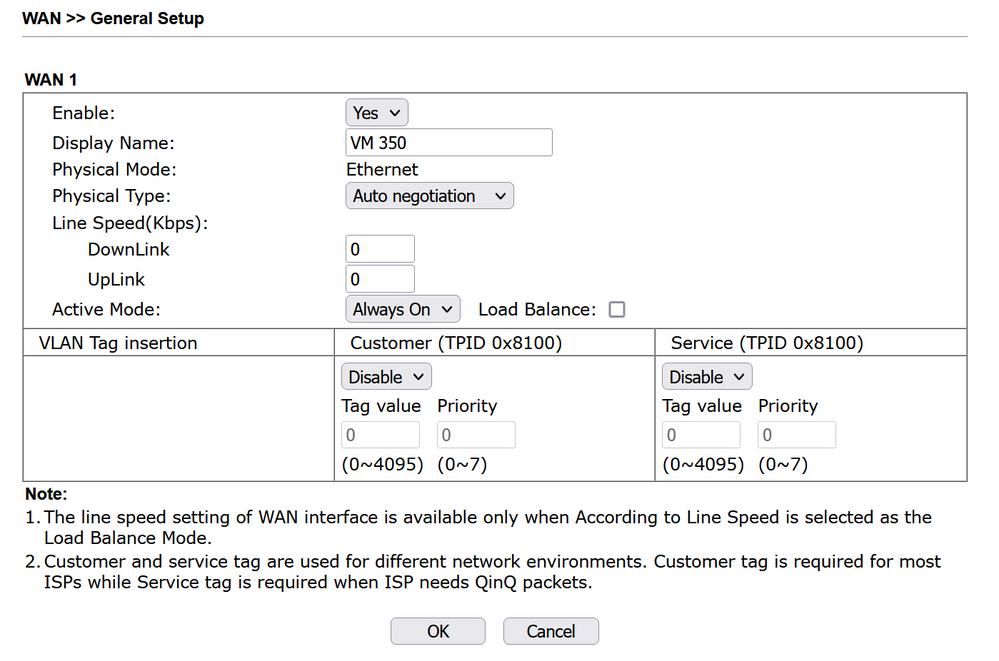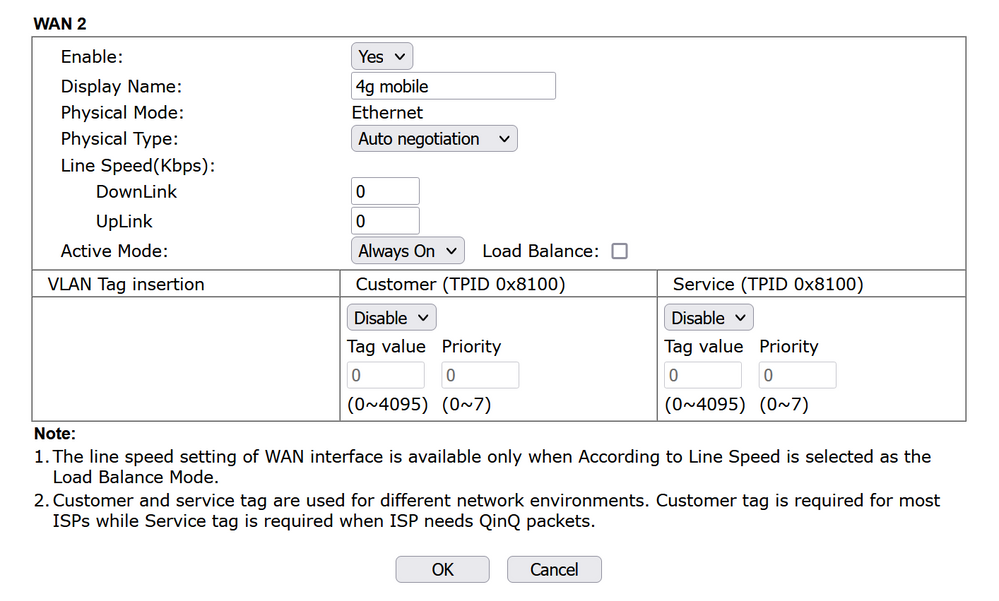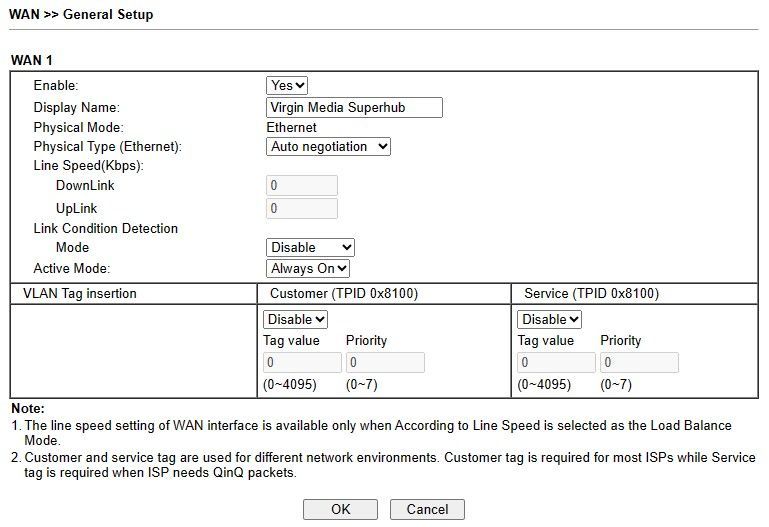- Virgin Media Community
- Broadband
- Networking and WiFi
- 4G/5G cellular backup for Virgin Media SuperHub
- Subscribe to RSS Feed
- Mark Topic as New
- Mark Topic as Read
- Float this Topic for Current User
- Bookmark
- Subscribe
- Mute
- Printer Friendly Page
4G/5G cellular backup for Virgin Media SuperHub
- Mark as New
- Bookmark this message
- Subscribe to this message
- Mute
- Subscribe to this message's RSS feed
- Highlight this message
- Print this message
- Flag for a moderator
on 17-07-2022 16:51
Can anybody recommend a good, automated 4G/5G cellular backup solution for Virgin Media SuperHub?
If I'm at home, I can use my smartphone's wireless hotspot mode to connect my laptop etc. to the internet. But I also have lots of other devices which are connected to the internet - home alarm system, security cameras, Hive devices etc., and I they only connect to my regular home wireless network. I don't want to lose the internet connectivity on all of those devices if my Virgin Media broadband goes down, or if somebody decides to maliciously cut my my Virgin Media coax cable, which is very easily visible.
I have a SuperHub 5, and it works fine. But I can't see any way to add an additional backup internet connection. My Virgin Media service has been relatively stable in the past few months, but I remember in the past when it was constantly dropping its internet connection, and I want to be prepared for that. Some routers have a USB port which can be used to add a cellular USB dongle for backup internet service, but the SuperHub 5 doesn't have one. Now that Virgin Media are under the same ownership as O2, hopefully this is something which we'll see in the future. They are apparently already offering something like that for Business customers, but not for those of us on Consumer contracts.
I see that some wireless routers from companies like TP-Link now have a nano-SIM slot which can be used as a backup, with the router switching automatically from the WAN port to the nano-SIM if it loses its internet connectivity on the WAN port. Right now, I'm thinking that my best option is probably to buy one of these kind of routers from TP-Link, Asus etc., take out a separate monthly subscription for a nano-SIM card to go in it, put my Virgin Media SuperHub 5 into modem-only mode, and connect the new router to the SuperHub just for modem functionality. Is there any reason why this would not work with Virgin Media broadband? Does anybody have any alternative suggestions?
- Mark as New
- Bookmark this message
- Subscribe to this message
- Mute
- Subscribe to this message's RSS feed
- Highlight this message
- Print this message
- Flag for a moderator
on 21-08-2023 15:21
This sounds promising. I'm rather hoping that you can specify one or more PING addresses that the Draytek/D link device will test before it decides to fail over, and then pass the signal through the bridge to the mesh router. I have a Draytek at work and know how powerful they are (more than I need for my home network), but that said, I will look to see if my mesh can work just as a wifi mesh and leave the Draytek to do the routing. I'm going to buy the DLink from amazon and see if it works.
I'll report back.
- Mark as New
- Bookmark this message
- Subscribe to this message
- Mute
- Subscribe to this message's RSS feed
- Highlight this message
- Print this message
- Flag for a moderator
on 04-09-2023 08:21
I had my first test of my new setup last week, and unfortunately, it didn't work as I had hoped. It had done something similar while I was originally testing my setup, but I thought I'd wait to see what happened in a real-life situation.
Here's what happened. Virgin Media came to install a TV box. They replaced all the coax connectors at the same time, both inside and outside, as they were 10 years old. When they did this, I lost my internet connection completely ; it did not fail over to my backup (5G router) on the other WAN port of my Draytek router.
When I was testing it a few weeks ago, it was going to the 5G failover if I completely powered off my Virgin Media Superhub. But if I simply disconnected the coax cable from the VM Superhub, the Draytek router was not switching to the failover 5G router. Is there something in the Draytek settings which I need to change, so that it can properly recognize an internet outage on the VM superhub, even when the VM superhub is still connected and powered up?
- Mark as New
- Bookmark this message
- Subscribe to this message
- Mute
- Subscribe to this message's RSS feed
- Highlight this message
- Print this message
- Flag for a moderator
on 04-09-2023 08:35
Yes you certainly can do this, it's in the Draytek settings. I'm not with mine right now but I'll get back to you later when I've checked.
My name is NOT Alessandro. That's just a tag Virginmedia sticks on some contributors. Please ignore it.
- Mark as New
- Bookmark this message
- Subscribe to this message
- Mute
- Subscribe to this message's RSS feed
- Highlight this message
- Print this message
- Flag for a moderator
04-09-2023 13:37 - edited 04-09-2023 13:37
Here are my settings. WAN2 is an Archer MR600. Switchover is automatic when WAN1 data drops, even if the Hub is still connected.
My name is NOT Alessandro. That's just a tag Virginmedia sticks on some contributors. Please ignore it.
- Mark as New
- Bookmark this message
- Subscribe to this message
- Mute
- Subscribe to this message's RSS feed
- Highlight this message
- Print this message
- Flag for a moderator
on 04-09-2023 19:52
Thanks Allesandro. I checked the settings on my Draytek router. The screens look a bit different. Maybe because I have a different model, or a different firmware version. I have a Vigor 2927, with firmware version 4.2.2.
When I go into the WAN settings, it mainly looks the same as yours. But my WAN 2 (my 5G router) is set up with Active Mode "Backup" (for WAN 1), rather than "Always On". Also, I have a separate item for "Link Condition Detection Mode", which is currently using the default "Disable". The other options there are "Ping detect" and "Http detect". Do you know what I should enter there for the VM Superhub? I think this is probably where I need to make a change to the settings. The person who sold me this device on eBay told me that for my 5G router, I should use the "Ping detect" setting. He said it was so that the Draytek router will be able to confirm that the 5G router has lost internet access. But I'm not sure what I should select here for the VM superhub. Do you have any advice? Does the same hold true for the VM Superhub (ie. do I have to enter "Ping detect"?
- Mark as New
- Bookmark this message
- Subscribe to this message
- Mute
- Subscribe to this message's RSS feed
- Highlight this message
- Print this message
- Flag for a moderator
04-09-2023 21:36 - edited 04-09-2023 21:39
I'd certainly set the WAN2 to Always On. The actual data use will be negligible.
There's no harm in playing with the settings until you get it running as you want, particularly if you use the auto settings backup to a USB dongle so that you can always revert to a known good arrangement.
If you really get stuck, register the router with Draytek UK. Their technical support is excellent.
BTW I'm not Alessandro. That's just one of the stupid tags that VM stick under people's names on here and you can't do anything about.
My name is NOT Alessandro. That's just a tag Virginmedia sticks on some contributors. Please ignore it.
- Mark as New
- Bookmark this message
- Subscribe to this message
- Mute
- Subscribe to this message's RSS feed
- Highlight this message
- Print this message
- Flag for a moderator
on 04-09-2023 23:50
I see that there is also an additional bunch of settings in the "Internet Access" menu, by clicking on the "Details Page" for each WAN connection. There is something called "WAN Connection Detection", where the options are "ARP Detect", "Ping Detect" and "Always on". Does anything need changing in this, or any of the other settings in this screen?
- Mark as New
- Bookmark this message
- Subscribe to this message
- Mute
- Subscribe to this message's RSS feed
- Highlight this message
- Print this message
- Flag for a moderator
on 05-09-2023 10:15
AFAIK on the Draytek, you set the "main" WAN, e.g.WAN 1 VM to Always On, and your WAN 2 to Failover. Once you choose Failover it should present another lot of options, where you tick "WAN 1" Basically the Router will then monitor WAN 1 and only go to WAN 2 when WAN 1 fails. Hope this all makes sense.
Draytek's website is excellent and has many examples and screenshots of various settings for the VIGOR Routers. I've been using them for quite some time and so far so good. The difference being I use both WAN's concurrently. It works so well the last time I had a VM outage, I didn't even notice. It was when I offhand checked the BQM's I realised VM had an outage 🙂
I'm a Very Insightful Person, I'm here to share knowledge, I don't work for Virgin Media. Learn more
Have I helped? Click Mark as Helpful Answer or use Kudos to say thanks
- Mark as New
- Bookmark this message
- Subscribe to this message
- Mute
- Subscribe to this message's RSS feed
- Highlight this message
- Print this message
- Flag for a moderator
on 05-09-2023 10:16
As I said above, Always On
My name is NOT Alessandro. That's just a tag Virginmedia sticks on some contributors. Please ignore it.
- Mark as New
- Bookmark this message
- Subscribe to this message
- Mute
- Subscribe to this message's RSS feed
- Highlight this message
- Print this message
- Flag for a moderator
on 06-10-2023 19:25
Just an update for anybody who might be following this. I contacted Draytek's support, via their website. They responded very quickly, and they gave me the following advice:
If you change the WAN 1 Connection Detection under WAN >> Internet Access to Ping Detect rather than ARP detect, it should be a better way for the router to see that the Internet connection from WAN 1 has gone down.
As ARP detect may just be declaring WAN 1 as still up as it's still receiving a reply back from the Virgin Media Superhub despite not having an internet connection.
Please change this to Ping detect and use a primary IP of 8.8.8.8 and a secondary IP of 8.8.4.4 - This is Google's IP address, so the router will ping this address to see if it has an internet connection - and if it doesn't receive a reply from this ping, it will then fail over to WAN 2.
Also set TTL: 255
Ping Interval: 1 seconds
Ping Retry: 10 times
For WAN2 (my 5G backup router) they also advised me to change the WAN Connection Detection to "Always On". But I changed this in the wrong section initially. I initially changed the "Active Mode" to "Always On" on the WAN >> General Setup page. But she actually was referring to the WAN >> Internet Access >> Details Page for WAN2.
After making all the above changes, it now seems to be working fine. If my Virgin Media superhub (WAN1) is still powered on but loses the internet connection (eg. if I just disconnect the coax cable), the Draytek router now switches automatically to my backup 5G router on WAN2.
The only couple of issues I have noticed are as follows. But unless there is a simple fix for these issues, I think I'm just going to leave my Draytek router as it is, for now:
- I tried changing the "Active Mode" for WAN2 (my backup 5G router) from "Failover(WAN1)" to "Always On". But when I do that, it seems to prioritize this WAN2 connection rather than WAN1. I can see this when I go to speedtest.net, because it shows a terrible upload speed of about 2-3Mbps, which is what I get on the backup 5G router, rather than the 90-100Mbps upload speed which I typically get with my Virgin Media connection. Has anybody else experienced this?
- Most of my devices seem to maintain a seamless internet connection when I unplug the coax cable from my WAN1 Virgin superhub, and the Draytek router switches to WAN2. But for some reason, some devices lose their internet connection, and stubbornly refuse to reconnect. For example, the computer in son's bedroom upstairs remained offline, even though 3 different computers downstairs maintained their internet connection. In the end, I had to switch off & on the small TP-Link ethernet switch in my son's bedroom, in order for his computer to reconnect to the internet. I think the ethernet connection to his bedroom is also going via another TP-Link ethernet switch in my garage. Is it possible that some devices (computers and/or ethernet switches) just struggle to maintain the internet connection when the Draytek router switches from one WAN connection to the other?
- « Previous
- Next »