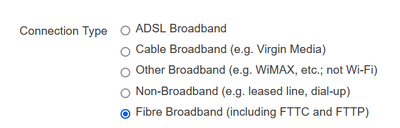- Virgin Media Community
- Forum Archive
- "Internet may not be available"
- Subscribe to RSS Feed
- Mark Topic as New
- Mark Topic as Read
- Float this Topic for Current User
- Bookmark
- Subscribe
- Mute
- Printer Friendly Page
"Internet may not be available"
- Mark as New
- Bookmark this message
- Subscribe to this message
- Mute
- Subscribe to this message's RSS feed
- Highlight this message
- Print this message
- Flag for a moderator
on 03-04-2023 12:41
Total networking dummy here, so apologies if this is info-lite. Over the last week, our Hub 3 router has been frequently bringing up the error 'Internet may not be available'. Yesterday for example it happened four times, at different periods (morning, midday, evening, night). Our devices are connected fine to the router, so we believe it's something being caused on the router end. This is disrupting my working from home, so I would like to get it sorted.
Has anyone else had experience of this, and if so what was the cause/solution?
For background: we had a new Hub 3 router installed last week. Our last one was an old Hub 3 workhorse that we'd had for years, but the engineer replaced it as he reckoned it wasn't taking in updates properly and was causing frequent disconnection issues to our devices.
The 'Internet may not be available' error message didn't come up often with Old Hub 3 (although just before the engineer arrived, I did have another connection issue: this one seemed slightly different as the lights on the router, arrows and wifi icons, were blinking green and behaving unusually, so the engineer suspected it may have been an update - hard to tell!)
- Mark as New
- Bookmark this message
- Subscribe to this message
- Mute
- Subscribe to this message's RSS feed
- Highlight this message
- Print this message
- Flag for a moderator
on 03-04-2023 13:00
Post your power levels and network log please for comment.
I'm a Very Insightful Person, I'm here to share knowledge, I don't work for Virgin Media. Learn more
Have I helped? Click Mark as Helpful Answer or use Kudos to say thanks
- Mark as New
- Bookmark this message
- Subscribe to this message
- Mute
- Subscribe to this message's RSS feed
- Highlight this message
- Print this message
- Flag for a moderator
on 03-04-2023 13:02
Is this close to your problem ...
https://thedroidguy.com/how-to-fix-galaxy-s9-internet-may-not-be-available-error-when-using-wifi-108...
- Mark as New
- Bookmark this message
- Subscribe to this message
- Mute
- Subscribe to this message's RSS feed
- Highlight this message
- Print this message
- Flag for a moderator
on 03-04-2023 13:39
Happy to - could you confirm what you mean by power levels and log?
- Mark as New
- Bookmark this message
- Subscribe to this message
- Mute
- Subscribe to this message's RSS feed
- Highlight this message
- Print this message
- Flag for a moderator
on 03-04-2023 14:19
Hi @Beckface-gb
There are a lot of tech guru's on the forum that can look into your issues but when posting the hub stats they need the full details from the Router Status page. Open a broswer and type in 192.168.0.1 then click on "Check Router Status"
On the page that opens please copy/paste 3 FULL sets of data onto here (not screenshots) – from the Downstream, Upstream, & Network Logs pages.
You should also set up a BQM monitor at thinkbroadband.com - this will give you an insight into what is happening with the signal at the other side of the Hub, it will take a few hours to get any kind of trend showing although you can post the link straight away.
Instructions for posting BQM Link
Under your BQM graph are two links in red.
Click the lower link (Share Live Graph) then click generate.
Copy the text in the Direct Link box, beware, there may be more text than you can see.
On here click the Link icon (2 links chain to the left of the camera icon)
In the URL box paste the link you copied and then click OK.
I'm a Very Insightful Person, I'm here to share knowledge.
Problem solved? Click to mark as a Helpful Answer, or use Kudos to say thanks
The do's and don'ts. Keep the community welcoming for all. Please read the FAQ's
- Mark as New
- Bookmark this message
- Subscribe to this message
- Mute
- Subscribe to this message's RSS feed
- Highlight this message
- Print this message
- Flag for a moderator
on 05-04-2023 15:32
Hi Beckface-gb,
Thanks for taking the time to post about the issues you are having with your hub connecting to your WiFi devices.
Checking our systems, I can see all is looking well with the Hub in terms of power levels, uptime and time outs. There are no faults open that may be affecting you either.
There are so many things that can influence a WiFi connection some of which include but are not limited to, a fish tank being in the same room, walls being built with concrete instead of brick, it could even be that your next door neighbours router is interfering with yours. Due to this, we are only able to offer limited help. Please have a look here: WiFi Help
The Hub's location could also be causing the coverage problem so we do need to check the positioning of it. Can you please ensure the following:
- Out in the open
- Next to the TV not behind it
- Away from large bodies of water (e.g. fish tanks)
- Away from baby monitors and cordless phones
Think of the Hub as a radio, and WiFi as the sound - the further away you are from the radio, or the more obstacles that are in the way (walls, electronic devices etc.), the quieter the radio & the poorer the WiFi.
If that doesn't help, you can download our Connect App which will allow you to scan areas of your home and will offer help. You can view more information on that here.
Finally, you can view more about our new WiFi Max service here.
Please keep us posted on how you get on.
Thanks,
- Mark as New
- Bookmark this message
- Subscribe to this message
- Mute
- Subscribe to this message's RSS feed
- Highlight this message
- Print this message
- Flag for a moderator
on 05-04-2023 15:51
Hi Dave, thanks for the info and sorry for the delay in replying. I've set up a BQM - can I check this is the correct setting please?
- Mark as New
- Bookmark this message
- Subscribe to this message
- Mute
- Subscribe to this message's RSS feed
- Highlight this message
- Print this message
- Flag for a moderator
on 05-04-2023 15:55
Hi again @Beckface-gb
You need to select the 2nd option - cable broadband eg Virgin Media
I'm a Very Insightful Person, I'm here to share knowledge.
Problem solved? Click to mark as a Helpful Answer, or use Kudos to say thanks
The do's and don'ts. Keep the community welcoming for all. Please read the FAQ's
- Mark as New
- Bookmark this message
- Subscribe to this message
- Mute
- Subscribe to this message's RSS feed
- Highlight this message
- Print this message
- Flag for a moderator
on 05-04-2023 15:55
Hi Kath_F
There is definitely a fault with the Hub - it's disconnected twice from all devices (laptop, mobile, and PS4) in the last 15 minutes (15:42, 15:37).
I can confirm the Hub 3 is sat in a suitable position. The walls are brick, there's no fish tank/bodies of water/etc in the house. I'm sat within 3 metres of it on my laptop (I WFH, this is where I work) and the PS4 is stationed within 5 metres of it. The engineer confirmed the placement was fine and that the devices should not be disconnecting as frequently as they are, especially when I'm sat in the same room.
- Mark as New
- Bookmark this message
- Subscribe to this message
- Mute
- Subscribe to this message's RSS feed
- Highlight this message
- Print this message
- Flag for a moderator
on 05-04-2023 15:59
------------------------------------------------------------------
Hub 3 - Modem Mode - TP-Link Archer C7