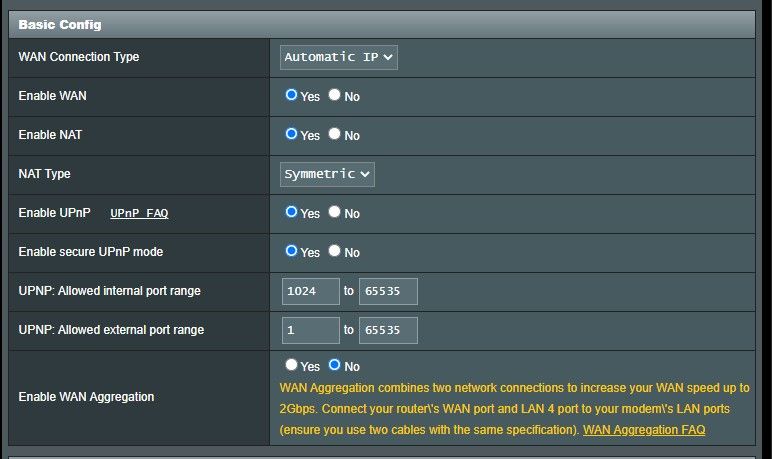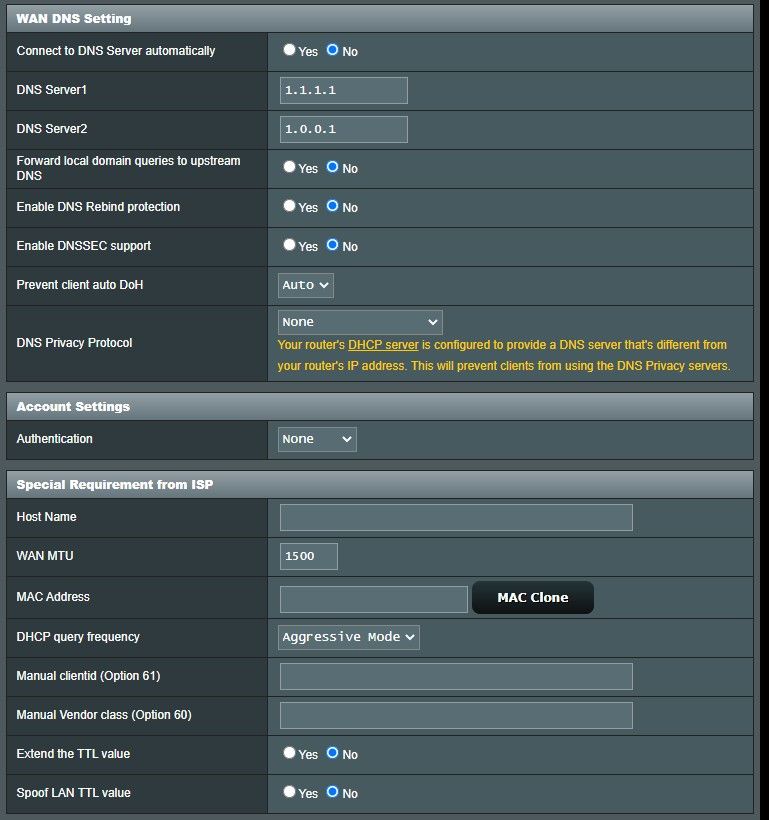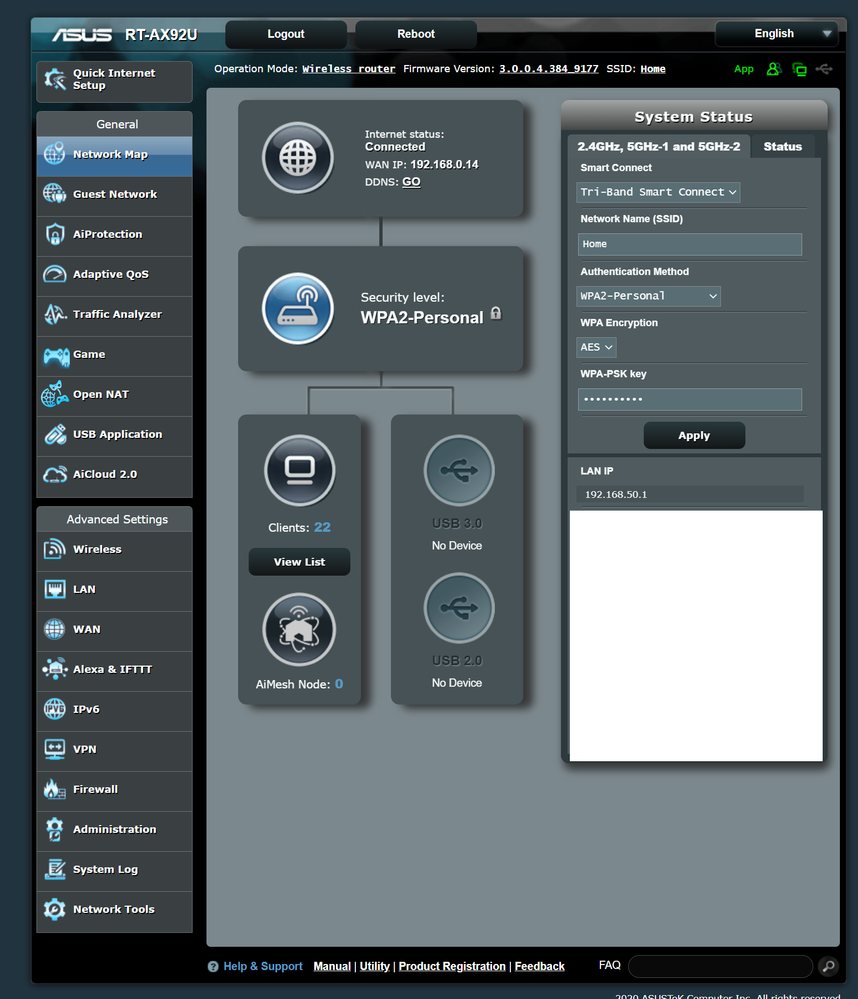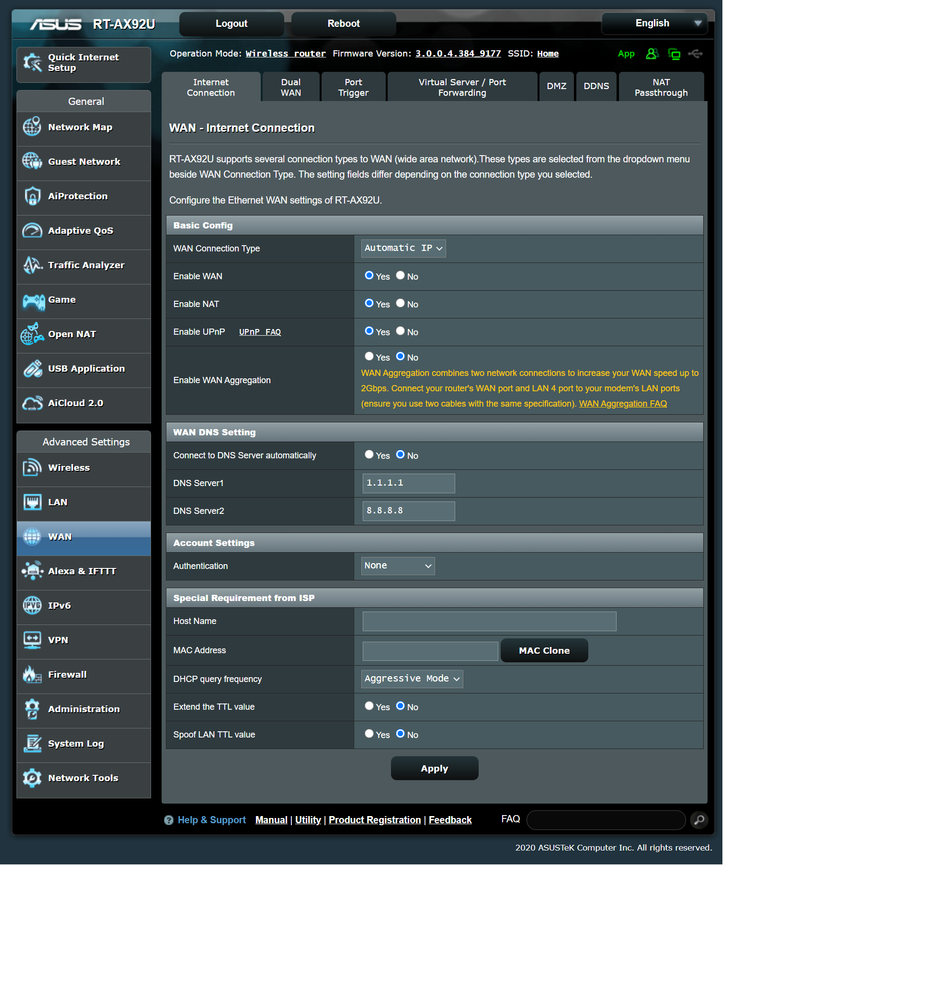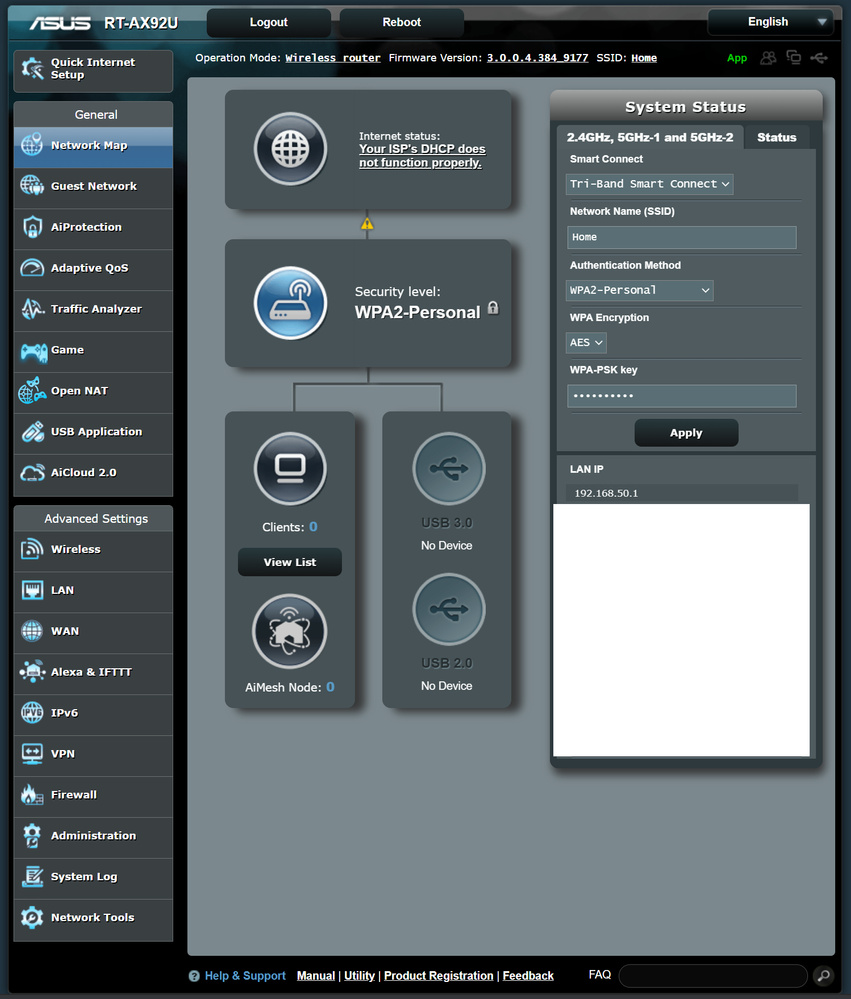- Virgin Media Community
- Forum Archive
- Port Forwarding when SuperHub is in Modem mode not...
- Subscribe to RSS Feed
- Mark Topic as New
- Mark Topic as Read
- Float this Topic for Current User
- Bookmark
- Subscribe
- Mute
- Printer Friendly Page
- Mark as New
- Bookmark this message
- Subscribe to this message
- Mute
- Subscribe to this message's RSS feed
- Highlight this message
- Print this message
- Flag for a moderator
on 19-01-2021 11:52
I previously used SuperHub in router mode with port forwarding working uneventfully. I then decided to use it in Modem mode and connect it to an Asus mesh network to fix the appalling wifi. Port forwarding now doesn't seem to work.
Setup is:
Internet>>>SuperHub>>Asus>>Switch>>Everything on my network
(Also tried just the 2 devices connected to the router without a switch in between)
Devices that need port forwarding to work are Desktop PC and a NAS (VPN service). The services on the devices have remained unchanged and the ports are correctly configured in the Asus router but any connection from outside the LAN times out.
If I try using the website https://canyouseeme.org/ it tells me that the ports are closed.
All devices on the network have internet access. The DynDNS service is correctly updating my external IP address.
Looking deeper into the router settings, it seems that the WAN IP address that the router is using is a "private" IP address in the range 192.168.100.x but my IP address when I use https://www.whatismyip.com/ is coming up as a "proper" IP address 82.x.x.x.
It seems that the SuperHub is doing some sort of NAT, converting an external IP to an internal IP despite me wanting it to work only as a modem. Is there anyway that this can be turned off or is there some other workaround to allow port forwarding to work properly?
Thanks.
Answered! Go to Answer
- Mark as New
- Bookmark this message
- Subscribe to this message
- Mute
- Subscribe to this message's RSS feed
- Highlight this message
- Print this message
- Flag for a moderator
on 19-01-2021 15:21
- Mark as New
- Bookmark this message
- Subscribe to this message
- Mute
- Subscribe to this message's RSS feed
- Highlight this message
- Print this message
- Flag for a moderator
on 19-01-2021 16:22
My configuration page is slightly different in that there is no option for NAT Type and I don't get to specify the UPnP range. Other than that, I am setup the same.
In my Network Map though, the WAN IP is an internal IP address of 192.168.0.14
I have no idea where that is coming from. The SuperHub in modem mode should have an internal IP of 192.168.100.1. My ASUS Router is giving out IP addresses in the range 192.168.50.x
I get the warning message below in the DDNS Tab:
The wireless router currently uses a private WAN IP address.
This router may be in the multiple-NAT environment and DDNS service cannot work in this environment.
- Mark as New
- Bookmark this message
- Subscribe to this message
- Mute
- Subscribe to this message's RSS feed
- Highlight this message
- Print this message
- Flag for a moderator
on 19-01-2021 16:28
Mine is setup much the same. The configuration options are slightly different but I don't think they're significant.
The problem is though that the WAN IP is an internal one - 192.168.0.14
Given that the SH in modem mode should have an IP of 192.168.100.1 and my Router is giving out addresses in the range 192.168.50.x I don't know where that WAN address comes from.
I'm getting the following error message in the DDNS tab also:
The wireless router currently uses a private WAN IP address.
This router may be in the multiple-NAT environment and DDNS service cannot work in this environment.
The SH was factory reset, restarted and turned from router to modem mode.
I've turned the SH and router off then turned the SH back on , left it until all the lights stopped flashing before turning on the router. Still the same problem.
There must be something funny going on with the SH that causes there to be some NAT to occur before traffic hits my router.
- Mark as New
- Bookmark this message
- Subscribe to this message
- Mute
- Subscribe to this message's RSS feed
- Highlight this message
- Print this message
- Flag for a moderator
on 19-01-2021 16:33
your hub is still in router mode..
Log into the hub on http://192.168.0.1 and select the option to put the hub into modem mode (the hub will then reboot and come back up in modem mode - give it five minutes to settle down)
Disconnect all ethernet cables from the hub
Power off the Hub and your router/mesh system
Power on the hub and leave it five minutes to settle down
Connect your router/mesh system to the hub via ethernet cable and switch it on - leave it five minutes to settle down
Should all be working.
- Mark as New
- Bookmark this message
- Subscribe to this message
- Mute
- Subscribe to this message's RSS feed
- Highlight this message
- Print this message
- Flag for a moderator
on 19-01-2021 16:34
- Mark as New
- Bookmark this message
- Subscribe to this message
- Mute
- Subscribe to this message's RSS feed
- Highlight this message
- Print this message
- Flag for a moderator
on 19-01-2021 16:35
“The problem is though that the WAN IP is an internal one - 192.168.0.14”
It’s that address because your VM hub is still in router mode, not modem mode. You are suffering from double NAT and you can never get port forwarding to work unless the VM hub is put into modem mode.
Tudor
There are 10 types of people: those who understand binary and those who don't and F people out of 10 who do not understand hexadecimal c1a2a285948293859940d9a49385a2
- Mark as New
- Bookmark this message
- Subscribe to this message
- Mute
- Subscribe to this message's RSS feed
- Highlight this message
- Print this message
- Flag for a moderator
on 19-01-2021 18:06
The plot thickens!
So despite me being 100% certain I had enabled modem mode, as everyone else was sure I hadn't, I checked. Still in Router mode! *facepalm*
Evidently I hadn't applied the settings.
However..........now modem mode is enabled. I get the following:
I've just done a factory reset on both Superhub and Asus router, and will let them settle down before trying again.
- Mark as New
- Bookmark this message
- Subscribe to this message
- Mute
- Subscribe to this message's RSS feed
- Highlight this message
- Print this message
- Flag for a moderator
on 19-01-2021 18:21
@Geoghs wrote:The plot thickens!
So despite me being 100% certain I had enabled modem mode, as everyone else was sure I hadn't, I checked. Still in Router mode! *facepalm*
Evidently I hadn't applied the settings.
However..........now modem mode is enabled. I get the following:
I've just done a factory reset on both Superhub and Asus router, and will let them settle down before trying again.
You need to power off both routers.
Make sure nothing is connected to the hub by cable except the ASUS.
Power on the hub only and wait 5 mins.
Then power on the ASUS.
*****
If you think my answer has helped - please provide me with a Kudos rating and mark as Helpful Answer!!
I do not work for Virgin Media - all opinions expressed are of my own and all answers are provided from my own and past experiences.
Office 365, Dynamics CRM and Cloud Computing Jedi
- Mark as New
- Bookmark this message
- Subscribe to this message
- Mute
- Subscribe to this message's RSS feed
- Highlight this message
- Print this message
- Flag for a moderator
on 19-01-2021 18:46
Tried that. Same problem - ISP DHCP not functioning properly.
There seems to be no way to speak to a Virgin engineer. The 150 customer support runs as test, tells me to reboot the router and offers to send me a link to the online help which doesn't help me.
I might try leaving it off overnight, reboot in the morning, leave it for an hour or so and try again.
- Mark as New
- Bookmark this message
- Subscribe to this message
- Mute
- Subscribe to this message's RSS feed
- Highlight this message
- Print this message
- Flag for a moderator
on 19-01-2021 18:54
Have you set the DHCP mode on the ASUS to Dynamic/Automatic?
*****
If you think my answer has helped - please provide me with a Kudos rating and mark as Helpful Answer!!
I do not work for Virgin Media - all opinions expressed are of my own and all answers are provided from my own and past experiences.
Office 365, Dynamics CRM and Cloud Computing Jedi