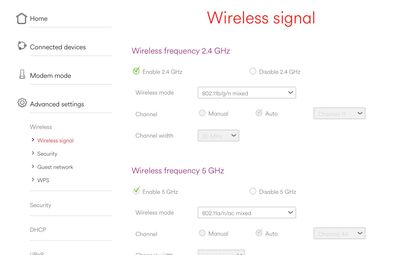- Virgin Media Community
- Forum Archive
- Internet devices unable to find our WiFi network
- Subscribe to RSS Feed
- Mark Topic as New
- Mark Topic as Read
- Float this Topic for Current User
- Bookmark
- Subscribe
- Mute
- Printer Friendly Page
Internet devices unable to find our WiFi network
- Mark as New
- Bookmark this message
- Subscribe to this message
- Mute
- Subscribe to this message's RSS feed
- Highlight this message
- Print this message
- Flag for a moderator
on 27-02-2022 17:39
We have bought a Ring security camera but cannot connect it to our WiFi. Thinking it was because the WiFi signal wasn’t strong enough, we bought a booster. Followed the instructions for the booster - plug it in next to the router but it cannot find our WiFi network.
Moved the Router so it’s closer to the Ring and can get it so far into set up but it still cannot find our WiFi. It lists everyone else’s in the neighbourhood but not ours. We’ve not changed the Router settings - other than the network name and default password so it’s not a hidden network. Our Android phones, iPad, laptops, Mac and tv are all connected via WiFi so I don’t know why Ring or the booster cannot find our WiFi network - any suggestions please?
- Mark as New
- Bookmark this message
- Subscribe to this message
- Mute
- Subscribe to this message's RSS feed
- Highlight this message
- Print this message
- Flag for a moderator
on 28-02-2022 08:06
- Have you tried rebooting and/or factory reset of the hub (router) ?
- Try downloading a free WiFi analyser app (for Android, Windows or Airport Utility for Apple iPhone)
- Use the analyser to see if your SSID is in fact showing
- Use analyser to see if you’re clashing with your neighbours - same or overlapping channels?
I know a bit about Wi-Fi, Telecoms, and TV as I used to do it for a living but I'm not perfect so don't beat me up... If you make things you make mistakes!
- Mark as New
- Bookmark this message
- Subscribe to this message
- Mute
- Subscribe to this message's RSS feed
- Highlight this message
- Print this message
- Flag for a moderator
on 28-02-2022 19:20
Hi and thanks.
We have rebooted the router. A couple times, I think.
I downloaded an analyser and no problem with finding our network. It’s there broadcasting on loads of channels on 2.4 and 5ghz. But I don’t know what it all the info it’s showing means.
The strongest signal is our network, although there is a small handful channels it’s not working on. It’s also got the Ring network showing. Next door’s WiFi barely registers on it.
Since getting the Ring we have got an air filter and it connected immediately.
- Mark as New
- Bookmark this message
- Subscribe to this message
- Mute
- Subscribe to this message's RSS feed
- Highlight this message
- Print this message
- Flag for a moderator
on 28-02-2022 22:14
Hi @Sally_O
Check the 2.4GHz channels on your hub. The Rings don't support channels 12 or 13.
Have you trried resetting the Ring doorbell?
You can do this by pressing and holding the orange button on the back of the device for around 20 to 30 seconds.T
It should flash blue a few times after this which shows it's resetting, thus allowing you to start the whole setup process all over again.
Also
I'm a Very Insightful Person, I'm here to share knowledge.
Problem solved? Click to mark as a Helpful Answer, or use Kudos to say thanks
The do's and don'ts. Keep the community welcoming for all. Please read the FAQ's
- Mark as New
- Bookmark this message
- Subscribe to this message
- Mute
- Subscribe to this message's RSS feed
- Highlight this message
- Print this message
- Flag for a moderator
on 01-03-2022 18:32
Thanks Dave.
Yes, I have tried resetting the Ring - it’s a security light and is reset at the consumer unit, according to its instructions. Again, we’ve done this a couple of times. It announces that it’s in set up mode to the garden. The light flashes continuously and I get as far as my phone or the iPad finding the Ring. It then presents a list of SSIDs as long as your arm that doesn’t include ours so I can’t complete the set up.
I don’t know how to check the channels on my hub.
Cheers, Sally
- Mark as New
- Bookmark this message
- Subscribe to this message
- Mute
- Subscribe to this message's RSS feed
- Highlight this message
- Print this message
- Flag for a moderator
on 01-03-2022 19:12
Hi again Sally,
Open a browser and log into your hub 192.168.0.1 (or 192.168.100.1 if using a 3rd party router) then navigate to the following settings
Advanced Settings > Wireless > Wireless Signal >
Beneath both the 5Ghz and 2.4GHz sections click on the manual button, and in the drop down box click on the channel number you want to change it to, then scroll down and click on Apply Changes.
I've been having a think and it's possible that the Ring security light isn't seeing the SSID, or is getting confused by the two bands and can't work out the difference between 2.4GHz and 5GHz signals.
You can try the following to separate the bands (if it doesn't work you can always reset the router) Log in as above and go to
Advanced Settings > Wireless > Wireless Signal > click on Disable Channel Optimization at the bottom then click on Apply Changes.
Now go to Advanced Settings > Wireless > Security > Either add a 2 to the end of the 2.4GHz Channel name, or further down add a 5 to the 5 GHz Channel name ( or chnage both) and click on Apply Changes.
You can leave the passwords the same as they are. Then log out of the hub at the top of the page
You will need to reconnect all you Wi-Fi devices some will want to connect to 5Ghz and some to 2.4GHz and some will connect to either.
I'm a Very Insightful Person, I'm here to share knowledge.
Problem solved? Click to mark as a Helpful Answer, or use Kudos to say thanks
The do's and don'ts. Keep the community welcoming for all. Please read the FAQ's
- Mark as New
- Bookmark this message
- Subscribe to this message
- Mute
- Subscribe to this message's RSS feed
- Highlight this message
- Print this message
- Flag for a moderator
on 01-03-2022 20:20
Thanks Dave!
For changing the channel, I’ve gone into the hub and to Wireless signal - everything is greyed out apart from Wireless Mode so I guess I’ll need to change this in order to select ‘manual’? The default is ‘802.11b/g/n mixed’. There are two other options on the drop down - ‘802.11n’ and ‘802.11b/n mixed’ - which one should I select?
Cheers again, Sally
- Mark as New
- Bookmark this message
- Subscribe to this message
- Mute
- Subscribe to this message's RSS feed
- Highlight this message
- Print this message
- Flag for a moderator
on 01-03-2022 23:31
Hi again Sally,
To be honest at the moment we are only trying to connect your Ring doorbell, if everything else is performing OK for now then just change the 2.4Ghz channel. It has a stronger signal but is slower than 5GHz, but should be better for your Ring doorbell. From what I've read the Rings don't support channels 12 or 13
It might be an idea to use your phone or tablet and search for an app such as wifi analyzer which tells you the strength of the channel you are connected on, and also shows other channels (which neighbours may be using and are overlapping with yours) so you can decide if you want to change that channel number on your hub
Advanced Settings > Wireless > Wireless Signal > beneath both the 2.4GHz Channel section click on the manual button, and in the drop down box click on the channel number you want to change it to, then scroll down and click on Apply Changes.
Leave the Wireless mode on the default ‘802.11b/g/n mixed’.
I would also go to Advanced Settings > Wireless > Security > and add a 2 to the end of the 2.4GHz Channel name, and click on Apply Changes.
For example if my 2.4GHz SSID was named VM1234567 I would change it VM12345672 (You could also add a 5 on to the end of the 5GHz SSID if it helps you differentiate between the two)
By doing this hopefully the Ring will see the two bands as separate signals and connect to the strongest one.
I'm a Very Insightful Person, I'm here to share knowledge.
Problem solved? Click to mark as a Helpful Answer, or use Kudos to say thanks
The do's and don'ts. Keep the community welcoming for all. Please read the FAQ's
- Mark as New
- Bookmark this message
- Subscribe to this message
- Mute
- Subscribe to this message's RSS feed
- Highlight this message
- Print this message
- Flag for a moderator
on 02-03-2022 04:01
Hi Dave,
I don’t have the option to change to manual with the wireless mode on the default. Thanks Sally
- Mark as New
- Bookmark this message
- Subscribe to this message
- Mute
- Subscribe to this message's RSS feed
- Highlight this message
- Print this message
- Flag for a moderator
on 02-03-2022 09:22
I know a bit about Wi-Fi, Telecoms, and TV as I used to do it for a living but I'm not perfect so don't beat me up... If you make things you make mistakes!
- Virgin media 350mps package Problems in Forum Archive
- HUB 4: "Registration Failure": No Internet, Flashing Green Light. in Forum Archive
- Fibre Upgrade to 1 Gig and download speed has been drastically reduced. in Forum Archive
- Constant Issues With WiFi in Forum Archive
- Android phone shows 'connected without internet' when my windows PC is turned on and connected to WiFi in Forum Archive