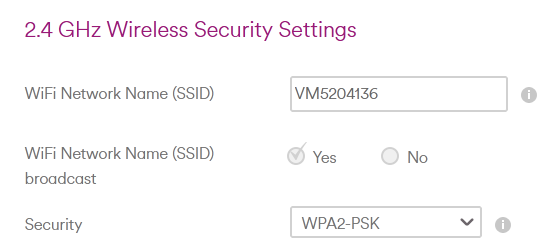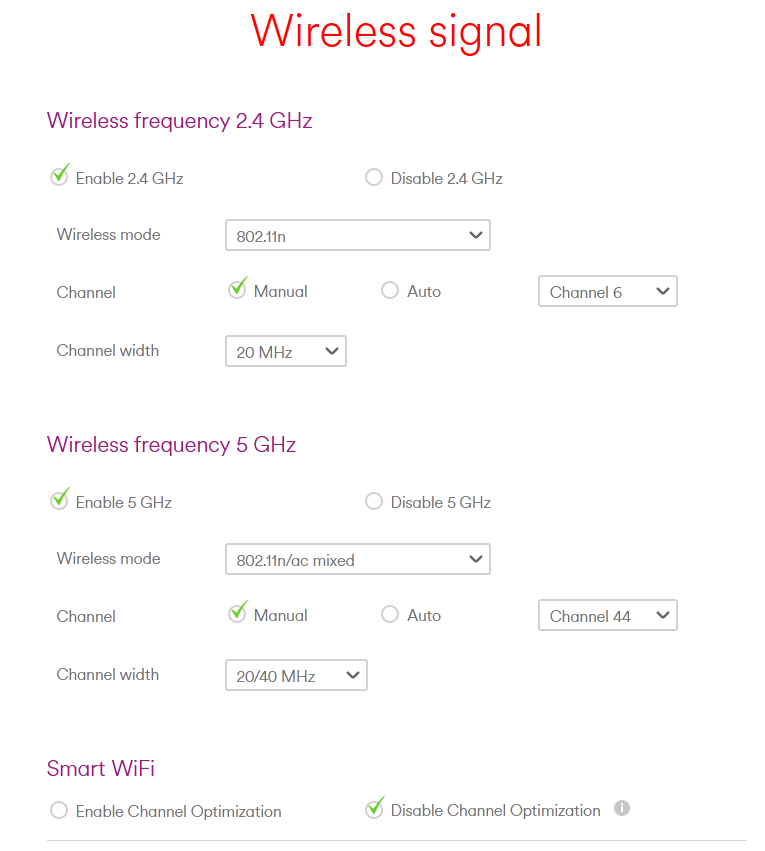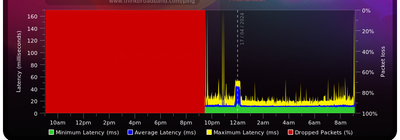- Virgin Media Community
- Broadband
- Networking and WiFi
- Blink Sync 2 Module not connecting
- Subscribe to RSS Feed
- Mark Topic as New
- Mark Topic as Read
- Float this Topic for Current User
- Bookmark
- Subscribe
- Mute
- Printer Friendly Page
- Mark as New
- Bookmark this message
- Subscribe to this message
- Mute
- Subscribe to this message's RSS feed
- Highlight this message
- Print this message
- Flag for a moderator
3 weeks ago
Hi everyone,
Newby here.
I've just had a new cable installation with M125 and Hub3 router and I've been steadily getting all of my devices and Smart/IoTs connected (about 25 in total). The only one remaining is the Blink Sync 2 module for my security cameras, but it's tested my patience - I've probably spent the best part of 3 evenings working on it!
I've read the community post of the topic and have tried everything previously suggested (I think)... Disabling 5GHz, switching off the firewall, enabling the guest wifi, adding the MAC address manually, and every combination of these in between. But, every time the Sync module LED light goes red and the Blink app says I've entered the wifi password incorrectly (which I haven't).
Any other suggestions before I lose the plot? 🙂
Thanks,
Tony
ps I've changed providers a few times in the last couple of years and apart from the usual teething issues, have never experienced this issue before.
Answered! Go to Answer
Accepted Solutions
- Mark as New
- Bookmark this message
- Subscribe to this message
- Mute
- Subscribe to this message's RSS feed
- Highlight this message
- Print this message
- Flag for a moderator
2 weeks ago - last edited 2 weeks ago
Is the Blink capable of connecting on the 5GHz band as well as the 2.4 GHz one?
In any case you could try this
_________________________
If you haven't done this already - try it first - it helps sort some Hub3/4/5 wifi issues for some devices.
Go into the Hub’s settings. Type in http://192.168.0.1 into your web browser’s url box and login with settings password on the Hub's base sticker (or your own if you changed it). Then in Advanced>wireless signal >smart wifi - tick the disable “channel optimisation” box or the“Smart Wifi” box and save settings. May be different pathways and wording on the 3 Hub types This (message 2) is for a Hub3… https://community.virginmedia.com/t5/Networking-and-WiFi/Hub-3-Wi-Fi-constantly-dropping/td-p/539137...
Then, go to advanced>wireless signal>security, rename the 2.4 & 5 GHz network ssid's. Just type over to change 'em to whatever you like and something that will differentiate them (e.g - TP4_2 & TP4_5) Try to avoid spaces and periods in the SSID names as they can cause issues with certain devices. Use the same password for simplicity, Then, apply settings and restart the Hub. Your 2 wifi networks will now be clearly separated - and you can then select the network you want each device to connect to… individually from the "available networks" list on each of your devices.
Note all your wifi devices will need re-connecting to the new SSID's and passwords.
All things being equal, 5 GHz is always better/faster and subject to less congestion/interference (and is better for iDevice speeds than the 2.4 one - although the 2.4 one has the better "range" and will be needed when the 5 GHz drops out of range and some older/cheaper/dumber or “specialised” devices can only use this one.
You should also use a wifi analyser App (or Airport Utility on iOS) to check which 2.4 channels are being heavily used around you and move yours to one of numbers 1,6,11 that is least so, but it wont help if there is other interference.
See if these changes help - you will lose any “seamless roaming” benefits but it may not matter and you can always change the settings back by doing a " pinhole factory reset " if you prefer the way it was - or it doesn’t help.
_________________________________
--------------------
John
--------------------
I do not work for VM. My services: HD TV on VIP (+ Sky Sports & Movies & BT sport), x3 V6 boxes (1 wired, 2 on WiFi) Hub5 in modem mode with Apple Airport Extreme Router +2 Airport Express's & TP-Link Archer C64 WAP. On Volt 350Mbps, Talk Anytime Phone, x2 Mobile SIM only iPhones.
- Mark as New
- Bookmark this message
- Subscribe to this message
- Mute
- Subscribe to this message's RSS feed
- Highlight this message
- Print this message
- Flag for a moderator
2 weeks ago - last edited 2 weeks ago
Is the Blink capable of connecting on the 5GHz band as well as the 2.4 GHz one?
In any case you could try this
_________________________
If you haven't done this already - try it first - it helps sort some Hub3/4/5 wifi issues for some devices.
Go into the Hub’s settings. Type in http://192.168.0.1 into your web browser’s url box and login with settings password on the Hub's base sticker (or your own if you changed it). Then in Advanced>wireless signal >smart wifi - tick the disable “channel optimisation” box or the“Smart Wifi” box and save settings. May be different pathways and wording on the 3 Hub types This (message 2) is for a Hub3… https://community.virginmedia.com/t5/Networking-and-WiFi/Hub-3-Wi-Fi-constantly-dropping/td-p/539137...
Then, go to advanced>wireless signal>security, rename the 2.4 & 5 GHz network ssid's. Just type over to change 'em to whatever you like and something that will differentiate them (e.g - TP4_2 & TP4_5) Try to avoid spaces and periods in the SSID names as they can cause issues with certain devices. Use the same password for simplicity, Then, apply settings and restart the Hub. Your 2 wifi networks will now be clearly separated - and you can then select the network you want each device to connect to… individually from the "available networks" list on each of your devices.
Note all your wifi devices will need re-connecting to the new SSID's and passwords.
All things being equal, 5 GHz is always better/faster and subject to less congestion/interference (and is better for iDevice speeds than the 2.4 one - although the 2.4 one has the better "range" and will be needed when the 5 GHz drops out of range and some older/cheaper/dumber or “specialised” devices can only use this one.
You should also use a wifi analyser App (or Airport Utility on iOS) to check which 2.4 channels are being heavily used around you and move yours to one of numbers 1,6,11 that is least so, but it wont help if there is other interference.
See if these changes help - you will lose any “seamless roaming” benefits but it may not matter and you can always change the settings back by doing a " pinhole factory reset " if you prefer the way it was - or it doesn’t help.
_________________________________
--------------------
John
--------------------
I do not work for VM. My services: HD TV on VIP (+ Sky Sports & Movies & BT sport), x3 V6 boxes (1 wired, 2 on WiFi) Hub5 in modem mode with Apple Airport Extreme Router +2 Airport Express's & TP-Link Archer C64 WAP. On Volt 350Mbps, Talk Anytime Phone, x2 Mobile SIM only iPhones.
- Mark as New
- Bookmark this message
- Subscribe to this message
- Mute
- Subscribe to this message's RSS feed
- Highlight this message
- Print this message
- Flag for a moderator
2 weeks ago
Hi John,
Thank you for replying, I've tried both of your suggestions - separately and together (disabling “channel optimisation” and renaming 2.4 and 5 individually). Alas, it didn't work.
I believe the Sync2 module is only 2.4GHz because once I separated the frequencies (by changing the names) only the 2.4 was seen by the module.
I've also got issues with my laptop periodically saying it's not connected to the internet despite it being connected to the router. I've had to reboot the router a few times today, so all in all, not a great experience so far.
The Virgin Connect app also recorded a hub latency of 11183ms as well!
Thanks again for your suggestions,
Tony
- Mark as New
- Bookmark this message
- Subscribe to this message
- Mute
- Subscribe to this message's RSS feed
- Highlight this message
- Print this message
- Flag for a moderator
2 weeks ago
Is there a good strong 2.4 signal at the location of the Blink? If not then imroving that will help.
And,
Post up your Hub/network connection details and someone will check to see if there is a problem there. In your browser’s URL box type in http://192.168.0.1 (or http://192.168.100.1 - if in modem mode) (DONT click these links) - and hit return. No need to log in - just click on the “Router Status” icon/text at bottom-middle (Hub3/4/5) or top/right (SH’s) - of the Login page.
Then… Navigate to these “data pages” and just copy/paste the normal “Formatted Text” (not images) 3 FULL sets of data onto here – 2 tables from the Downstream, 2 from the Upstream, & the Network Logs pages. Don't worry too much about the formatting it can be easily read & DON’T include personal data or MAC addresses - blank them out - if you copy/paste the data, the board software will do this for you (you may need to click the "submit" button again). If character limits are “exceeded” - just do two posts
Also, If you haven’t already, set up a free, secure and “offlsite” - “Broadband Quality Monitor” to continually monitor the state of your connection and record any true network dropouts , latency issues, packet drops, etc - it will thus allow you to differentiate between those and simple wifi dropouts. It does it 24/7/365 and it keeps a visual record of any/all of your network disconnections, useful data to have to match to the Network logs (in your Hub settings) and also in discussions with VM - note it will take a few hours to start seeing a sensible picture - post up the “link” to the “share live graph”. Click the lower link (Share Live Graph) then, click generate. Copy the text in the Direct Link box, beware, there may be more text than you can see. On here click the Link icon (2 links chain to the left of the camera icon) In the URL box paste the link you copied and then click OK
https://www.thinkbroadband.com/broadband/monitoring/quality
--------------------
John
--------------------
I do not work for VM. My services: HD TV on VIP (+ Sky Sports & Movies & BT sport), x3 V6 boxes (1 wired, 2 on WiFi) Hub5 in modem mode with Apple Airport Extreme Router +2 Airport Express's & TP-Link Archer C64 WAP. On Volt 350Mbps, Talk Anytime Phone, x2 Mobile SIM only iPhones.
- Mark as New
- Bookmark this message
- Subscribe to this message
- Mute
- Subscribe to this message's RSS feed
- Highlight this message
- Print this message
- Flag for a moderator
2 weeks ago
Thanks again, John. Hopefully the below means something to someone 🙂
Channel Frequency (Hz) Power (dBmV) SNR (dB) Modulation Channel ID
1 555000000 -0.2 37 256 qam 25
2 563000000 0.4 37 256 qam 26
3 571000000 0 37 256 qam 27
4 579000000 0.4 37 256 qam 28
5 587000000 0.7 37 256 qam 29
6 595000000 0.2 37 256 qam 30
7 603000000 0.7 37 256 qam 31
8 611000000 0 37 256 qam 32
9 619000000 0 37 256 qam 33
10 627000000 0 37 256 qam 34
11 635000000 0 37 256 qam 35
12 643000000 0.4 37 256 qam 36
13 651000000 0.4 37 256 qam 37
14 659000000 1 37 256 qam 38
15 667000000 0.9 37 256 qam 39
16 675000000 1 37 256 qam 40
17 683000000 1 37 256 qam 41
18 691000000 1 37 256 qam 42
19 699000000 1.7 37 256 qam 43
20 707000000 2 37 256 qam 44
21 715000000 2.5 37 256 qam 45
22 723000000 2.7 37 256 qam 46
23 731000000 2.5 37 256 qam 47
24 739000000 2.5 37 256 qam 48
Downstream bonded channels
Channel Locked Status RxMER (dB) Pre RS Errors Post RS Errors
1 Locked 37.6 3256 0
2 Locked 37.6 3206 0
3 Locked 37.6 3564 0
4 Locked 37.3 4285 0
5 Locked 37.6 4513 0
6 Locked 37.6 4521 0
7 Locked 37.6 4652 0
8 Locked 37.3 4646 0
9 Locked 37.6 4282 0
10 Locked 37.3 5115 0
11 Locked 37.6 5464 0
12 Locked 37.6 5688 0
13 Locked 37.6 5407 0
14 Locked 37.6 4952 0
15 Locked 37.3 5337 0
16 Locked 37.3 6143 0
17 Locked 37.3 6244 0
18 Locked 37.3 6356 0
19 Locked 37.3 6126 0
20 Locked 37.3 5627 0
21 Locked 37.3 5724 0
22 Locked 37.3 6012 0
23 Locked 37.3 6717 0
24 Locked 37.3 6558 0
Upstream bonded channels
Channel Frequency (Hz) Power (dBmV) Symbol Rate (ksps) Modulation Channel ID
1 23600000 39.8 5120 32 qam 11
2 36600000 41.8 5120 64 qam 7
3 30100000 41.5 5120 64 qam 8
4 43100297 42.3 5120 64 qam 6
5 49600000 43.3 5120 64 qam 5
Upstream bonded channels
Channel Channel Type T1 Timeouts T2 Timeouts T3 Timeouts T4 Timeouts
1 ATDMA 0 0 1 0
2 ATDMA 0 0 0 0
3 ATDMA 0 0 0 0
4 ATDMA 0 0 0 0
5 ATDMA 0 0 0 0
Network Log
Time Priority Description
15/04/2024 18:08:38 notice LAN login Success;CM-MAC=xx.xx.xx.xx.xx.xx;CMTS-MAC= xx.xx.xx.xx.xx.xx;CM-QOS=1.1;CM-VER=3.0;
01/01/1970 00:01:36 critical No Ranging Response received - T3 time-out;CM-MAC= xx.xx.xx.xx.xx.xx;CMTS-MAC= xx.xx.xx.xx.xx.xx;CM-QOS=1.1;CM-VER=3.0;
15/04/2024 12:50:38 notice Unit has been restored to factory defaults from a software issued command;CM-MAC= xx.xx.xx.xx.xx.xx;CMTS-MAC= xx.xx.xx.xx.xx.xx;CM-QOS=1.1;CM-VER=3.0;
15/04/2024 09:43:30 notice LAN login Success;CM-MAC= xx.xx.xx.xx.xx.xx;CMTS-MAC= xx.xx.xx.xx.xx.xx;CM-QOS=1.1;CM-VER=3.0;
13/04/2024 21:46:27 critical No Ranging Response received - T3 time-out;CM-MAC= xx.xx.xx.xx.xx.xx;CMTS-MAC= xx.xx.xx.xx.xx.xx;CM-QOS=1.1;CM-VER=3.0;
13/04/2024 07:32:10 notice NOTICE ATOM is restarted due to RPC timeout as part of Self Healing Mechanism;CM-MAC= xx.xx.xx.xx.xx.xx;CMTS-MAC= xx.xx.xx.xx.xx.xx;CM-QOS=1.1;CM-VER=3.0;
12/04/2024 17:06:29 notice LAN login Success;CM-MAC= xx.xx.xx.xx.xx.xx;CMTS-MAC= xx.xx.xx.xx.xx.xx;CM-QOS=1.1;CM-VER=3.0;
01/01/1970 00:01:38 critical No Ranging Response received - T3 time-out;CM-MAC= xx.xx.xx.xx.xx.xx;CMTS-MAC= xx.xx.xx.xx.xx.xx;CM-QOS=1.1;CM-VER=3.0;
11/04/2024 23:50:51 notice Unit has been restored to factory defaults from a software issued command;CM-MAC= xx.xx.xx.xx.xx.xx;CMTS-MAC= xx.xx.xx.xx.xx.xx;CM-QOS=1.1;CM-VER=3.0;
11/04/2024 22:43:43 notice LAN login Success;CM-MAC= xx.xx.xx.xx.xx.xx;CMTS-MAC= xx.xx.xx.xx.xx.xx:bd;CM-QOS=1.1;CM-VER=3.0;
11/04/2024 01:11:19 critical No Ranging Response received - T3 time-out;CM-MAC= xx.xx.xx.xx.xx.xx;CMTS-MAC= xx.xx.xx.xx.xx.xx;CM-QOS=1.1;CM-VER=3.0;
09/04/2024 22:18:26 notice LAN login Success;CM-MAC= xx.xx.xx.xx.xx.xx;CMTS-MAC= xx.xx.xx.xx.xx.xx;CM-QOS=1.1;CM-VER=3.0;
09/04/2024 14:15:0 critical No Ranging Response received - T3 time-out;CM-MAC= xx.xx.xx.xx.xx.xx;CMTS-MAC= xx.xx.xx.xx.xx.xx;CM-QOS=1.1;CM-VER=3.0;
08/04/2024 21:16:56 notice LAN login Success;CM-MAC= xx.xx.xx.xx.xx.xx;CMTS-MAC= xx.xx.xx.xx.xx.xx;CM-QOS=1.1;CM-VER=3.0;
01/01/1970 00:02:2 critical No Ranging Response received - T3 time-out;CM-MAC= xx.xx.xx.xx.xx.xx;CMTS-MAC= xx.xx.xx.xx.xx.xx;CM-QOS=1.1;CM-VER=3.0;
08/04/2024 18:42:42 notice LAN login Success;CM-MAC= xx.xx.xx.xx.xx.xx;CMTS-MAC= xx.xx.xx.xx.xx.xx;CM-QOS=1.1;CM-VER=3.0;
08/04/2024 18:38:11 critical No Ranging Response received - T3 time-out;CM-MAC= xx.xx.xx.xx.xx.xx;CMTS-MAC= xx.xx.xx.xx.xx.xx;CM-QOS=1.1;CM-VER=3.0;
08/04/2024 18:32:58 notice LAN login Success;CM-MAC= xx.xx.xx.xx.xx.xx;CMTS-MAC= xx.xx.xx.xx.xx.xx;CM-QOS=1.1;CM-VER=3.0;
08/04/2024 18:31:38 Warning! LAN login FAILED : Incorrect Username / Password / ConnectionType;CM-MAC= xx.xx.xx.xx.xx.xx;CMTS-MAC= xx.xx.xx.xx.xx.xx;CM-QOS=1.1;CM-VER=3.0;
01/01/1970 00:01:38 critical No Ranging Response received - T3 time-out;CM-MAC= xx.xx.xx.xx.xx.xx;CMTS-MAC= xx.xx.xx.xx.xx.xx;CM-QOS=1.1;CM-VER=3.0;
- Mark as New
- Bookmark this message
- Subscribe to this message
- Mute
- Subscribe to this message's RSS feed
- Highlight this message
- Print this message
- Flag for a moderator
2 weeks ago
What about wifi strength/complexity at the Blink location?
Lets see the BQM data too.
One Up channel has dropped to 32 qam - that is not good. Switch Hub off for 5 mins and restart - has it reset to 64?
--------------------
John
--------------------
I do not work for VM. My services: HD TV on VIP (+ Sky Sports & Movies & BT sport), x3 V6 boxes (1 wired, 2 on WiFi) Hub5 in modem mode with Apple Airport Extreme Router +2 Airport Express's & TP-Link Archer C64 WAP. On Volt 350Mbps, Talk Anytime Phone, x2 Mobile SIM only iPhones.
- Mark as New
- Bookmark this message
- Subscribe to this message
- Mute
- Subscribe to this message's RSS feed
- Highlight this message
- Print this message
- Flag for a moderator
2 weeks ago
The Blink connect module is 2.4GHz only, and it doesn't need a particularly strong signal, but other comments on here suggest that it is unhappy with VM routers.
Provided they are not set to Smart WiFi that shouldn't be a problem, but I can only say that I've never had a problem connecting with my own router.
My name is NOT Alessandro. That's just a tag Virginmedia sticks on some contributors. Please ignore it.
- Mark as New
- Bookmark this message
- Subscribe to this message
- Mute
- Subscribe to this message's RSS feed
- Highlight this message
- Print this message
- Flag for a moderator
2 weeks ago - last edited 2 weeks ago
If your laptop has a problem with staying connected to the internet,
suspect the laptop needs a Shutdown >> Restart.
Our Hub 3 has very stable and compatible Wi-Fi
provided we have the Security set to : WPA2-PSK ( only )
and use the following Wireless settings ...
- Mark as New
- Bookmark this message
- Subscribe to this message
- Mute
- Subscribe to this message's RSS feed
- Highlight this message
- Print this message
- Flag for a moderator
2 weeks ago
Here is the BQM that I said up yesterday:
- Mark as New
- Bookmark this message
- Subscribe to this message
- Mute
- Subscribe to this message's RSS feed
- Highlight this message
- Print this message
- Flag for a moderator
2 weeks ago
Here it is again...