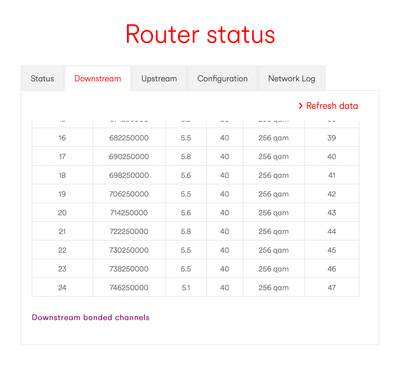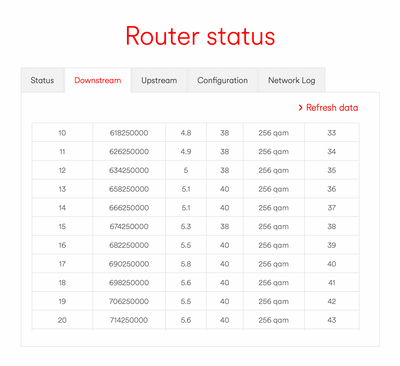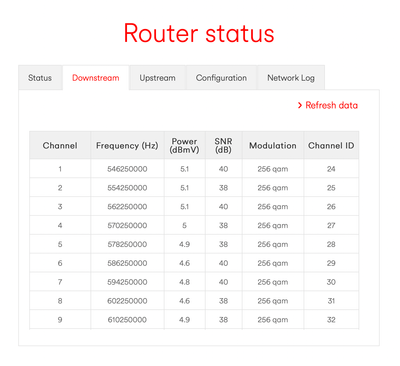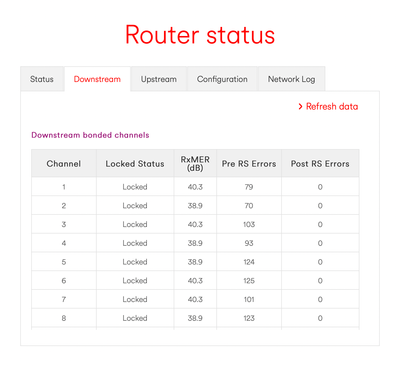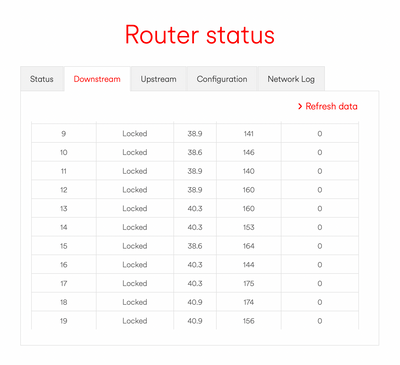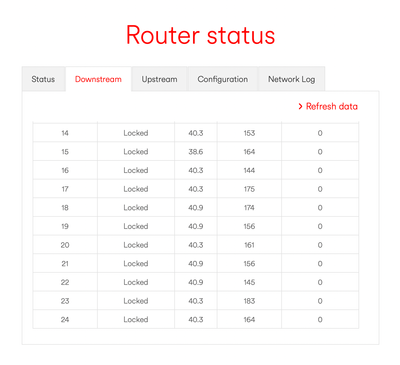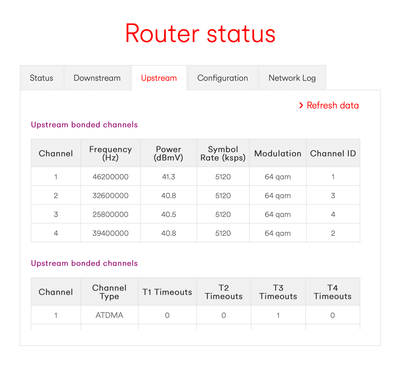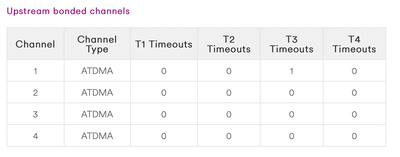- Virgin Media Community
- Forum Archive
- Wi-Fi cutting out for 40 seconds followed by flash...
- Subscribe to RSS Feed
- Mark Topic as New
- Mark Topic as Read
- Float this Topic for Current User
- Bookmark
- Subscribe
- Mute
- Printer Friendly Page
Wi-Fi cutting out for 40 seconds followed by flashing green Wi-Fi light then working again
- Mark as New
- Bookmark this message
- Subscribe to this message
- Mute
- Subscribe to this message's RSS feed
- Highlight this message
- Print this message
- Flag for a moderator
on 14-02-2022 17:11
Hi,
We have been having this issue for the last 3 or so months where at random intervals of the day varying any time between 10am and 1am our wifi will randomly disconnect for about 40 seconds, followed by a flashing green wi-fi light which goes and the internet connection is restored. The flashing is irregular and quite fast, sometimes not a solid icon when flashing on. When this occurs all activity in progress is lost, e.g, if I'm in a game on my ps4 the connection will immediately cut and it will not be re-joinable, therefore when internet is restored the damage is already done. I've tried obviously solutions such as rebooting, resetting, checking wires/cables/splitter apart from relocating the router as it was installed to be next to our tiVo box.
I have included a video of what happens on the modem when the internet drops as well as a thinkbroadband screenshot of what a typical day looks like and how, despite the internet disconnecting at 4:30pm today, there is no change to the graph; this is repeated for the times it has happened previously over last couple of months. I've also included screenshots of revenant router info.
Thanks for reading this post, hopefully someone can help!
Keane

- Mark as New
- Bookmark this message
- Subscribe to this message
- Mute
- Subscribe to this message's RSS feed
- Highlight this message
- Print this message
- Flag for a moderator
14-02-2022 17:22 - edited 14-02-2022 17:24
Do wired connections drop as well? Stats all look fine, so nothing amiss as far as I can tell. You could try a 60 second pinhole reset on the Hub.?
If the BQM is not showing any packet loss or drops, sounds like it's purely a wifi problem. Have you done a wifi survey of the area at the times of disconnect?
It may be some local interference causing the wifi to drop.
I'm a Very Insightful Person, I'm here to share knowledge, I don't work for Virgin Media. Learn more
Have I helped? Click Mark as Helpful Answer or use Kudos to say thanks
- Mark as New
- Bookmark this message
- Subscribe to this message
- Mute
- Subscribe to this message's RSS feed
- Highlight this message
- Print this message
- Flag for a moderator
on 14-02-2022 17:27
Thanks for the reply.
Because of position of modem in the opposite end of the house to my room wired connection isn't available. Ive tried power line adapters but the connection wasn't stable enough and that kept cutting out. I have tried a pinhole reset on the hub multiple times but not for 60 seconds, would the longer duration of a reset make that much difference? ive only ever done 30 second resets. Its just impossible at the moment to predict when the connection drops because of the large timeframe and I can't upload a video of what it actually looks like when the wifi flashes rapidly.
- Mark as New
- Bookmark this message
- Subscribe to this message
- Mute
- Subscribe to this message's RSS feed
- Highlight this message
- Print this message
- Flag for a moderator
on 14-02-2022 17:29
- Mark as New
- Bookmark this message
- Subscribe to this message
- Mute
- Subscribe to this message's RSS feed
- Highlight this message
- Print this message
- Flag for a moderator
on 14-02-2022 18:40
----------------------------------------
If it is a wifi only issue, then on a Hub3/4, you can try separating the SSID's of the 2.4 and 5 GHz wifi bands by renaming them in the settings and at the same time switch off "channel optimisation/Smart wifi” “ apply and save the settings. All wifi devices will need reconnecting to the best SSID at each location. Also use a wifi scanning App (or Airport Utility on iOS) to find the best wifi channels to use (just select and use channels 1,6,11 on 2.4GHz) - this often helps Hub3 users get better wifi performance - but its still no substitute for getting better kit 🙂
To address the wifi issues, VM now supply “wifi Pods” (no longer doing cheap and cheerless “boosters”). However, their Pods are only free to customers on the 1GB, Ultimate Oomph or Volt packages - is that you? If so they are worth trying - they should work for you.
If not… you will be charged £5/month. Its a simple solution and should work for you. However, you would soon pay off that cost by buying your own wireless solution that will be yours to own and use forever, but it isn’t the simple plug and play option of the Pod(s).
You would need to get either a… (1) Mesh System, (2) Wireless router, (3) Wireless access point (4) Powerline adapters (+/- inbuilt Wifi,) (5) A combination of (2,3,4).
--------------------
John
--------------------
I do not work for VM. My services: HD TV on VIP (+ Sky Sports & Movies & BT sport), x3 V6 boxes (1 wired, 2 on WiFi) Hub5 in modem mode with Apple Airport Extreme Router +2 Airport Express's & TP-Link Archer C64 WAP. On Volt 350Mbps, Talk Anytime Phone, x2 Mobile SIM only iPhones.
- Mark as New
- Bookmark this message
- Subscribe to this message
- Mute
- Subscribe to this message's RSS feed
- Highlight this message
- Print this message
- Flag for a moderator
on 14-02-2022 19:08
Thanks a lot for the multiple suggestions I appreciate it. I haven’t tried splitting the wifi into two separate connections so can give that a go and had looked into the home pods but because I had already tried power line adapters and other things wasn’t sure they would help but will look into them again. The white line stays white the entire time the connection is lost yes so I thought it meant we had a problem with the specific router but it does make sense that it would mean that the wifi. I’ll give the things you suggested a go and see if that helps, thanks!
- Mark as New
- Bookmark this message
- Subscribe to this message
- Mute
- Subscribe to this message's RSS feed
- Highlight this message
- Print this message
- Flag for a moderator
on 15-02-2022 10:29
For clarity here are the steps
Try a 60 second factory pinhole reset as below;
Remove any ethernet cables from the Hub and hold the pinhole reset switch for 60 seconds. Do NOT reboot the Hub, just let it do it's thing. Note you will need the passwords from the bottom of the Hub afterwards, so make sure they are legible.
After the reset, split the SSID
• Access your Hub by navigating to 192.168.0.1
• Login with the default login info (on base of Hub) unless you've already updated it.
• Go to Advanced Settings > Wireless > Security
• Under Wireless Frequency 2.4GHz change the Wifi Network Name (SSID), suggest append _2 to the end.
• Repeat for the Wireless Frequency 5GHz, suggest append _5 to the end and click on Apply changes
• Try to avoid spaces and periods in the SSID names as they can cause issues with certain devices.
Note - If you get Pods, you will have to reset the Hub again to get back to a single SSID, as they do not work with a split SSID.
As for wifi survey, there are lots of apps in the Play Store for Android devices. For iOS you have to use the Apple Airport Utility app.
This will show how many Routers are competing in your wifi space, and you can then choose the least congested band and channel. Keep in mind 2.4Ghz has more range and penetration, but is the slower band. 5Ghz is the opposite.
I'm a Very Insightful Person, I'm here to share knowledge, I don't work for Virgin Media. Learn more
Have I helped? Click Mark as Helpful Answer or use Kudos to say thanks
- Mark as New
- Bookmark this message
- Subscribe to this message
- Mute
- Subscribe to this message's RSS feed
- Highlight this message
- Print this message
- Flag for a moderator
on 17-02-2022 11:45
Hi @keanewaite,
Thank you for your posts and welcome to our community forums. We're here to help.
I'm so sorry to hear that you've been facing some ongoing issues with your Wi-Fi recently. I can see that both @jbrennand and @Adduxi have offered some additional advice and steps that should prove helpful. Let us know how you get on with them, and if you need further assistance we can go from there.
Thanks,
Zach - Forum Team
New around here? To find out more about the Community Forums, take a look at our FAQs!
- Mark as New
- Bookmark this message
- Subscribe to this message
- Mute
- Subscribe to this message's RSS feed
- Highlight this message
- Print this message
- Flag for a moderator
on 17-02-2022 13:19
Hi Zach,
I have gone about doing a 60 second pinhole reset as well as splitting the wifi into two separate 2.4 and 5ghz connections and changing channels according to what's frequency used in my area, following what both @jbrennand and @Adduxi mentioned above. I also went about downloading airport utility on iOS to do a wifi-scan and noticed both wifi connections were getting an RSSI reading within the range of -65 to -72, which might explain the issues in wifi connectivity. As I result I went about using a third party wifi booster that I have had in storage for a while and have seen improved signal strength in where the wifi is used the most, which wasn't working as successfully when I attempted using it before splitting the wifi into two connections.
Everything is looking good so far and haven't had a repeat of the issues I was facing but given that it is still within the time frame that my issue would sometimes randomly return, I'll keep in touch if I get any further problems.
Thanks!