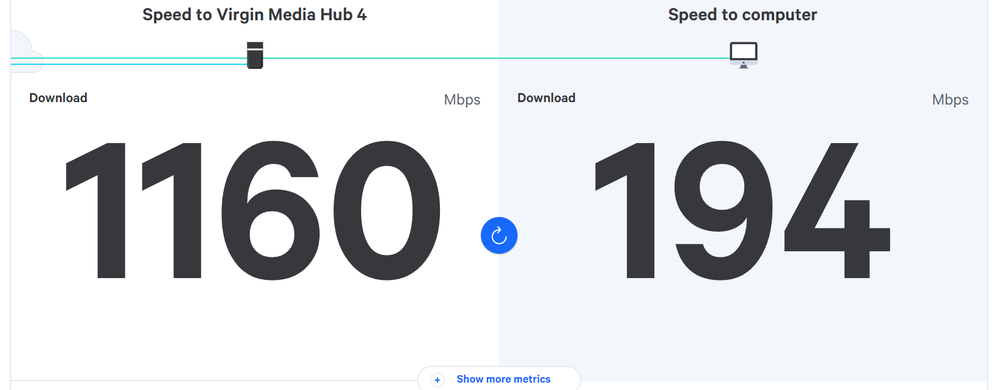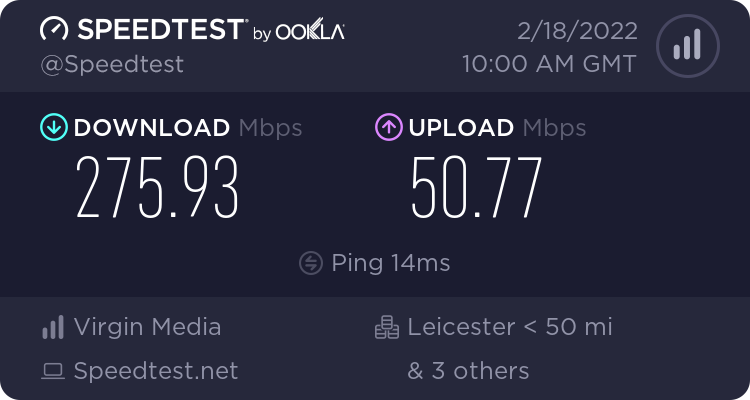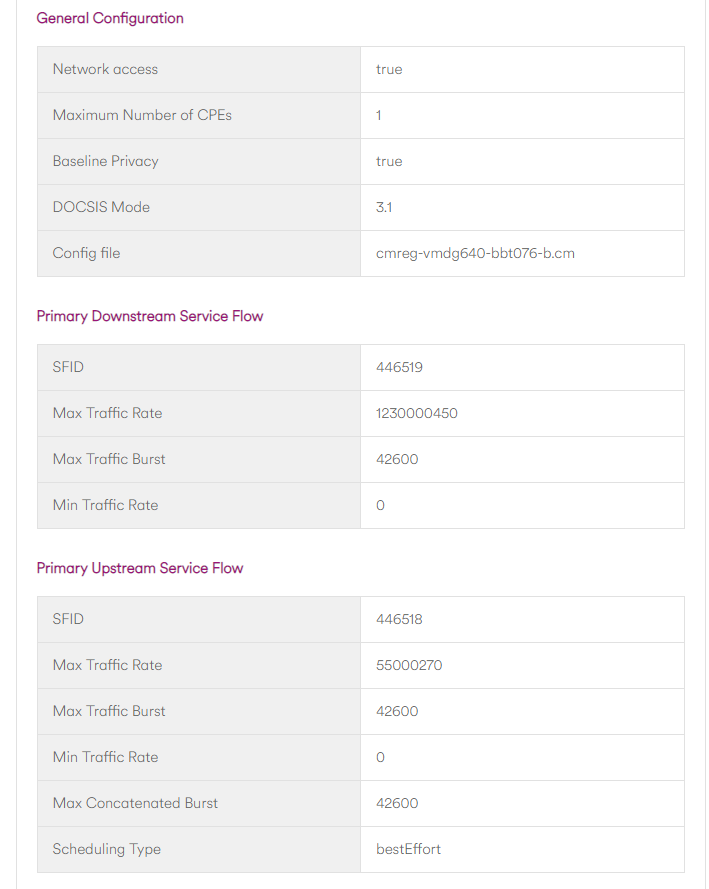- Virgin Media Community
- Forum Archive
- Superhub 4 lan speeds
- Subscribe to RSS Feed
- Mark Topic as New
- Mark Topic as Read
- Float this Topic for Current User
- Bookmark
- Subscribe
- Mute
- Printer Friendly Page
Superhub 4 lan speeds
- Mark as New
- Bookmark this message
- Subscribe to this message
- Mute
- Subscribe to this message's RSS feed
- Highlight this message
- Print this message
- Flag for a moderator
on 18-02-2022 10:10
Hi all, i had my superhub 4 delivered on Monday (14th Feb) after an upgrade from the 350Mb to Gig1.
In my home i have two switches which are plugged into 1 port of the hub 4 each
Upstairs there's a TP-Link 8 port gigabit which serves my media players, a pc and a couple of game consoles.
Downstairs i have a HP Pro Curve 24 port gigabit switch which serves tv's, game consoles, a few pc's and a NAS box and my Sky Glass TV.
When i was using the Superhub 3 with the 350Mb all was well and i was regularly maxing out the internet connection (speedtest.net was averaging nearly 400Mb/s on any pc in the house) and lan transfers to and from the NAS were speedy.
Since i've installed the new Superhub 4 i am now having buffering issues when streaming media from my NAS to my tv, downloads are getting nowhere near the speed i was getting on the 350Mb and speedtest.net is showing me speeds of less than 300Mb. My Sky Glass is freezing and lagging.
The only difference is the new Hub 4.
I have used the https://samknows.com/realspeed/ test which shows the speed to the hub is 1160Mbps but the speed to the computer is only 194Mbps
I am reluctant to buying new switches/routers when this was all working great before the new hub upgrade so anyone have any tips?
I've included screenshots of the Samknows, speedtest and the hub 4 config page
Regards
- Mark as New
- Bookmark this message
- Subscribe to this message
- Mute
- Subscribe to this message's RSS feed
- Highlight this message
- Print this message
- Flag for a moderator
on 21-02-2022 13:29
Hello @scrappysphinx1,
Welcome, thanks for posting.
I am sorry for any issues with your speeds.
I can see that once photo is showing very high speeds, is this on your wired connection? Also are you currently unable to use your devices with the speeds you are getting?
Many thanks,
Forum Team
New around here? To find out more about the Community check out our Getting Started guide
- Mark as New
- Bookmark this message
- Subscribe to this message
- Mute
- Subscribe to this message's RSS feed
- Highlight this message
- Print this message
- Flag for a moderator
on 21-02-2022 15:53
Try a 60 second factory pinhole reset as below;
Remove any ethernet cables from the Hub and hold the pinhole reset switch for 60 seconds. Do NOT reboot the Hub, just let it do it's thing. Note you will need the passwords from the bottom of the Hub afterwards, so make sure they are legible.
I'm a Very Insightful Person, I'm here to share knowledge, I don't work for Virgin Media. Learn more
Have I helped? Click Mark as Helpful Answer or use Kudos to say thanks
- Mark as New
- Bookmark this message
- Subscribe to this message
- Mute
- Subscribe to this message's RSS feed
- Highlight this message
- Print this message
- Flag for a moderator
on 24-02-2022 13:13
Hi both, all tests were conducted with ethernet cable, no wifi. I have done a pin hole reset but my desktop pc however still only gets around 250Mbps. I even tried bypassing the switch and plugging the desktop directly into the superhub but speed didn't improve. I've come to the conclusion that the PC itself has an issue somewhere as my laptop and another laptop in the house receives speeds of around 950Mbps which i believe is the maximum achievable using the superhub 4. I will investigate issues with the pc instead. Its just a bit strange that the pc exhibited issues after the superhub swap but i guess it could be coincidence.
- Mark as New
- Bookmark this message
- Subscribe to this message
- Mute
- Subscribe to this message's RSS feed
- Highlight this message
- Print this message
- Flag for a moderator
on 24-02-2022 19:12
netsh interface tcp show global
check
Receive Window Auto-Tuning Level : normal
if not
netsh interface tcp set global autotuningl=normal
- Mark as New
- Bookmark this message
- Subscribe to this message
- Mute
- Subscribe to this message's RSS feed
- Highlight this message
- Print this message
- Flag for a moderator
on 24-02-2022 19:36
@scrappysphinx1 wrote:Hi both, all tests were conducted with ethernet cable, no wifi. I have done a pin hole reset but my desktop pc however still only gets around 250Mbps. I even tried bypassing the switch and plugging the desktop directly into the superhub but speed didn't improve. I've come to the conclusion that the PC itself has an issue somewhere as my laptop and another laptop in the house receives speeds of around 950Mbps which i believe is the maximum achievable using the superhub 4. I will investigate issues with the pc instead. Its just a bit strange that the pc exhibited issues after the superhub swap but i guess it could be coincidence.
Reboot the PC and boot into safe mode (With Networking):
Try a speed test and see if the speed increases.
If it does it's a software issue.
- Mark as New
- Bookmark this message
- Subscribe to this message
- Mute
- Subscribe to this message's RSS feed
- Highlight this message
- Print this message
- Flag for a moderator
on 24-02-2022 19:59
Again, thanks both for the replies. I have done a complete fresh install of Windows 11 on the pc concerned (it is my gaming i7-9700k system but i am preparing to upgrade it anyway) and speeds have not improved. The motherboard does have Wifi and using that i get speeds of around 400Mbps so i have to conclude there is a problem with the ethernet port or controller IC on that motherboard. I have ordered a new gigabit pcie card for it and hopefully that will fix the issue.
As for my BB Speeds though they do seem to be fine on every other machine so i guess the hub and connection from Virgin are all fine.