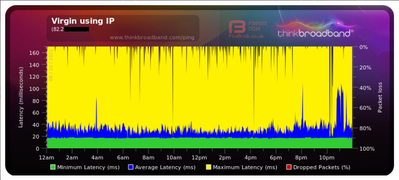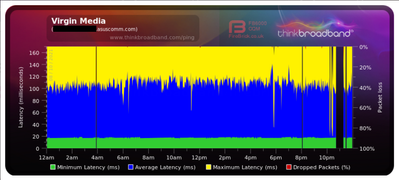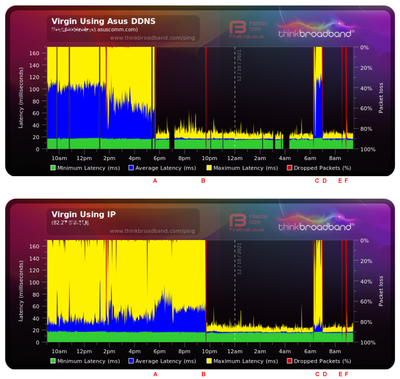- Virgin Media Community
- Forum Archive
- Re: Quality Monitor Results
- Subscribe to RSS Feed
- Mark Topic as New
- Mark Topic as Read
- Float this Topic for Current User
- Bookmark
- Subscribe
- Mute
- Printer Friendly Page
- Mark as New
- Bookmark this message
- Subscribe to this message
- Mute
- Subscribe to this message's RSS feed
- Highlight this message
- Print this message
- Flag for a moderator
on 12-08-2021 23:30
Hi,
I have recently switched to VM, been looking at Think Broardband Quality Monitor, please can someone explain the following.
Why does using the asus dynamic name to find my connection vs using the current IP give different results? I would have thought once the monitor finds the IP it would then test the current IP?
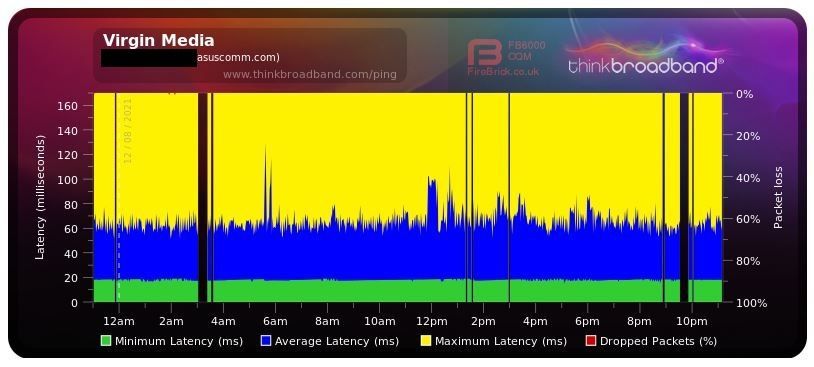
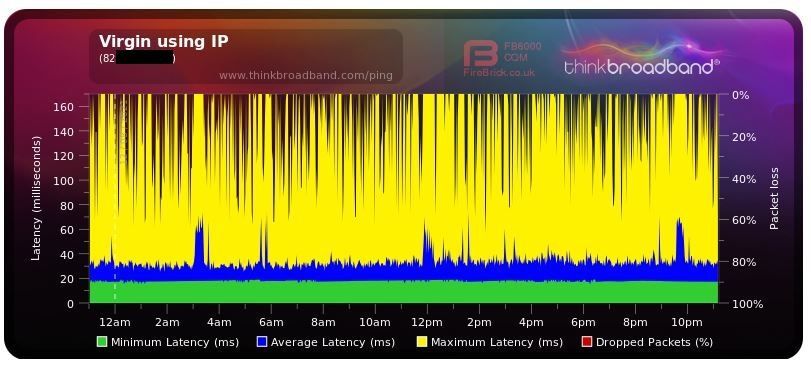
I have had these not so good looking results for some time with previous FTTC provider, is it just due to the number of devices on my network causing traffic or is their something I can do to improve. (My mums Sky connection just has a green bar sitting at 10ms)
Regards,
Steve.
Answered! Go to Answer
- Mark as New
- Bookmark this message
- Subscribe to this message
- Mute
- Subscribe to this message's RSS feed
- Highlight this message
- Print this message
- Flag for a moderator
on 09-10-2021 17:59
@iamSteve wrote:
Monitoring hub using 'modem mode' IP address
Monitoring hub using Asus DDNS (Dynamic Domain Name System) - guess the extra delay is caused by resolving the IP address from the name each time?
Ok are you sure both BQM WAN IP are the same as they should be check your DDNS with NSlookup and check my IP
What Is My IP Address - See Your Public Address - IPv4 & IPv6
- Mark as New
- Bookmark this message
- Subscribe to this message
- Mute
- Subscribe to this message's RSS feed
- Highlight this message
- Print this message
- Flag for a moderator
on 09-10-2021 18:02
@legacy1 wrote:You will only get one WAN IP working with BQM
Have to disagree. I would have agreed with you in the past as it makes sense and what I would expect, when I tried originally you could see a block of red on the BQM when I switched over. I left both (3 if you include the Asus one) running on ThinkBB. However all 3 are collecting results and the time lines where one shows a small blip is worse on the other and worse again on the Asus one.
@legacy1 wrote:In modem mode with your router and BQM by your WAN IP check with whats my IP sites
In modem mode with your router and BQM by DDNS will be the same as above WAN IP check with whats my IP sites
In router mode you will have a different WAN IP to above check with whats my IP sites
Agree with all this, I have 2 different IPs one for each mode and Asus DDNS name just points to the one used in modem mode in my case.
- Mark as New
- Bookmark this message
- Subscribe to this message
- Mute
- Subscribe to this message's RSS feed
- Highlight this message
- Print this message
- Flag for a moderator
09-10-2021 18:05 - edited 09-10-2021 18:06
Well you are wrong and I will leave this for someones else brain.😏
- Mark as New
- Bookmark this message
- Subscribe to this message
- Mute
- Subscribe to this message's RSS feed
- Highlight this message
- Print this message
- Flag for a moderator
on 09-10-2021 18:06
@legacy1 wrote:
Ok are you sure both BQM WAN IP are the same as they should be check your DDNS with NSlookup and check my IPWhat Is My IP Address - See Your Public Address - IPv4 & IPv6
The asus *** . asuscomm.com DDNS AND the check on whats my IP address both match as expected, its the IP address Virgin assign to me in modem mode.
- Mark as New
- Bookmark this message
- Subscribe to this message
- Mute
- Subscribe to this message's RSS feed
- Highlight this message
- Print this message
- Flag for a moderator
09-10-2021 18:11 - edited 09-10-2021 18:17
@legacy1 wrote:Well you are wrong and I will leave this for someones else brain.😏
I appreciate your help I am just saying that all three graphs are updating as we speak, I dont know why the 2 different modes are both ping-able at the same time either? But these are my 2 IP address one for modem mode and one from standard router mode (I only use modem mode)
https://www.thinkbroadband.com/broadband/monitoring/quality/share/2787e972ef680c7beec9349ba22349386c...
https://www.thinkbroadband.com/broadband/monitoring/quality/share/40cc32758a3a817ef71e430dd7707c3455...
Happy to PM you both IP addresses if it makes it easier?
- Mark as New
- Bookmark this message
- Subscribe to this message
- Mute
- Subscribe to this message's RSS feed
- Highlight this message
- Print this message
- Flag for a moderator
on 10-10-2021 09:33
@legacy1 wrote:Well you are wrong and I will leave this for someone else brain.😏
I was wrong, sorry you were offended so easily. Many times when I checked the 3 graphs they were similar in appearance and I was told VM assign IP to the MAC address so I assumed I had the Hub MAC and the router MAC both being monitored, wrongly 'confirmed' by similar looking graphs. When I checked back this morning to August when I factory reset the Hub and tested, for several days after the 'router mode' BQM was red, until the IP was assigned to someone else. Just to prove this to myself this morning I powered off the Hub 3, and only 2 of the BQM's lost connection (My IP and my DDNS Asus name).
The 3rd one (I was assuming was still my 'router' IP remained unaffected) was clearly not mine any more!
The true comparison between my system how its normally set up (modem) and just the Hub 3 (router) is shown in post 10 of this thread.
To avoid future confusion I will now remove the 3rd BQM this is not my IP any more.
So now I just have to solve the original mystery regarding why my graphs look so bad.
- Mark as New
- Bookmark this message
- Subscribe to this message
- Mute
- Subscribe to this message's RSS feed
- Highlight this message
- Print this message
- Flag for a moderator
on 12-10-2021 10:13
I have managed to solve the mystery of the results I was getting from the BQM!
Here are the last 24 hours with an explanation below....
As you may be aware if you have read this thread the top BQM is using my Asus DDNS name to resolve my IP address and the bottom BQM is using the IP address directly. I was told the results should be the same, however they were way off, but now much closer.
So what caused the delay? DMZ!
I turned off respond to ping from WAN, but this made no difference to the BQM and I could still ping my IP from 'outside' my network, thought it was a Asus firmware issue but then realised sometime ago I allowed one of my firesticks to connect via Virtual DMZ, bypassing all the routers systems and protection. This is what the BQM's show (IP address has remained the same for many weeks):-
A. Turned off the DMZ function (and rebooted router, without a reboot their was no change), strangely this cured the Asus DDNS and reported a better response, however as you can see for some really strange reason the direct IP BQM did not improve.
B. Rebooted both the router AND Hub 3, this time a more normal BQM graph was displayed. The mystery was solved.
C. Just to prove things I re enabled the router DMZ function and pointed it once again to the firestick.
D. This time when I turned off DMZ and only re booted the router, both (as expected) returned to normal.
E. Just to test further I removed all devices form my network to see if the graph would look different.
F. Replaced cables and wifi to reconnect everything as it made hardly any difference with current 62 device load.
Hope this helps someone with similar results, try turning off DMZ!
Steve.
- Mark as New
- Bookmark this message
- Subscribe to this message
- Mute
- Subscribe to this message's RSS feed
- Highlight this message
- Print this message
- Flag for a moderator
on 14-10-2021 10:21
Hello @iamSteve,
Welcome back! Thanks for the update.
We appreciate this as it will help others having similar issues.
Hope you have a nice day.
Forum Team
New around here? To find out more about the Community check out our Getting Started guide
- « Previous
- Next »