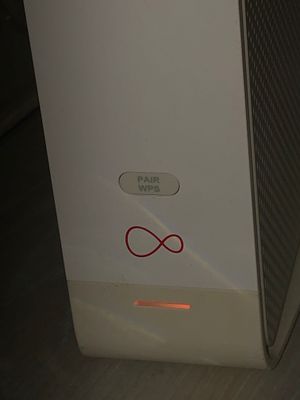- Virgin Media Community
- Forum Archive
- Hub 3.0 - Yellow Light
- Subscribe to RSS Feed
- Mark Topic as New
- Mark Topic as Read
- Float this Topic for Current User
- Bookmark
- Subscribe
- Mute
- Printer Friendly Page
Hub 3.0 - Yellow Light
- Mark as New
- Bookmark this message
- Subscribe to this message
- Mute
- Subscribe to this message's RSS feed
- Highlight this message
- Print this message
- Flag for a moderator
on 03-07-2022 22:10
My router has had a continuous yellow/orange light at the base light sector.
This indicates (as I have previous found) that my router is struggling to connect to nearby items.
I have tried numerous devices (wired/wirelessly) and nothing can hold a stable connection. I get an intermittent connection at best which is nowhere near the standard I pay for and can’t be continuing as I work from home.
I have tried numerous restarts and reboots but to no avail and would like someone to have a look into this.
- Mark as New
- Bookmark this message
- Subscribe to this message
- Mute
- Subscribe to this message's RSS feed
- Highlight this message
- Print this message
- Flag for a moderator
on 04-07-2022 14:18
You say wired connections are unstable - if that is the case lets look at the Hub data. Can you do this
_________________________________
Do a quick check that all of your coax cable connections are in nice and "finger" tight - at the Hub and wall box and also at any connectors etc. Disconnect all the connections and reconnect to be sure. Ensure there are no “unterminated cable loose ends or loose wires on the connectors . Also check that the internal wiring is ok with no kinking or chaffing, check that all looks good with the outside cabling (no clips piercing, or broken sheathing) and the wall box.
Then, Post up your Hub/network connection details and someone will check to see if there is a problem there. In your browser’s URL box type in http://192.168.0.1 (or http://192.168.100.1 - if in modem mode) (DONT click these links) - and hit return. On the first page up dont login (unless you have the Hub4/5 - when you do login) just click on the “router status” icon/text at bottom-middle (Hub3/4) or top/right (SH’s) of the Login page and then Navigate to these “pages” and just copy/paste the normal “Formatted Text” (not images) 3 FULL sets of data onto here – 2 tables from the Downstream, 2 from the Upstream, & the Network Logs page. Don't worry too much about the formatting it can be easily read & DON’T include personal data or MAC addresses - blank them out - if you copy/paste the data, the board software will do this for you (you may need to click the "submit" button again. If character limits are “exceeded” - just do two posts
If you haven’t already, set up a free, secure and “offlsite” - “Broadband Quality Monitor” to continually monitor the state of your connection and record any true network dropouts , latency issues, packet drops, etc - it will thus allow you to differentiate between those and simple wifi dropouts. It does it 24/7/365 and it keeps a visual record of any/all of your network disconnections, useful data to have to match to the Network logs (in your Hub settings) and also in discussions with VM - note it will take a few hours to start seeing a sensible picture - post up the “link” to the “share live graph”. Click the lower link (Share Live Graph) then click generate. Copy the text in the Direct Link box, beware, there may be more text than you can see. On here click the Link icon (2 links chain to the left of the camera icon) In the URL box paste the link you copied and then click OK
https://www.thinkbroadband.com/broadband/monitoring/quality
--------------------
John
--------------------
I do not work for VM. My services: HD TV on VIP (+ Sky Sports & Movies & BT sport), x3 V6 boxes (1 wired, 2 on WiFi) Hub5 in modem mode with Apple Airport Extreme Router +2 Airport Express's & TP-Link Archer C64 WAP. On Volt 350Mbps, Talk Anytime Phone, x2 Mobile SIM only iPhones.
- Mark as New
- Bookmark this message
- Subscribe to this message
- Mute
- Subscribe to this message's RSS feed
- Highlight this message
- Print this message
- Flag for a moderator
on 04-07-2022 14:20
After checking on the VM website I have now seen that there is an issue in my area. That’s only recently started showing as yesterday it was showing as fine.
Hopefully means I am now getting somewhere.
- Mark as New
- Bookmark this message
- Subscribe to this message
- Mute
- Subscribe to this message's RSS feed
- Highlight this message
- Print this message
- Flag for a moderator
on 04-07-2022 14:37
--------------------
John
--------------------
I do not work for VM. My services: HD TV on VIP (+ Sky Sports & Movies & BT sport), x3 V6 boxes (1 wired, 2 on WiFi) Hub5 in modem mode with Apple Airport Extreme Router +2 Airport Express's & TP-Link Archer C64 WAP. On Volt 350Mbps, Talk Anytime Phone, x2 Mobile SIM only iPhones.
- Mark as New
- Bookmark this message
- Subscribe to this message
- Mute
- Subscribe to this message's RSS feed
- Highlight this message
- Print this message
- Flag for a moderator
on 04-07-2022 15:01
Will give them a call just now. Much appreciated.
- Mark as New
- Bookmark this message
- Subscribe to this message
- Mute
- Subscribe to this message's RSS feed
- Highlight this message
- Print this message
- Flag for a moderator
on 06-07-2022 15:11
Hi GS11,
Thanks for posting and welcome to our community 🙂
Sorry to hear you've been having some issues with your hub.
I can see from our side you've been able to get in touch, if you do still need help with anything please let us know.
Alex_Rm