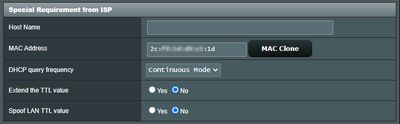- Virgin Media Community
- Forum Archive
- Re: "Your ISP's DHCP does not function correctly"
- Subscribe to RSS Feed
- Mark Topic as New
- Mark Topic as Read
- Float this Topic for Current User
- Bookmark
- Subscribe
- Mute
- Printer Friendly Page
"Your ISP's DHCP does not function correctly"
- Mark as New
- Bookmark this message
- Subscribe to this message
- Mute
- Subscribe to this message's RSS feed
- Highlight this message
- Print this message
- Flag for a moderator
on 04-10-2019 19:18
I run my Virgin Hub 3 in modem mode, with an Asus RT-AC68U operating as my main router/gateway. Yesterday I lost my Virgin broadband connection, and the status page on the Asus router showed this error message: "Your ISP's DHCP does not function correctly"
Having had this problem before, I remembered that doing a hard reset of the Virgin Hub resolved it, so I did this (held the reset button for 40 seconds). While my internet connection has been restored however, the Virgin Hub does not appear to be functioning normally as a hub. My Asus router is reporting a WAN IP of 192.168.0.10 (it should report an external IP address), and none of my incoming port forwarding is working correctly (although I can access machines on my LAN from the internet using Teamviewer).
Can anyone tell me how I can restore normal functioning of modem mode, so that my Asus router can acquire the Virgin external IP address?
- Mark as New
- Bookmark this message
- Subscribe to this message
- Mute
- Subscribe to this message's RSS feed
- Highlight this message
- Print this message
- Flag for a moderator
on 04-10-2019 19:20
Typo in my original post: I should have said that the Virgin Hub is no longer functioning correctly as a MODEM, not a hub!
- Mark as New
- Bookmark this message
- Subscribe to this message
- Mute
- Subscribe to this message's RSS feed
- Highlight this message
- Print this message
- Flag for a moderator
on 04-10-2019 19:24
If you have factory reset the hub then it would have reverted to working in router mode. Even if you haven’t factory reset it, the fact that your Asus is reporting a WAN address in the 192.168.0.0 subnet is indicative that the hub is indeed back in router mode. You will need to log back into the hub’s interface on 192.168.0.1 and switch it back into modem mode.
John
- Mark as New
- Bookmark this message
- Subscribe to this message
- Mute
- Subscribe to this message's RSS feed
- Highlight this message
- Print this message
- Flag for a moderator
on 04-10-2019 19:24
- Mark as New
- Bookmark this message
- Subscribe to this message
- Mute
- Subscribe to this message's RSS feed
- Highlight this message
- Print this message
- Flag for a moderator
on 04-10-2019 23:29
OK I logged back into the hub and reset it to modem mode. It didn't resolve the problem immediately - I got the original "Your ISP's DHCP does not function correctly" error again. I then powered down the Virgin Hub for a minute and rebooted it and now things are back to normal.
Thanks for the help.
- Mark as New
- Bookmark this message
- Subscribe to this message
- Mute
- Subscribe to this message's RSS feed
- Highlight this message
- Print this message
- Flag for a moderator
on 14-07-2020 11:17
This happened to me repeatedly.
If you get the problem again try this
https://www.asus.com/support/FAQ/1043591
See my thread https://community.virginmedia.com/t5/Networking-and-WiFi/SH3-modem-mode-no-internet-to-ASUS-RT-AC86U...
- Mark as New
- Bookmark this message
- Subscribe to this message
- Mute
- Subscribe to this message's RSS feed
- Highlight this message
- Print this message
- Flag for a moderator
on 15-07-2020 12:55
Thanks for this info. Unfortunately I only get "aggressive" or "normal" as options for DHCP query frequency. I'm running Asuswrt-Merlin v384.2.2.
I've tried to upgrade my firmware to the latest at Sourceforge (384.18_0), but get this error when I try to upload the new firmware:
"Firmware upgrade unsuccessful. This may result from incorrect image or error transmission. Please check the version of firmware and try again."
My internet status then showed as "cable disconnected" but I did still seem to have internet access.
I then tried downloading the previous version (RT-AC86U_384.17_0.zip) but got exactly the same error. However, following this attempted upgrade I couldn't reconnect to the router - I just get a blank blue/grey screen and a spinning wheel that won't go away.
Maybe I shouldn't have tried to fix things!
- Mark as New
- Bookmark this message
- Subscribe to this message
- Mute
- Subscribe to this message's RSS feed
- Highlight this message
- Print this message
- Flag for a moderator
23-10-2020 13:59 - edited 23-10-2020 14:01
I know this is an old post, but as I just wasted an hour with the same error, thought I would reference my mistake
I had left the Tivo box connected to the Virgin Hub. The hub 3 will only support one device which will be your router so make sure you have removed this connection before loading up with the new router. - Continued to get the, 'Your ISP's DHCP does not function correctly' error until I realised to remove all connections bar the new router.
*edit: worth the wait. 280 jumped to 550mpbs
M500 Package
- Mark as New
- Bookmark this message
- Subscribe to this message
- Mute
- Subscribe to this message's RSS feed
- Highlight this message
- Print this message
- Flag for a moderator
11-09-2021 11:17 - edited 11-09-2021 11:20
I had this very issue on my Hub 4.
This fixed it:
Log into your ASUS modem and then go to Advanced Settings -> WAN and scroll down to the Special Requirement from ISP.
Click MAC Clone to populate it and set DHCP query frequency to Continuous.
I hope this works for you.
- Mark as New
- Bookmark this message
- Subscribe to this message
- Mute
- Subscribe to this message's RSS feed
- Highlight this message
- Print this message
- Flag for a moderator
on 26-06-2022 09:49
Just wanted to give a big thank you to @Dizzyfish for this solution. Finally got Hub4 modem mode working after enduring Router mode over a year. Solution notes additional for Asus RT-AC88U and Virgin Media Superhub 4:
- if you've plugged in your laptop / pc to do the config change, clone mac will populate with your connected device's mac address so make sure you get it, copy/write down from your virgin hub when you've connected to that (windows settings> 'Network & Internet' > Ethernet > 'Physical mac address' at the bottom
- For RT-AC88U config, it's under 'WAN' , look for bottom section where you'll see the above screenshot and where you can paste the correct mac address i.e. of the Virgin Hub not your local connected device
- Continuous mode did work fine for me; I'd read elsewhere to use aggressive but will stick with continuous as the one that works is golden 🙂