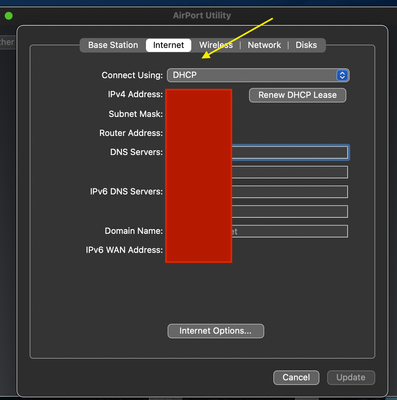- Virgin Media Community
- Forum Archive
- Wi Fi pods and lights.
- Subscribe to RSS Feed
- Mark Topic as New
- Mark Topic as Read
- Float this Topic for Current User
- Bookmark
- Subscribe
- Mute
- Printer Friendly Page
Wi Fi pods and lights.
- Mark as New
- Bookmark this message
- Subscribe to this message
- Mute
- Subscribe to this message's RSS feed
- Highlight this message
- Print this message
- Flag for a moderator
26-07-2021 19:14 - edited 26-07-2021 19:34
Evening.
Received a wi fi booster pod today and the instructions are abysmal.
I've plugged in upstairs..... the lights have cycled from a turquoise, to a solid blue, to a solid green. Now it is blinking white on and off.
Does this mean it is working? I have absolutely no clue what each light means.
Only point to note is that I only use my Hub 3 as a modem and use one of the below for the actual wi fi / router.
TP-Link Archer A7 AC1750 Dual Band Gigabit Wireless Cable Router, Combined Wi-Fi Speed Up to 1750 Mbps, 4 Gigabit LAN Ports, 1 USB Port, Supports OneMesh, Parental Control, Guest Wi-Fi, AP Mode, VPN https://www.amazon.co.uk/dp/B00416PTDW/ref=cm_sw_r_apan_glt_fabc_6H9ST2EGZRHNV7AK1P9J?_encoding=UTF8...
- Mark as New
- Bookmark this message
- Subscribe to this message
- Mute
- Subscribe to this message's RSS feed
- Highlight this message
- Print this message
- Flag for a moderator
on 26-07-2021 19:25
--------------------
John
--------------------
I do not work for VM. My services: HD TV on VIP (+ Sky Sports & Movies & BT sport), x3 V6 boxes (1 wired, 2 on WiFi) Hub5 in modem mode with Apple Airport Extreme Router +2 Airport Express's & TP-Link Archer C64 WAP. On Volt 350Mbps, Talk Anytime Phone, x2 Mobile SIM only iPhones.
- Mark as New
- Bookmark this message
- Subscribe to this message
- Mute
- Subscribe to this message's RSS feed
- Highlight this message
- Print this message
- Flag for a moderator
on 26-07-2021 19:33
Right.
I'm no tech expert but I believe the hub is In modem mode as everything is connected to TP link, though my wi fi is still poor upstairs.
I did have the old style boosters connected to the HUB 3 up to earlier today and they were doing the job upstairs.
I was told the pod would be better and was sent one for free.
An hour after plugging it in it seems to flash between a blinking white light for 5 mins or so, then a blinking green light.
There seems to be no explanation of these lights anywhere..... really really poor, as are the installation instructions.
So, should I just stick with the old boosters and send this new pod back then??
- Mark as New
- Bookmark this message
- Subscribe to this message
- Mute
- Subscribe to this message's RSS feed
- Highlight this message
- Print this message
- Flag for a moderator
on 26-07-2021 20:05
---------------------------------
Set up your own route (in its settings) to have the WAN port set to be in DHCP (& Nat) mode, it may be pre-set that way anyway. Then, disconnect all cables from your router and switch it off and unplug it.
Then, put the VM Hub into modem mode ...
( https://www.virginmedia.com/help/virgin-media-hub-modem-mode )
... and wait for the base light to turn magenta/purple (on a Hub3 - but not on a Hub4!). Once it’s in modem mode, the VM hub “MUST” then be powered off.
Switch your own router on and make sure it’s fully initialised (leave 5 min) and then put in the ethernet cable from its WAN port to the VM hub (any port will do).
NOW… power up the VM hub and wait 5-10 minutes for The Hub to initialise and and you should get a connection. This order only needs to be done the first time you connect the router to the VM hub.
--------------------
John
--------------------
I do not work for VM. My services: HD TV on VIP (+ Sky Sports & Movies & BT sport), x3 V6 boxes (1 wired, 2 on WiFi) Hub5 in modem mode with Apple Airport Extreme Router +2 Airport Express's & TP-Link Archer C64 WAP. On Volt 350Mbps, Talk Anytime Phone, x2 Mobile SIM only iPhones.
- Mark as New
- Bookmark this message
- Subscribe to this message
- Mute
- Subscribe to this message's RSS feed
- Highlight this message
- Print this message
- Flag for a moderator
on 26-07-2021 20:58
Sorry, I know you are trying to be really helpful, however this part
"Set up your own route (in its settings) to have the WAN port set to be in DHCP (& Nat) mode, it may be pre-set that way anyway."
Went way over my head ..... Ive tried the settings and come across this (see pic).... but nothing else.
I'll try your other steps though, see if that sorts my issues. Thank you.
- Mark as New
- Bookmark this message
- Subscribe to this message
- Mute
- Subscribe to this message's RSS feed
- Highlight this message
- Print this message
- Flag for a moderator
27-07-2021 01:04 - edited 27-07-2021 01:05
Your image was rejected as it contains private info (i.p.address etc).
If you look in the manual/instruction book for the Archer it should say how to have it in DHCP mode. It will be a little different on all routers - someone else may be able to tell you exactly where it is on yours, but it will be somewhere in the Network/Internet Settings.
This picture is how mine looks - it is set to DHCP from the drop down at the right of it.
--------------------
John
--------------------
I do not work for VM. My services: HD TV on VIP (+ Sky Sports & Movies & BT sport), x3 V6 boxes (1 wired, 2 on WiFi) Hub5 in modem mode with Apple Airport Extreme Router +2 Airport Express's & TP-Link Archer C64 WAP. On Volt 350Mbps, Talk Anytime Phone, x2 Mobile SIM only iPhones.