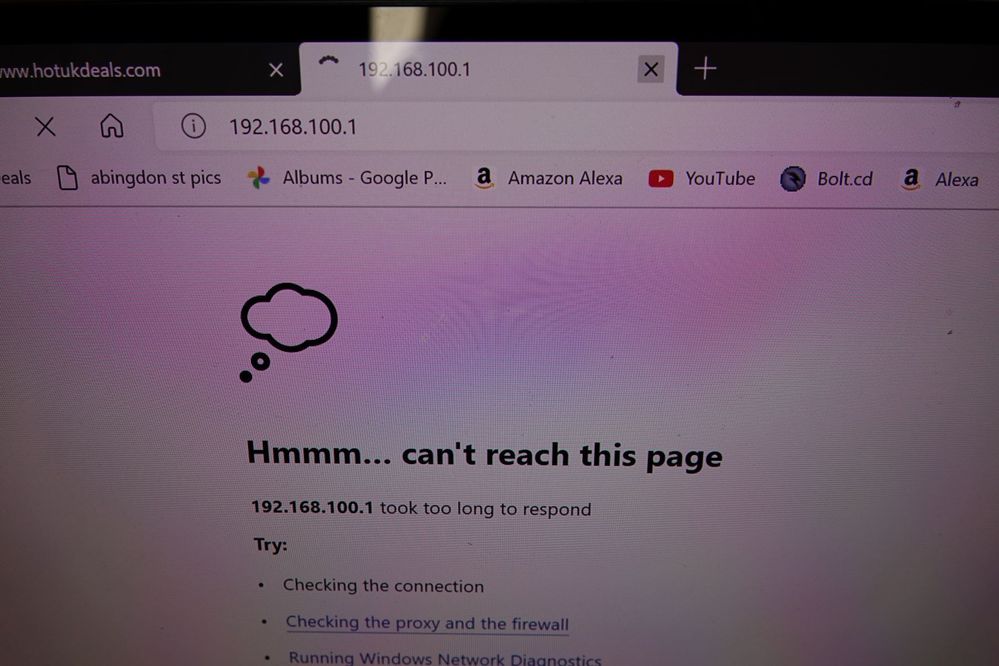- Virgin Media Community
- Broadband
- Networking and WiFi
- VM Hub 3 and Asus XT8
- Subscribe to RSS Feed
- Mark Topic as New
- Mark Topic as Read
- Float this Topic for Current User
- Bookmark
- Subscribe
- Mute
- Printer Friendly Page
- Mark as New
- Bookmark this message
- Subscribe to this message
- Mute
- Subscribe to this message's RSS feed
- Highlight this message
- Print this message
- Flag for a moderator
on 19-05-2022 16:36
Hi, Sorry, but I read all of the other threads and still have an issue
My VM Hub 3 was installed yesterday. Initially I turned off wifi on the Hub 3 connected to my ASus which was in AP mode and everything worked fine.
I really wanted to use the Asus as the router as it seems more powerful/flexible than the VM Hub
I set the VMHub to Modem Mode. had ethernet from port 1 to the WAN port on my Asus (as it was before) . Left it a few minutes and then turned the Asus back to Router mode. I consistently got No Internet connected on the Asus config app and the LAN IP was showing as a local address (192.168.x.x) The WAN setting s were DHCP
Years ago when I last had VM, I had to spoof the MAC address of the VM router - is this still the case? Also should I be using Bridge Mode not Router mode on my Asus
For clarity, I have 2 ASUS XT8 and and XT4 in AirMesh config. Due to the house layout I have a 10metre Cat 6 between the VM Hub and the Asus XT8 - This works fine in the original config.
Should mention when I put the VM Hub in modem mode, I logged in via 192.168.100.1 and it showed that it was connected to the internet and Telephony OK, so the problem seems to be the connection to the Asus
Obviously something I am doing wrong - so looking for guidance please
Answered! Go to Answer
Accepted Solutions
- Mark as New
- Bookmark this message
- Subscribe to this message
- Mute
- Subscribe to this message's RSS feed
- Highlight this message
- Print this message
- Flag for a moderator
19-05-2022 16:41 - edited 19-05-2022 16:42
See if this helps...
___________________
Switch on and set up your own router/Mesh unit (in its settings) with the WAN port set to be in Automatic IP i.e. DHCP (& Nat) mode, it may be pre-set that way anyway. Then, disconnect all cables from your new router (or Mesh first unit) and switch it off and unplug it.
Then, put the VM Hub into modem mode ( https://www.virginmedia.com/help/virgin-media-hub-modem-mode ) and wait for the base light to turn magenta/purple (on a Hub3 - but not on a Hub4!). Once it’s in modem mode, the VM hub “MUST” then be powered off.
Switch your router on and make sure it’s fully initialised (leave 5 min) and then put in the ethernet cable from its WAN port to the VM hub (any port will do).
NOW… power up the VM hub and wait 5-10 minutes for The Hub to initialise and and you should get a connection. Use the recommended App to connect any other Mesh units to the first one. This order only needs to be done the first time you connect the router to the VM hub
--------------------
John
--------------------
I do not work for VM. My services: HD TV on VIP (+ Sky Sports & Movies & BT sport), x3 V6 boxes (1 wired, 2 on WiFi) Hub5 in modem mode with Apple Airport Extreme Router +2 Airport Express's & TP-Link Archer C64 WAP. On Volt 350Mbps, Talk Anytime Phone, x2 Mobile SIM only iPhones.
- Mark as New
- Bookmark this message
- Subscribe to this message
- Mute
- Subscribe to this message's RSS feed
- Highlight this message
- Print this message
- Flag for a moderator
19-05-2022 16:41 - edited 19-05-2022 16:42
See if this helps...
___________________
Switch on and set up your own router/Mesh unit (in its settings) with the WAN port set to be in Automatic IP i.e. DHCP (& Nat) mode, it may be pre-set that way anyway. Then, disconnect all cables from your new router (or Mesh first unit) and switch it off and unplug it.
Then, put the VM Hub into modem mode ( https://www.virginmedia.com/help/virgin-media-hub-modem-mode ) and wait for the base light to turn magenta/purple (on a Hub3 - but not on a Hub4!). Once it’s in modem mode, the VM hub “MUST” then be powered off.
Switch your router on and make sure it’s fully initialised (leave 5 min) and then put in the ethernet cable from its WAN port to the VM hub (any port will do).
NOW… power up the VM hub and wait 5-10 minutes for The Hub to initialise and and you should get a connection. Use the recommended App to connect any other Mesh units to the first one. This order only needs to be done the first time you connect the router to the VM hub
--------------------
John
--------------------
I do not work for VM. My services: HD TV on VIP (+ Sky Sports & Movies & BT sport), x3 V6 boxes (1 wired, 2 on WiFi) Hub5 in modem mode with Apple Airport Extreme Router +2 Airport Express's & TP-Link Archer C64 WAP. On Volt 350Mbps, Talk Anytime Phone, x2 Mobile SIM only iPhones.
- Mark as New
- Bookmark this message
- Subscribe to this message
- Mute
- Subscribe to this message's RSS feed
- Highlight this message
- Print this message
- Flag for a moderator
on 19-05-2022 16:46
John, Many thanks - I have seen enough cables today and had enough frustration - I will follow your guidance tomorrow.
The only other comment is that the light on the VM Hub as red, but I think I read it coulkd be reedy / magenta 🙂
Cheers
- Mark as New
- Bookmark this message
- Subscribe to this message
- Mute
- Subscribe to this message's RSS feed
- Highlight this message
- Print this message
- Flag for a moderator
on 19-05-2022 17:59
--------------------
John
--------------------
I do not work for VM. My services: HD TV on VIP (+ Sky Sports & Movies & BT sport), x3 V6 boxes (1 wired, 2 on WiFi) Hub5 in modem mode with Apple Airport Extreme Router +2 Airport Express's & TP-Link Archer C64 WAP. On Volt 350Mbps, Talk Anytime Phone, x2 Mobile SIM only iPhones.
- Mark as New
- Bookmark this message
- Subscribe to this message
- Mute
- Subscribe to this message's RSS feed
- Highlight this message
- Print this message
- Flag for a moderator
on 19-05-2022 18:07
Hello petertow415,
Sorry to hear this.
Thanks for your post.
We will need to get this Hub swapped as soon as possible
Can you please ensure its in a well ventilated place away from any direct source of heat.
If you don't mind, I will need to send you a private message to pass security.
If you can check the purple envelope top right of your screen that would be great.
Regards
Gareth_L
- Mark as New
- Bookmark this message
- Subscribe to this message
- Mute
- Subscribe to this message's RSS feed
- Highlight this message
- Print this message
- Flag for a moderator
on 23-05-2022 12:10
John
Thank you for your guidance. As I had to wait for VM to come and check the hub today, (which was fine) I havent had a chance to try following your recommendations. - Tomorrows job I think
Cheers
Peter
- Mark as New
- Bookmark this message
- Subscribe to this message
- Mute
- Subscribe to this message's RSS feed
- Highlight this message
- Print this message
- Flag for a moderator
on 24-05-2022 13:36
Hi John
No luck with connecting my Asus today. I followed your guidance twice and still had no internet connection at the Asus .
I have updated Gareth_L who arranged the engineer visit, with the following informationm - not sure if this sounds familiar to you . I have also sent him photos of the hub when in Modem mode, as I still think the light is red not Magenta
If you can offer any more advice I would be grateful - i am tearing my hair out with this 🙂
Message sent to Gareth_L
I am still having problems with my hub. I am not sure if you saw the guidance from John B, but I have followed this twice with the same result. (I will copy it below)
When I intially put the hub into Modem mode I can still log into the hub at 192.168.100.1 using an ethernet cable directly into one of the ports. John advised that after this I must turn off the hub again and wait for it to settle. Once I do this I can no longer access the hub interface either on 192.168.100.1 or 192.168.0.1.
The interface on my Asus router shows no Internet connection when connected between the VM hub and the WAN port on my router. Strangely the WAN IP on my Asus router is showing as 192.168.1.235 and the LAN IP as 192.168.50.1. I would have expected to see an external address as the WAN IP
For clarity, when Abi (VM Engineer) tested it yesterday, we never carried out the last powerdown, so when she tested the connectivity it was (as I found) OK before carrying out another power cycle.
I still maintain that the HUB light is red not Magenta, but Abi seemed to think this was fine.
I have had to revert now to using the VM Hub as the router and my Asus in AP Mode. This is annoying as I have some Port forwarding that I need to set up to get some of my services working and the interface on the VM hub seems to stall every time I make a change.
I have attached a photo of the light - not sure if you can deduce anything from this<
Can you give me any guidance as to how to proceed. I am getting very frustrated over the whole VM experience at the moment 🙂
- Mark as New
- Bookmark this message
- Subscribe to this message
- Mute
- Subscribe to this message's RSS feed
- Highlight this message
- Print this message
- Flag for a moderator
on 24-05-2022 14:27
All I can suggest is try a Pinhole reset on the Hub - Hold it for 60 seconds and reconnect as per sequence after putting it back to modem mode.
Re logging I have noticed on occasion being unable to log on on wifi - so connect the laptop/computer to the Asus on an ethernet cable and try logging in that way.
Note if Hub is not in modem mode then you log in with http://192.168.0.1
--------------------
John
--------------------
I do not work for VM. My services: HD TV on VIP (+ Sky Sports & Movies & BT sport), x3 V6 boxes (1 wired, 2 on WiFi) Hub5 in modem mode with Apple Airport Extreme Router +2 Airport Express's & TP-Link Archer C64 WAP. On Volt 350Mbps, Talk Anytime Phone, x2 Mobile SIM only iPhones.
- Mark as New
- Bookmark this message
- Subscribe to this message
- Mute
- Subscribe to this message's RSS feed
- Highlight this message
- Print this message
- Flag for a moderator
on 24-05-2022 14:59
John
Thanks for your continued guidance.
What puzzles me is that when I switch to modem mode, I can still access the interface at 192.168.100.1 through an ethernet cable to one of the 4 ports on the hub, but after I have power cycled it (as per your instructions) I get no response (via ethernet or wifi ) I am sure I read that in Modem mode, the ports other than the one nearest to the power connector are shut down - this would suggest that switching to modem mode does not fully implement it until you carry out the power cycle - Does this sound right
The other thing is my query about the WAN IP I was seeing at the Asus router. I would not expect to see a WAN IP with a 192 address
VM are sending me another hub to try so I will try it all again when that arrives 🙂
Peter
- Mark as New
- Bookmark this message
- Subscribe to this message
- Mute
- Subscribe to this message's RSS feed
- Highlight this message
- Print this message
- Flag for a moderator
on 24-05-2022 15:07
If in modem mode only one device can connect to the Hub on ethernet (the first one you plug in) and that is normally your router. All other ethernet connections must come from your router
--------------------
John
--------------------
I do not work for VM. My services: HD TV on VIP (+ Sky Sports & Movies & BT sport), x3 V6 boxes (1 wired, 2 on WiFi) Hub5 in modem mode with Apple Airport Extreme Router +2 Airport Express's & TP-Link Archer C64 WAP. On Volt 350Mbps, Talk Anytime Phone, x2 Mobile SIM only iPhones.
- Hub 5 on modem mode in Networking and WiFi
- Using existing Asus router in QuickStart, set up and connections
- can virgin upgrade this superhub 3 in Networking and WiFi
- unable to get wifi booster because app won't connect in Networking and WiFi
- FTTP new install and my existing tech…. in QuickStart, set up and connections