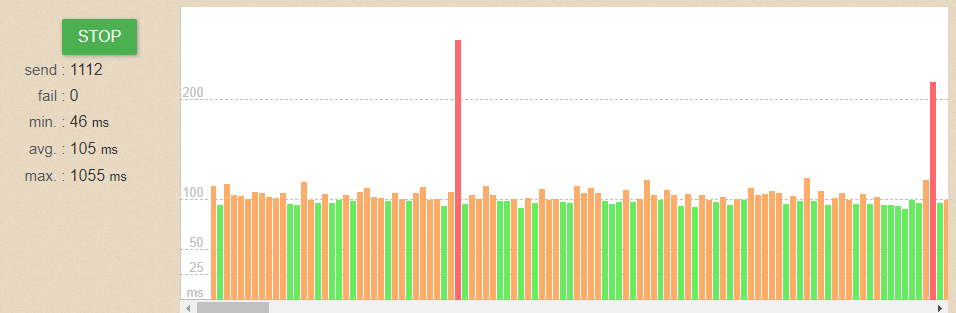- Virgin Media Community
- Forum Archive
- Re: Unstable connection
- Subscribe to RSS Feed
- Mark Topic as New
- Mark Topic as Read
- Float this Topic for Current User
- Bookmark
- Subscribe
- Mute
- Printer Friendly Page
Unstable connection
- Mark as New
- Bookmark this message
- Subscribe to this message
- Mute
- Subscribe to this message's RSS feed
- Highlight this message
- Print this message
- Flag for a moderator
on 10-07-2021 14:43
Hi. I've posted on here before and the community fixed my issue so hoping to be in luck again!
Recently moved house 5 weeks ago, and I'm a gluttony on WiFi issues, mainly stability. This is affecting online gaming, streaming etc etc.
Essentially, there is a cut out of internet connection at worst every minute, at best every half hour. Speed isn't this issue, as this is very good. Rather, it's how intermittent this is.
Background on this is that the router is in the corner of my room, along with console and TV. It's at least a meter away from both, and I've rebooted/reset the router enough times to know that isn't the issue. This is also the same router I had at a previous address, in which everything ran smoothly.
Ay assistance would be great!!!
- Mark as New
- Bookmark this message
- Subscribe to this message
- Mute
- Subscribe to this message's RSS feed
- Highlight this message
- Print this message
- Flag for a moderator
on 10-07-2021 14:46
What Hub model is it and what are the various lights showing/doing when this happens?
--------------------
John
--------------------
I do not work for VM. My services: HD TV on VIP (+ Sky Sports & Movies & BT sport), x3 V6 boxes (1 wired, 2 on WiFi) Hub5 in modem mode with Apple Airport Extreme Router +2 Airport Express's & TP-Link Archer C64 WAP. On Volt 350Mbps, Talk Anytime Phone, x2 Mobile SIM only iPhones.
- Mark as New
- Bookmark this message
- Subscribe to this message
- Mute
- Subscribe to this message's RSS feed
- Highlight this message
- Print this message
- Flag for a moderator
on 10-07-2021 15:03
The router is a hub 3.0
Lights are always a constant yellow these days
I only have ethernet connected for work on Wednesdays via laptop and no streaming takes place on it so not noticed any dips or anything. If I connected, would you require a certain test to be done?
- Mark as New
- Bookmark this message
- Subscribe to this message
- Mute
- Subscribe to this message's RSS feed
- Highlight this message
- Print this message
- Flag for a moderator
on 10-07-2021 15:24
If it is a wifi only issue, then on a Hub3, you can try separating the SSID's of the 2.4 and 5 GHz wifi bands by renaming them in the settings and at the same time switch off "channel optimisation" apply and save the settings. All wifi devices will need reconnecting to the best SSID at each location. Also use a wifi scanning App to find the best wifi channels to use (just select and use channels 1,6,11 on 2.4GHz) - this often helps Hub3 users get better wifi performance - but its still no substitute for getting better wireless kit than that in the Hub 🙂
To address the wifi, VM now supply “wifi Pods” (not “boosters”). Pods are free (so worth trying) to customers on 1GB or Ultimate Oomph packages - is that you? If not you will be charged £5/month - and at that level of investment you would soon pay off that cost by buying a "better" wireless solution that will be yours to own and use forever and which will cure all your wifi problems.
--------------------
John
--------------------
I do not work for VM. My services: HD TV on VIP (+ Sky Sports & Movies & BT sport), x3 V6 boxes (1 wired, 2 on WiFi) Hub5 in modem mode with Apple Airport Extreme Router +2 Airport Express's & TP-Link Archer C64 WAP. On Volt 350Mbps, Talk Anytime Phone, x2 Mobile SIM only iPhones.
- Mark as New
- Bookmark this message
- Subscribe to this message
- Mute
- Subscribe to this message's RSS feed
- Highlight this message
- Print this message
- Flag for a moderator
on 10-07-2021 15:39
The below is what's just been captured. I'm actually really surprised how poor it is.wifi is usually constant green with black areas. So yeah, I'd says connection is also not great wired
- Mark as New
- Bookmark this message
- Subscribe to this message
- Mute
- Subscribe to this message's RSS feed
- Highlight this message
- Print this message
- Flag for a moderator
on 10-07-2021 15:42
Hi John. Thanks. I have looked at pods before and it isn't for us. I am looking a better router. Any suggestions for somebody who's never considered this before???
I have done black spots, and none exist in the house. I understand walls could be an issue, which is why it's weird that it's happening in the same room as the router.
Great help btw, and I'll look into your suggestions
- Mark as New
- Bookmark this message
- Subscribe to this message
- Mute
- Subscribe to this message's RSS feed
- Highlight this message
- Print this message
- Flag for a moderator
on 10-07-2021 15:53
___________________________________________________
First do a quick check that all of your coax cable connections are in nice and "finger" tight - at the Hub and wall box and also at any connectors etc. Ensure there are no “unterminated cable loose ends. Disconnect all the connections and reconnect to be sure. Also check that the internal wiring is ok with no kinking or chaffing, check that all looks good with the outside cabling and wall box.
Then, Post up your Hub/network connection details and someone will check to see if there is a problem there. In your browser’s URL box type in http://192.168.0.1 (or http://192.168.100.1 - if in modem mode) and hit return. On the first page up [there should be no need to login if you have done so before] click on the “router status” icon/text at bottom-middle of first page up and then copy/paste as “Formatted Text” (not images) 3 FULL sets of data onto here – 2 pages from the Downstream, 2 from the Upstream, & the Network Logs page. Don't worry too much about the formatting it can be easily read & DON’T include personal data or MAC addresses - blank them out - if you copy/paste the data, the board software will do this for you (you may need to click the "submit" button again.
Also, in the meantime... If you haven’t already, set up a free and secure “Broadband Quality Monitor” to continually monitor the state of your connection and record any true network dropouts , latency issues, packet drops, etc - it will thus allow you to differentiate between those and simple wifi dropouts. It does it 24/7/365 and it keeps a visual record of any/all of your network disconnections, useful data to have to match to the Network logs (in your Hub settings) and also in discussions with VM - note it will take a few hours to start seeing a sensible picture - post up the “link” to the “share live graph” (as per instructions on the TB website) when it starts to develop.
https://www.thinkbroadband.com/broadband/monitoring/quality
--------------------
John
--------------------
I do not work for VM. My services: HD TV on VIP (+ Sky Sports & Movies & BT sport), x3 V6 boxes (1 wired, 2 on WiFi) Hub5 in modem mode with Apple Airport Extreme Router +2 Airport Express's & TP-Link Archer C64 WAP. On Volt 350Mbps, Talk Anytime Phone, x2 Mobile SIM only iPhones.
- Mark as New
- Bookmark this message
- Subscribe to this message
- Mute
- Subscribe to this message's RSS feed
- Highlight this message
- Print this message
- Flag for a moderator
on 10-07-2021 16:00
Not a problem I'll get this done over the weekend and post results next week. Thanks again
- Mark as New
- Bookmark this message
- Subscribe to this message
- Mute
- Subscribe to this message's RSS feed
- Highlight this message
- Print this message
- Flag for a moderator
on 11-07-2021 11:41
| 1 | 331000000 | 6.6 | 40 | 256 qam | 25 |
| 2 | 267000000 | 5.8 | 40 | 256 qam | 17 |
| 3 | 275000000 | 5.5 | 40 | 256 qam | 18 |
| 4 | 283000000 | 5.6 | 40 | 256 qam | 19 |
| 5 | 291000000 | 5.9 | 38 | 256 qam | 20 |
| 6 | 299000000 | 6 | 38 | 256 qam | 21 |
| 7 | 307000000 | 6.1 | 38 | 256 qam | 22 |
| 8 | 315000000 | 6.5 | 38 | 256 qam | 23 |
| 9 | 323000000 | 6.4 | 38 | 256 qam | 24 |
| 10 | 371000000 | 6.1 | 38 | 256 qam | 26 |
| 11 | 379000000 | 5.9 | 38 | 256 qam | 27 |
| 12 | 387000000 | 6.1 | 38 | 256 qam | 28 |
| 13 | 395000000 | 6.3 | 40 | 256 qam | 29 |
| 14 | 403000000 | 6 | 38 | 256 qam | 30 |
| 15 | 411000000 | 6.1 | 40 | 256 qam | 31 |
| 16 | 419000000 | 6 | 40 | 256 qam | 32 |
| 17 | 427000000 | 5.6 | 40 | 256 qam | 33 |
| 18 | 435000000 | 5.5 | 40 | 256 qam | 34 |
| 19 | 443000000 | 5.6 | 40 | 256 qam | 35 |
| 20 | 451000000 | 5.6 | 40 | 256 qam | 36 |
| 21 | 459000000 | 5.5 | 38 | 256 qam | 37 |
| 22 | 467000000 | 5.6 | 38 | 256 qam | 38 |
| 23 | 475000000 | 5.8 | 40 | 256 qam | 39 |
| 24 | 483000000 | 5.5 | 38 | 256 qam | 40 |
Downstream bonded channelsChannel Locked Status RxMER (dB) Pre RS Errors Post RS Errors
| 1 | Locked | 40.3 | 5 | 0 |
| 2 | Locked | 40.9 | 14 | 0 |
| 3 | Locked | 40.3 | 20 | 0 |
| 4 | Locked | 40.3 | 11 | 0 |
| 5 | Locked | 38.9 | 10 | 0 |
| 6 | Locked | 38.9 | 50 | 0 |
| 7 | Locked | 38.9 | 10 | 0 |
| 8 | Locked | 38.9 | 19 | 0 |
| 9 | Locked | 38.9 | 42 | 0 |
| 10 | Locked | 38.9 | 12 | 0 |
| 11 | Locked | 38.9 | 26 | 0 |
| 12 | Locked | 38.9 | 17 | 0 |
| 13 | Locked | 40.3 | 31 | 0 |
| 14 | Locked | 38.9 | 26 | 0 |
| 15 | Locked | 40.3 | 39 | 0 |
| 16 | Locked | 40.9 | 35 | 0 |
| 17 | Locked | 40.3 | 30 | 0 |
| 18 | Locked | 40.3 | 35 | 0 |
| 19 | Locked | 40.3 | 41 | 0 |
| 20 | Locked | 40.3 | 10 | 0 |
| 21 | Locked | 38.9 | 14 | 0 |
| 22 | Locked | 38.9 | 26 | 0 |
| 23 | Locked | 40.3 | 32 | 0 |
| 24 | Locked | 38.9 | 36 | 0 |
- Mark as New
- Bookmark this message
- Subscribe to this message
- Mute
- Subscribe to this message's RSS feed
- Highlight this message
- Print this message
- Flag for a moderator
on 11-07-2021 11:41
| 1 | 46200000 | 44.5 | 5120 | 64 qam | 1 |
| 2 | 25800239 | 43.8 | 5120 | 32 qam | 4 |
| 3 | 32599974 | 44 | 5120 | 32 qam | 3 |
| 4 | 39400005 | 44.3 | 5120 | 64 qam | 2 |
Upstream bonded channelsChannel Channel Type T1 Timeouts T2 Timeouts T3 Timeouts T4 Timeouts
| 1 | ATDMA | 0 | 0 | 0 | 0 |
| 2 | ATDMA | 0 | 0 | 1 | 0 |
| 3 | ATDMA | 0 | 0 | 1 | 0 |
| 4 | ATDMA | 0 | 0 | 0 | 0 |