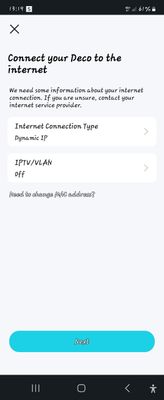- Virgin Media Community
- Broadband
- Networking and WiFi
- Need help please
- Subscribe to RSS Feed
- Mark Topic as New
- Mark Topic as Read
- Float this Topic for Current User
- Bookmark
- Subscribe
- Mute
- Printer Friendly Page
- Mark as New
- Bookmark this message
- Subscribe to this message
- Mute
- Subscribe to this message's RSS feed
- Highlight this message
- Print this message
- Flag for a moderator
on 28-05-2023 13:27
- Broadband is slow internet no existant
- Bought whole home mesh wifi system but received the following message, what does it mean and which one do i choose. TIA
Answered! Go to Answer
Accepted Solutions
- Mark as New
- Bookmark this message
- Subscribe to this message
- Mute
- Subscribe to this message's RSS feed
- Highlight this message
- Print this message
- Flag for a moderator
on 28-05-2023 13:35
Both replies on box are correct. It means the Deco is not connected to the internet. Must be plugged into the hub and the hub should be in modem mode.
How to put a VM hub into modem mode:
1) Access your hub on 192.168.0.1, sign on and put it into modem mode. On the Hub3 the bottom LED will change to magenta, on a Hub4 the LED band will be green, on a Hub5 the LED will be green. Best done from a wired connection.
2) Turn off the hub and disconnect any Ethernet cables
3) Fully initialise your own router or mesh master unit and make sure the WAN port is set to DHCP (for some routers or mesh this may have to be done in router mode before entering modem mode)
4) Connect your router or mesh master unit to the VM hub with an Ethernet cable, Cat5e or Cat6, any higher specification is a waste of money. On a Hub5 use port 4.
5) Turn on the VM hub.
6) You should now be able to access the internet and the hub will now be on 192.168.100.1
Note1: this only needs doing once for each new router or when VM changes your WAN IP address.
Note2: If you have a Hub4 and your own router is NOT 192.168.0.1 then it’s possible that you can still access the VM hub on 192.168.0.1
Tudor
There are 10 types of people: those who understand binary and those who don't and F people out of 10 who do not understand hexadecimal c1a2a285948293859940d9a49385a2
- Mark as New
- Bookmark this message
- Subscribe to this message
- Mute
- Subscribe to this message's RSS feed
- Highlight this message
- Print this message
- Flag for a moderator
on 28-05-2023 13:35
Both replies on box are correct. It means the Deco is not connected to the internet. Must be plugged into the hub and the hub should be in modem mode.
How to put a VM hub into modem mode:
1) Access your hub on 192.168.0.1, sign on and put it into modem mode. On the Hub3 the bottom LED will change to magenta, on a Hub4 the LED band will be green, on a Hub5 the LED will be green. Best done from a wired connection.
2) Turn off the hub and disconnect any Ethernet cables
3) Fully initialise your own router or mesh master unit and make sure the WAN port is set to DHCP (for some routers or mesh this may have to be done in router mode before entering modem mode)
4) Connect your router or mesh master unit to the VM hub with an Ethernet cable, Cat5e or Cat6, any higher specification is a waste of money. On a Hub5 use port 4.
5) Turn on the VM hub.
6) You should now be able to access the internet and the hub will now be on 192.168.100.1
Note1: this only needs doing once for each new router or when VM changes your WAN IP address.
Note2: If you have a Hub4 and your own router is NOT 192.168.0.1 then it’s possible that you can still access the VM hub on 192.168.0.1
Tudor
There are 10 types of people: those who understand binary and those who don't and F people out of 10 who do not understand hexadecimal c1a2a285948293859940d9a49385a2
- Mark as New
- Bookmark this message
- Subscribe to this message
- Mute
- Subscribe to this message's RSS feed
- Highlight this message
- Print this message
- Flag for a moderator
on 30-05-2023 13:47
Hi Kazmoz1, thanks for joining our forums and for your first post here.
A warm welcome to the VM community, lovely to have you on board.
Sorry to see you're not happy with your internet performance and the mesh equipment you've purchased was unable to connect to the VM network.
We'd love to help, however we're glad to see Tudor as usual has beaten us to this and already provided some ace advice and info.
Please, could you update this thread to let us know how things have gone since your last post on Sunday and if the above has helped with the issues you've had?
Let us know where you are and we're eager to assist further if needed.