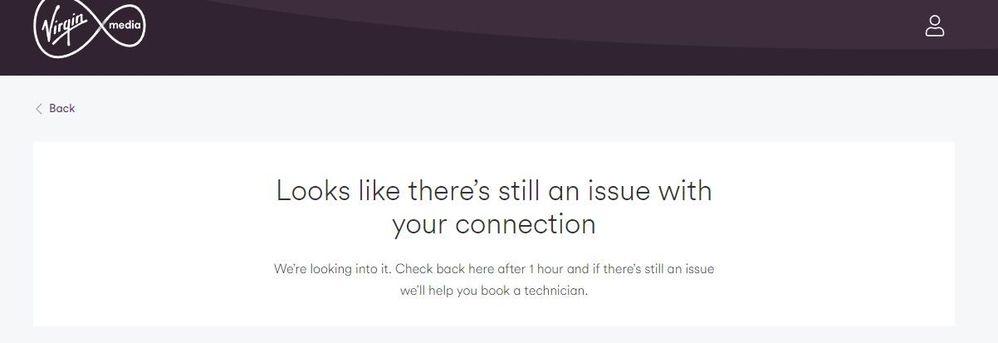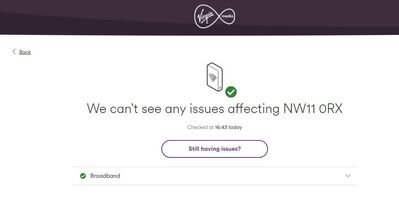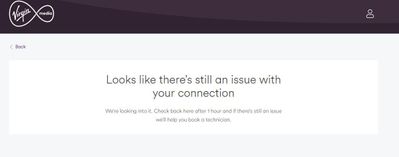- Virgin Media Community
- Forum Archive
- Re: Intermittent connection down
- Subscribe to RSS Feed
- Mark Topic as New
- Mark Topic as Read
- Float this Topic for Current User
- Bookmark
- Subscribe
- Mute
- Printer Friendly Page
- Mark as New
- Bookmark this message
- Subscribe to this message
- Mute
- Subscribe to this message's RSS feed
- Highlight this message
- Print this message
- Flag for a moderator
on 02-04-2022 16:35
Hello,
Since yesterday Friday around midday I am experiencing not stable connection. Every 20-30 minutes the connection goes down (there is no WiFi and no Ethernet connectivity) and it goes back on after 5-10 minutes by itself.
I managed to check the Network logs from the Hub5 and it shows messages like the attached. I checked the status tool to see if there is any current issue in the area and it says there is no issue.
However if I run the connection test, it says there is an issue as in the second attachment (it has been saying to wait for 1 hour since more than 3 hours...).
Can anyone help here? the Internet connection is useless like this.
Thanks,
David.
Answered! Go to Answer
Accepted Solutions
- Mark as New
- Bookmark this message
- Subscribe to this message
- Mute
- Subscribe to this message's RSS feed
- Highlight this message
- Print this message
- Flag for a moderator
on 02-04-2022 18:50
Hi John,
I am in router mode.
The devices connected vie Ethernet are one desktop computer, one NAS (Synology), one security camera and one Philips Hue bridge. All of them have been connected since I have the router several months ago and there have not been any issues until now.
I have done what you mentioned: switch the hub off, unplug it and wait for 5 minutes. Meanwhile I checked the coax connection and it is firmly connected. Anyway I unscrew it and hand screw it again to make sure. Also I checked the wall box and it is in right conditions.
I have just turn it back on and will see how it goes. However I managed to schedule a VM technician to come over on Monday morning; hopefully either the issue will be fixed in the next hours or the technician will do.
Thanks.
- Mark as New
- Bookmark this message
- Subscribe to this message
- Mute
- Subscribe to this message's RSS feed
- Highlight this message
- Print this message
- Flag for a moderator
on 02-04-2022 16:38
--------------------
John
--------------------
I do not work for VM. My services: HD TV on VIP (+ Sky Sports & Movies & BT sport), x3 V6 boxes (1 wired, 2 on WiFi) Hub5 in modem mode with Apple Airport Extreme Router +2 Airport Express's & TP-Link Archer C64 WAP. On Volt 350Mbps, Talk Anytime Phone, x2 Mobile SIM only iPhones.
- Mark as New
- Bookmark this message
- Subscribe to this message
- Mute
- Subscribe to this message's RSS feed
- Highlight this message
- Print this message
- Flag for a moderator
on 02-04-2022 16:48
Thanks John,
Yes, that link you mention goes to the service I have been using. At first it tells me there is no issue in the area:
And after clicking on "Still having issues?" and run the test, shows me the message I mentioned earlier:
I have just called to the number and after confirming my post area, it says there is no issue in the area.
However I am still having problems.
David.
- Mark as New
- Bookmark this message
- Subscribe to this message
- Mute
- Subscribe to this message's RSS feed
- Highlight this message
- Print this message
- Flag for a moderator
on 02-04-2022 17:31
_______________________
In your browser’s URL box type in http://192.168.0.1 (or http://192.168.100.1 - if in modem mode) (DONT click these links) - and hit return. On the first page up Login and then Navigate to these “pages” and just copy/paste the normal “Formatted Text” (not images) 3 FULL sets of data onto here – 2 tables from the Downstream, 2 from the Upstream, & the Network Logs page. Don't worry too much about the formatting it can be easily read & DON’T include personal data or MAC addresses - blank them out - if you copy/paste the data, the board software will do this for you (you may need to click the "submit" button again. If character limits are “exceeded” - just do two posts
If you haven’t already, set up a free, secure and “offlsite” - “Broadband Quality Monitor” to continually monitor the state of your connection and record any true network dropouts , latency issues, packet drops, etc - it will thus allow you to differentiate between those and simple wifi dropouts. It does it 24/7/365 and it keeps a visual record of any/all of your network disconnections, useful data to have to match to the Network logs (in your Hub settings) and also in discussions with VM - note it will take a few hours to start seeing a sensible picture - post up the “link” to the “share live graph”. Click the lower link (Share Live Graph) then click generate. Copy the text in the Direct Link box, beware, there may be more text than you can see. On here click the Link icon (2 links chain to the left of the camera icon) In the URL box paste the link you copied and then click OK
https://www.thinkbroadband.com/broadband/monitoring/quality
--------------------
John
--------------------
I do not work for VM. My services: HD TV on VIP (+ Sky Sports & Movies & BT sport), x3 V6 boxes (1 wired, 2 on WiFi) Hub5 in modem mode with Apple Airport Extreme Router +2 Airport Express's & TP-Link Archer C64 WAP. On Volt 350Mbps, Talk Anytime Phone, x2 Mobile SIM only iPhones.
- Mark as New
- Bookmark this message
- Subscribe to this message
- Mute
- Subscribe to this message's RSS feed
- Highlight this message
- Print this message
- Flag for a moderator
on 02-04-2022 17:42
Hi John,
Tables from Downstream:
Downstream bonded channels
Channel Frequency (Hz) Power (dBmV) SNR (dB) Modulation Channel ID
| 1 | 306000000 | -1.4 | 40 | QAM 256 | 22 |
| 2 | 138000000 | 0.4 | 40 | QAM 256 | 1 |
| 3 | 146000000 | 0.1 | 40 | QAM 256 | 2 |
| 4 | 154000000 | 0.1 | 39 | QAM 256 | 3 |
| 5 | 162000000 | 0.6 | 40 | QAM 256 | 4 |
| 6 | 170000000 | -3.1 | 40 | QAM 256 | 5 |
| 7 | 178000000 | 0.8 | 40 | QAM 256 | 6 |
| 8 | 186000000 | 0.5 | 40 | QAM 256 | 7 |
| 9 | 194000000 | 0.4 | 40 | QAM 256 | 8 |
| 10 | 202000000 | 0.6 | 40 | QAM 256 | 9 |
| 11 | 210000000 | 0.4 | 40 | QAM 256 | 10 |
| 12 | 218000000 | 0.7 | 40 | QAM 256 | 11 |
| 13 | 226000000 | 0.7 | 40 | QAM 256 | 12 |
| 14 | 234000000 | 0.8 | 40 | QAM 256 | 13 |
| 15 | 242000000 | 0.9 | 40 | QAM 256 | 14 |
| 16 | 250000000 | 0.9 | 40 | QAM 256 | 15 |
| 17 | 258000000 | 0.9 | 40 | QAM 256 | 16 |
| 18 | 266000000 | -1 | 40 | QAM 256 | 17 |
| 19 | 274000000 | -1.1 | 40 | QAM 256 | 18 |
| 20 | 282000000 | -1.1 | 40 | QAM 256 | 19 |
| 21 | 290000000 | -1.3 | 40 | QAM 256 | 20 |
| 22 | 298000000 | -1.3 | 40 | QAM 256 | 21 |
| 23 | 314000000 | -1.5 | 40 | QAM 256 | 23 |
| 24 | 322000000 | -1.7 | 40 | QAM 256 | 24 |
| 25 | 330000000 | -1.7 | 40 | QAM 256 | 25 |
| 26 | 338000000 | -2 | 40 | QAM 256 | 26 |
| 27 | 346000000 | -2 | 40 | QAM 256 | 27 |
| 28 | 354000000 | -2.1 | 40 | QAM 256 | 28 |
| 29 | 362000000 | -2 | 40 | QAM 256 | 29 |
| 30 | 370000000 | -2.1 | 40 | QAM 256 | 30 |
| 31 | 378000000 | -2.3 | 40 | QAM 256 | 31 |
Downstream bonded channels
Channel Locked Status RxMER (dB) Pre RS Errors Post RS Errors
| 1 | Locked | 40 | 4347 | 20684 |
| 2 | Locked | 40 | 945 | 12029 |
| 3 | Locked | 40 | 3914 | 16150 |
| 4 | Locked | 39 | 1704 | 3043 |
| 5 | Locked | 40 | 5247 | 17677 |
| 6 | Locked | 40 | 7922 | 19823 |
| 7 | Locked | 40 | 17436 | 40081 |
| 8 | Locked | 40 | 25317 | 48530 |
| 9 | Locked | 40 | 1853 | 11293 |
| 10 | Locked | 40 | 2470 | 16772 |
| 11 | Locked | 40 | 2537 | 17148 |
| 12 | Locked | 40 | 3682 | 21408 |
| 13 | Locked | 40 | 3174 | 19165 |
| 14 | Locked | 40 | 2491 | 14627 |
| 15 | Locked | 40 | 2204 | 14187 |
| 16 | Locked | 40 | 3085 | 19966 |
| 17 | Locked | 40 | 3073 | 19593 |
| 18 | Locked | 40 | 2453 | 13061 |
| 19 | Locked | 40 | 1999 | 12057 |
| 20 | Locked | 40 | 2162 | 16581 |
| 21 | Locked | 40 | 2160 | 16433 |
| 22 | Locked | 40 | 3197 | 14783 |
| 23 | Locked | 40 | 2100 | 16300 |
| 24 | Locked | 40 | 2494 | 16448 |
| 25 | Locked | 40 | 1850 | 16031 |
| 26 | Locked | 40 | 2067 | 15041 |
| 27 | Locked | 40 | 1967 | 14412 |
| 28 | Locked | 40 | 2199 | 15504 |
| 29 | Locked | 40 | 2102 | 14418 |
| 30 | Locked | 40 | 1597 | 9381 |
| 31 | Locked | 40 | 1497 | 9794 |
Tables from Upstream:
Upstream bonded channels
Channel Frequency (Hz) Power (dBmV) Symbol Rate (ksps) Modulation Channel ID
| 1 | 60300000 | 50 | 5120 | QAM 64 | 9 |
| 2 | 53700000 | 49.5 | 5120 | QAM 64 | 10 |
| 3 | 46200000 | 49.5 | 5120 | QAM 64 | 11 |
| 4 | 39400000 | 49 | 5120 | QAM 64 | 12 |
Upstream bonded channels
Channel Channel Type T1 Timeouts T2 Timeouts T3 Timeouts T4 Timeouts
| 1 | ATDMA | 0 | 0 | 0 | 0 |
| 2 | ATDMA | 0 | 0 | 0 | 0 |
| 3 | ATDMA | 0 | 0 | 0 | 0 |
| 4 | ATDMA | 0 | 0 | 0 | 0 |
For the Network logs now it shows Internal Error:
Regarding the quality monitor, yes; I saw that an I setup about an hour ago one monitor. Here is the link:
https://www.thinkbroadband.com/broadband/monitoring/quality/share/8c04b1d86bd736c7011bc82fcd5b962f08edb292
- Mark as New
- Bookmark this message
- Subscribe to this message
- Mute
- Subscribe to this message's RSS feed
- Highlight this message
- Print this message
- Flag for a moderator
on 02-04-2022 17:59
Also - are you in router or modem mode - and what devices are connected to the Hub by ethernet cables?
______________
Switch the Hub off and unplug it from the mains supply for five minutes. Whilst it's off, do a quick check that all of your coax cable connections are in nice and "finger" tight - at the Hub and wall box and also at any connectors etc. Ensure there are no “unterminated cable loose ends. Disconnect all the connections and reconnect to be sure. Also check that the internal wiring is ok with no kinking or chaffing, check that all looks good with the outside cabling and wall box (no “staples, etc.,) piercing the cables.. Then switch the Hub back on and leave ~5 minutes
When all done, check back in the settings and ensure that the RS error counts and T3 errors have all reset to 0. Then check every hour or so to see if they start reappearing - they shouldn't. If they do (particularly the postRS and T3 ones) you have a problem (noise) that only a Tech visit will sort.
--------------------
John
--------------------
I do not work for VM. My services: HD TV on VIP (+ Sky Sports & Movies & BT sport), x3 V6 boxes (1 wired, 2 on WiFi) Hub5 in modem mode with Apple Airport Extreme Router +2 Airport Express's & TP-Link Archer C64 WAP. On Volt 350Mbps, Talk Anytime Phone, x2 Mobile SIM only iPhones.
- Mark as New
- Bookmark this message
- Subscribe to this message
- Mute
- Subscribe to this message's RSS feed
- Highlight this message
- Print this message
- Flag for a moderator
on 02-04-2022 18:50
Hi John,
I am in router mode.
The devices connected vie Ethernet are one desktop computer, one NAS (Synology), one security camera and one Philips Hue bridge. All of them have been connected since I have the router several months ago and there have not been any issues until now.
I have done what you mentioned: switch the hub off, unplug it and wait for 5 minutes. Meanwhile I checked the coax connection and it is firmly connected. Anyway I unscrew it and hand screw it again to make sure. Also I checked the wall box and it is in right conditions.
I have just turn it back on and will see how it goes. However I managed to schedule a VM technician to come over on Monday morning; hopefully either the issue will be fixed in the next hours or the technician will do.
Thanks.