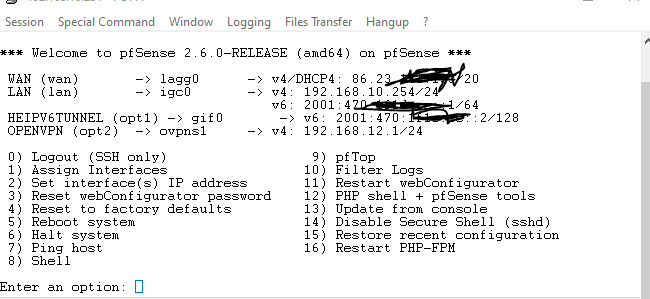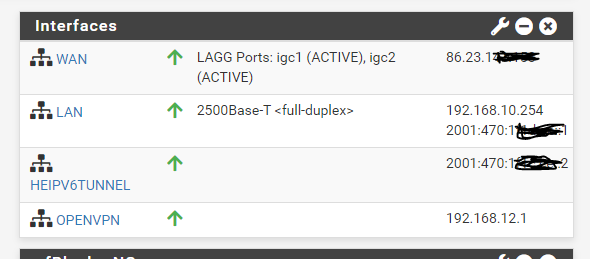- Virgin Media Community
- Forum Archive
- Re: Hub 5 in Modem Mode with Protectli Vault Pro 2...
- Subscribe to RSS Feed
- Mark Topic as New
- Mark Topic as Read
- Float this Topic for Current User
- Bookmark
- Subscribe
- Mute
- Printer Friendly Page
- Mark as New
- Bookmark this message
- Subscribe to this message
- Mute
- Subscribe to this message's RSS feed
- Highlight this message
- Print this message
- Flag for a moderator
on 27-01-2023 15:44
I can setup the 3 LANs on pfSense no problem but pfsense cannot access the internet via the WAN, for which I have all default settings.
Answered! Go to Answer
Accepted Solutions
- Mark as New
- Bookmark this message
- Subscribe to this message
- Mute
- Subscribe to this message's RSS feed
- Highlight this message
- Print this message
- Flag for a moderator
on 27-01-2023 16:07
How to put a VM hub into modem mode:
1) Access your hub on 192.168.0.1, sign on and put it into modem mode. On the Hub3 the bottom LED will change to magenta, on a Hub4 the LED band will be green, on a Hub5 the LED will be green. Best done from a wired connection.
2) Turn off the hub and disconnect any Ethernet cables
3) Fully initialise your own router or mesh master unit and make sure the WAN port is set to DHCP (for some routers or mesh this may have to be done in router mode before entering modem mode)
4) Connect your router or mesh master unit to the VM hub with an Ethernet cable, Cat5e or Cat6, any higher specification is a waste of money. On a Hub5 use port 4.
5) Turn on the VM hub.
6) You should now be able to access the internet and the hub will now be on 192.168.100.1
Note1: this only needs doing once for each new router or when VM changes your WAN IP address.
Note2: If you have a Hub4 and your own router is NOT 192.168.0.1 then it’s possible that you can still access the VM hub on 192.168.0.1
Tudor
There are 10 types of people: those who understand binary and those who don't and F people out of 10 who do not understand hexadecimal c1a2a285948293859940d9a49385a2
- Mark as New
- Bookmark this message
- Subscribe to this message
- Mute
- Subscribe to this message's RSS feed
- Highlight this message
- Print this message
- Flag for a moderator
on 27-01-2023 16:07
How to put a VM hub into modem mode:
1) Access your hub on 192.168.0.1, sign on and put it into modem mode. On the Hub3 the bottom LED will change to magenta, on a Hub4 the LED band will be green, on a Hub5 the LED will be green. Best done from a wired connection.
2) Turn off the hub and disconnect any Ethernet cables
3) Fully initialise your own router or mesh master unit and make sure the WAN port is set to DHCP (for some routers or mesh this may have to be done in router mode before entering modem mode)
4) Connect your router or mesh master unit to the VM hub with an Ethernet cable, Cat5e or Cat6, any higher specification is a waste of money. On a Hub5 use port 4.
5) Turn on the VM hub.
6) You should now be able to access the internet and the hub will now be on 192.168.100.1
Note1: this only needs doing once for each new router or when VM changes your WAN IP address.
Note2: If you have a Hub4 and your own router is NOT 192.168.0.1 then it’s possible that you can still access the VM hub on 192.168.0.1
Tudor
There are 10 types of people: those who understand binary and those who don't and F people out of 10 who do not understand hexadecimal c1a2a285948293859940d9a49385a2
- Mark as New
- Bookmark this message
- Subscribe to this message
- Mute
- Subscribe to this message's RSS feed
- Highlight this message
- Print this message
- Flag for a moderator
on 27-01-2023 16:50
Thanks Tudor for taking the time for such a detailed response. Much appreciated. I will follow through on the exact order you give.
I have noticed from other chat forums on this subject that the order in which everything is done determines whether or not you get an IP address for you WAN.
I was fine with putting the VM Hub 5 into Modem mode and accessing it via 192.168.100.1, it was just that my Protectli Vault didn't register an IP address on PFSense. Some recommend copying the MAC address of the VM Hub 5 to the MAC address setting on the PFSense Interfaces page for the WAN.
It was interesting that you suggested port 4 on the VM Hub in modem mode. From my initial searches, some said that only port 1 functions in modem mode, which I thought was a bit daft as port 4 on my hub is labeled as 2.5GBe
Anyways, I shall work through your steps and try again after spending all day on it. Much appreciated!
- Mark as New
- Bookmark this message
- Subscribe to this message
- Mute
- Subscribe to this message's RSS feed
- Highlight this message
- Print this message
- Flag for a moderator
on 27-01-2023 16:55
- Mark as New
- Bookmark this message
- Subscribe to this message
- Mute
- Subscribe to this message's RSS feed
- Highlight this message
- Print this message
- Flag for a moderator
on 27-01-2023 17:22
Like it!
Port 4 on a Hub 5 is to my knowledge 1 & 2.5, I use it as I have a UDM Pro with a with an SPF+ port where I use a 1/2.5/10G module. So it works at 2.5 and I can get the full speed out of the hub.
Tudor
There are 10 types of people: those who understand binary and those who don't and F people out of 10 who do not understand hexadecimal c1a2a285948293859940d9a49385a2
- Mark as New
- Bookmark this message
- Subscribe to this message
- Mute
- Subscribe to this message's RSS feed
- Highlight this message
- Print this message
- Flag for a moderator
on 27-01-2023 21:17
@CMThomas65 wrote:Some recommend copying the MAC address of the VM Hub 5 to the MAC address setting on the PFSense Interfaces page for the WAN.
No don't do that instead connect a PC to the hub in modem mode and get it working then copy the PC MAC to PFSense
- Mark as New
- Bookmark this message
- Subscribe to this message
- Mute
- Subscribe to this message's RSS feed
- Highlight this message
- Print this message
- Flag for a moderator
on 27-01-2023 22:36
I have never ever had to resort to ‘cloning’ MAC addresses, it goes against all logical network conventions that you do not have duplicates MAC address. It’s a quick and easy fudge and there is always another way around the problem.
Tudor
There are 10 types of people: those who understand binary and those who don't and F people out of 10 who do not understand hexadecimal c1a2a285948293859940d9a49385a2
- Mark as New
- Bookmark this message
- Subscribe to this message
- Mute
- Subscribe to this message's RSS feed
- Highlight this message
- Print this message
- Flag for a moderator
27-01-2023 22:45 - edited 27-01-2023 22:46
Its been seen that some people get a WAN IP only to not have it route to the internet likely due to the subnet being removed but the DHCP still gives it out because it was not removed so you end up needing to change the MAC and what better way then to test your PC and use its MAC.
- Mark as New
- Bookmark this message
- Subscribe to this message
- Mute
- Subscribe to this message's RSS feed
- Highlight this message
- Print this message
- Flag for a moderator
on 28-01-2023 13:01
So what are you trying to say, your pfsense is not connecting to the hub?
log onto the pfsense terminal and give us what it thinks are the interfaces.
example from one of mine
You should not need to clone any mac address etc.
in the interface config, ensure the wan interface is enabled and of type DHCP
Ensure the pfsense is the only device plugged into the hub. and reboot the hub. You should then see the wan interface in the dashboard eventually gain a dhcp address