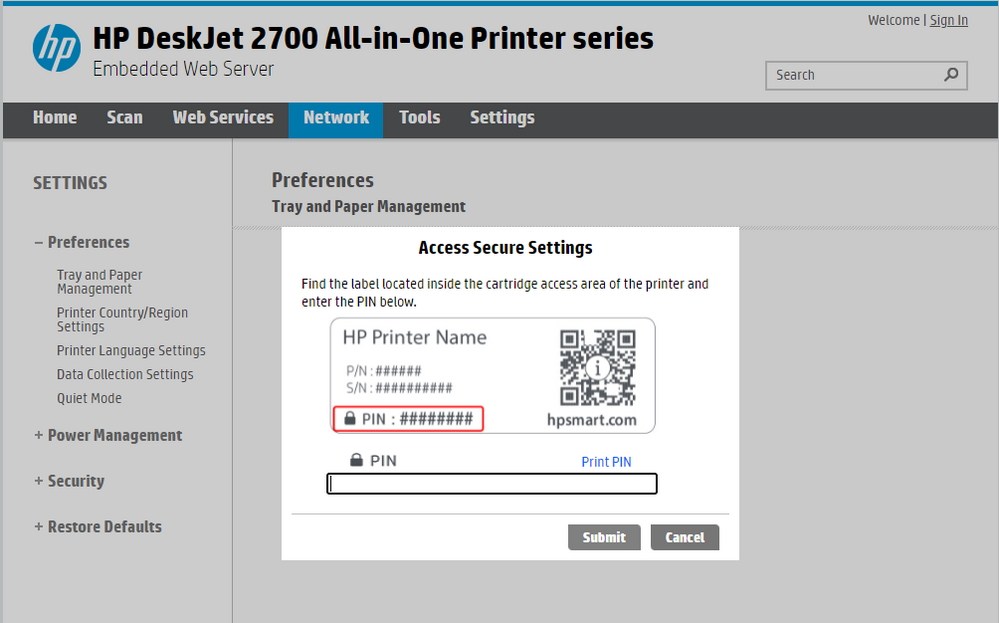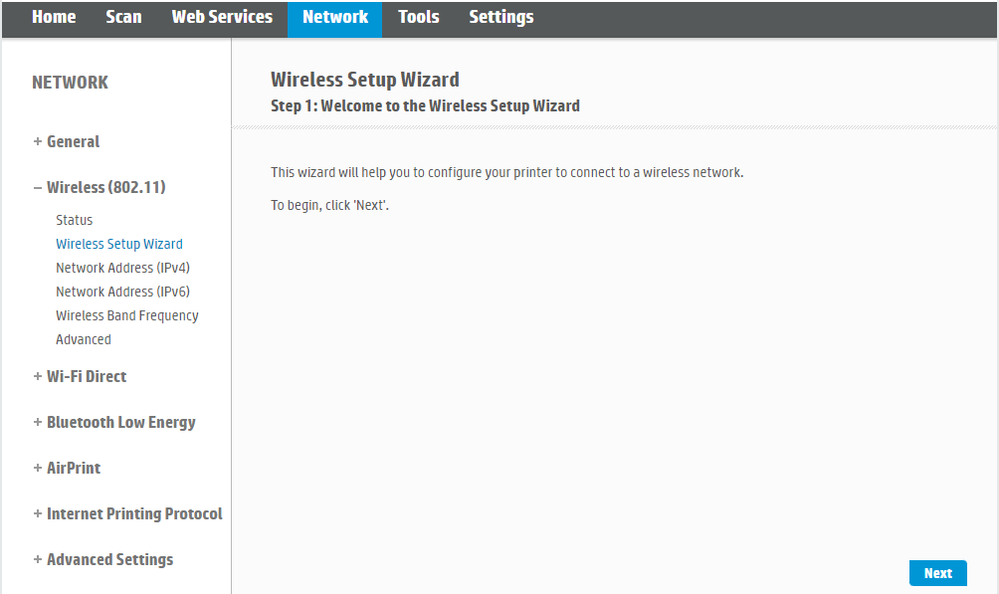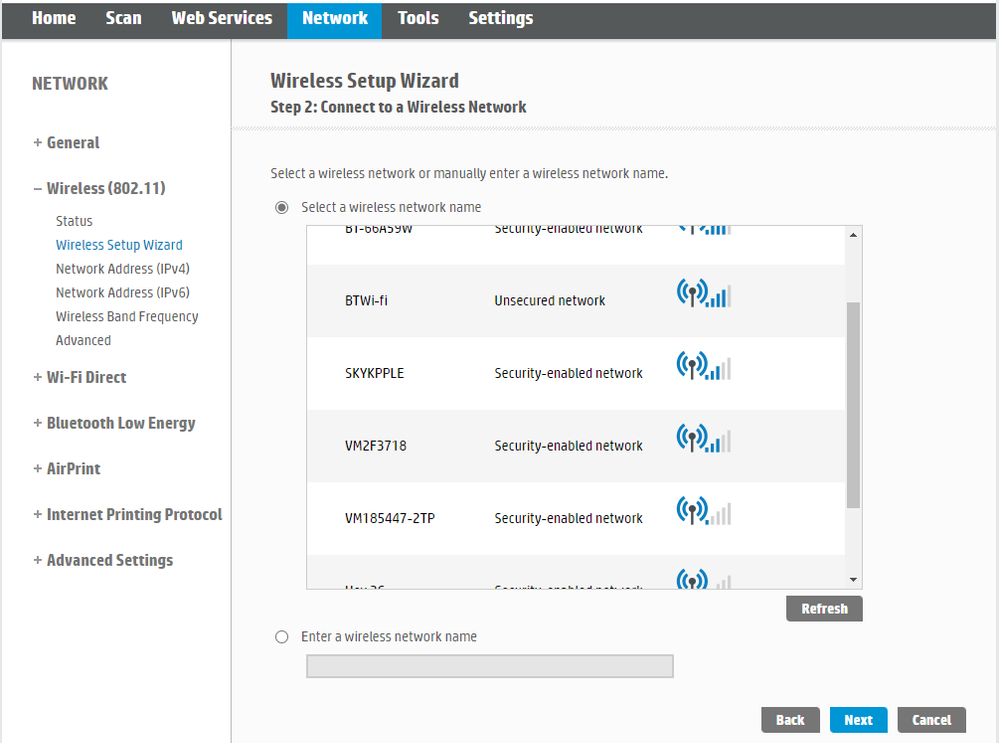- Virgin Media Community
- Forum Archive
- Re: Help! Hub 3 no longer recognising HP printer
- Subscribe to RSS Feed
- Mark Topic as New
- Mark Topic as Read
- Float this Topic for Current User
- Bookmark
- Subscribe
- Mute
- Printer Friendly Page
Help! Hub 3 no longer recognising HP printer
- Mark as New
- Bookmark this message
- Subscribe to this message
- Mute
- Subscribe to this message's RSS feed
- Highlight this message
- Print this message
- Flag for a moderator
on 11-04-2021 16:48
I've no idea why but Virgin wifi is no longer recognising my HP Envy printer.
On the printer I get the error message: "Unable to connect to the network. This network uses unsupported type of authentication or encryption."
I've had a look on the router web page but I can't see anything "obvious" that's awry.
All my other devices working fine. Any help gratefully received!
- Mark as New
- Bookmark this message
- Subscribe to this message
- Mute
- Subscribe to this message's RSS feed
- Highlight this message
- Print this message
- Flag for a moderator
on 11-04-2021 22:29
Wireless printers can often be hard to connect to begin with and often do not stay connected that reliably.
You can try to clear the printer's existing network settings, then try to reconnect to the VM hub afresh. You haven't said what model of HP Envy printer you have but a generic explanation is here for HP models. If you search on your exact model you may find something more specific
https://support.hp.com/sk-en/document/ish_2819263-1626554-16
If the above does not work, my own experience of setting up HP Envy wireless printers has been that the least-difficult way was to download the full HP driver/utility software to a computer, then plug in the printer via a USB cable and do all of the setup and config (including wireless) when connected via USB.
- Mark as New
- Bookmark this message
- Subscribe to this message
- Mute
- Subscribe to this message's RSS feed
- Highlight this message
- Print this message
- Flag for a moderator
on 11-04-2021 22:52
Wi-Fi doesn't recognize the printer, rather the printer would recognize the Wi-Fi, by the sounds of it, if all other devices are connected its an issue with the printer
- Mark as New
- Bookmark this message
- Subscribe to this message
- Mute
- Subscribe to this message's RSS feed
- Highlight this message
- Print this message
- Flag for a moderator
on 13-04-2021 17:41
Hi rubymcqueen,
Thanks for your post and welcome to the forums. It's really great having you on board with us in the Community.
I'm sorry to hear you are having an issue with connecting the printer to your wireless network.
As all the other devices are working, it suggests the issue is with the printer rather than the Hub. There is a great link from goslow that may help you in their post above.
Should that not work, it may be beneficial for you to separate your WiFi bands and then connect the printer to each of these to see which one it connects to best. To do this, follow these steps:
• Access your Hub by navigating to 192.168.0.1
• Login with the default login info (on base of Hub) unless you've already updated it.
• Go to Advanced Settings > Wireless > Security
• Under Wireless Frequency 2.4GHz change the Wifi Network Name (SSID) and the Wifi password (network key).
• Repeat for the Wireless Frequency 5GHz and click on Apply changes.*
* Make sure that both frequencies are named differently and are still identifiable
Come back to us and let us know how things go.
Thanks,
- Mark as New
- Bookmark this message
- Subscribe to this message
- Mute
- Subscribe to this message's RSS feed
- Highlight this message
- Print this message
- Flag for a moderator
on 14-12-2021 21:42