- Virgin Media Community
- Forum Archive
- Re: Connecting a network switch
- Subscribe to RSS Feed
- Mark Topic as New
- Mark Topic as Read
- Float this Topic for Current User
- Bookmark
- Subscribe
- Mute
- Printer Friendly Page
- Mark as New
- Bookmark this message
- Subscribe to this message
- Mute
- Subscribe to this message's RSS feed
- Highlight this message
- Print this message
- Flag for a moderator
on 27-02-2023 17:30
Hello newbie on this forum so apologies if this has been posted before.
Have just switched to VM and am trying to connect my network switch to the router but it isn’t connecting to the internet. I have also tried the router in modem mode but that seems to stop internet altogether as I do not have an additional router. My network switch is simply an extension for ports and other connections going straight into the back of the VM router work fine (when in normal wifi router mode).
Could this be a port issue or something to do with the router blocking additional Ethernet access?
For reference I used to have BT and would simply connect my switch into the BT router and the switch would then have other devices connecting out of that.
any advice appreciated
Answered! Go to Answer
Accepted Solutions
- Mark as New
- Bookmark this message
- Subscribe to this message
- Mute
- Subscribe to this message's RSS feed
- Highlight this message
- Print this message
- Flag for a moderator
28-02-2023 14:38 - edited 28-02-2023 14:40
Yes the corresponding IP's all need changing to reflect the 192.168.0.x range of the VM Hub. The MAC addresses remain the same for the devices.
Any devices previously manually setup (Static IP) with the 192.168.1.x addresses will need to be changed as above. If the devices have DHCP (Automatic IP) then the power cycle will get the devices to be assigned a new 192.168.0.x IP via DHCP
Also check the Gateway on the devices as from memory the Gateway on a BT Hub is 192.168.1.254, but on the VM Hub it will be 192.168.0.1
I'm a Very Insightful Person, I'm here to share knowledge, I don't work for Virgin Media. Learn more
Have I helped? Click Mark as Helpful Answer or use Kudos to say thanks
- Mark as New
- Bookmark this message
- Subscribe to this message
- Mute
- Subscribe to this message's RSS feed
- Highlight this message
- Print this message
- Flag for a moderator
27-02-2023 17:55 - edited 27-02-2023 18:06
With the VM Hub in Router mode, your network switch should work connected to any socket of the Hub.
VM HUB Router mode ( any port ) >>>> Network Switch ( any port ) >>>> more of your devices
Does the Switch have any lights or led to show if the port connected to the Hub has become active ?
If there are not any signs of connectivity try another cable.
- Mark as New
- Bookmark this message
- Subscribe to this message
- Mute
- Subscribe to this message's RSS feed
- Highlight this message
- Print this message
- Flag for a moderator
on 27-02-2023 18:38
Thanks for your reply.
Yep lights are flashing on the switch and I’ve still got my BT Hub connected because I’ve got an overlap between contracts so when I plug it back into the BT hub it works fine so can’t be a cable issue either.
The lights at the back of the VM hub are also illuminating so that’s why I thought it might need some kind of configuration within router settings? I don’t know though if that’s even a thing
- Mark as New
- Bookmark this message
- Subscribe to this message
- Mute
- Subscribe to this message's RSS feed
- Highlight this message
- Print this message
- Flag for a moderator
27-02-2023 18:58 - edited 27-02-2023 18:59
VM Hubs allocate IPs in the range 192.168.0.xxx however BT Hubs tend to use 192.168.1.xxx
If we were to disconnect the switch from the BT Hub and promptly connect it to the VM Hub all of your computers / printers etc would at that moment still have IP addresses that had been allocated by the DHCP process of the BT Hub, if those IP are not in the same range as the VM Hub all the kit becomes stranded.
Try connecting your switch to the VM Hub, then rebooting all the kit attached to the network switch to enable each device to request a new IP this time from the VM Hubs 192,168.0.xxx range.
- Mark as New
- Bookmark this message
- Subscribe to this message
- Mute
- Subscribe to this message's RSS feed
- Highlight this message
- Print this message
- Flag for a moderator
on 27-02-2023 19:11
Okay brilliant I suspected it was something like this. When you say reboot should I simply turn on and off? To give you an idea of what’s connected to the switch, it’s mainly hubs for various “smart” things. EG heating hub, lights hub, blinds hub but also CCTV DVR and Alarm
For CCTV I wonder whether I need to manually change IP settings? It’s a Hikvision system
- Mark as New
- Bookmark this message
- Subscribe to this message
- Mute
- Subscribe to this message's RSS feed
- Highlight this message
- Print this message
- Flag for a moderator
27-02-2023 19:25 - edited 27-02-2023 19:56
For any computers I'd say a reboot.
For all the other items a power cycle is about all one can do & it should be fine.
The Static IPs will need to be switched over, either manually or by adding the CCTV kit to the Hub's DHCP Reserved IP list.
- Mark as New
- Bookmark this message
- Subscribe to this message
- Mute
- Subscribe to this message's RSS feed
- Highlight this message
- Print this message
- Flag for a moderator
27-02-2023 20:29 - edited 27-02-2023 21:19
ta, I’ll give this a go tomorrow. If you’ve got any instructions on how to add IPs to the VM hub that would be most helpful.
I’ve managed to find a list of static addresses through the BT HUB so planning to add what I can see into VM (mainly the cctv and alarm)
- Mark as New
- Bookmark this message
- Subscribe to this message
- Mute
- Subscribe to this message's RSS feed
- Highlight this message
- Print this message
- Flag for a moderator
on 28-02-2023 08:04
The Hub 3 has a DHCP Reserved list where you can add the devices allocating an IP to a MAC address.
Hub 3 menu >>> Advanced Settings >>> DHCP >>> Add reserved rule
The Hub 3 will allow and work with entries that are below the DHCP range or in the DHCP range, they all work fine. Just don't pick 192.168.0.1 the IP reserved for the Hub.
Below in our Hub 3 are a couple of examples from our network where we assigned the IP for an Epson Printer and a Cisco VOIP ATA.
- Mark as New
- Bookmark this message
- Subscribe to this message
- Mute
- Subscribe to this message's RSS feed
- Highlight this message
- Print this message
- Flag for a moderator
on 28-02-2023 13:57
This is really useful thank you.
This is probably a stupid question but looking at the static IPs listed from my BT Hub they end in 192.168.1.xxx and as you mentioned Virgin uses .0.xxx so I wouldn’t be adding it in like for like. Do I also put in the same MAC address too?
does that mean I need to change the IP address on the device side? If so I have no idea how to do that manually for each thing
heres an example of one of the devices listed in my bt hub
- Mark as New
- Bookmark this message
- Subscribe to this message
- Mute
- Subscribe to this message's RSS feed
- Highlight this message
- Print this message
- Flag for a moderator
28-02-2023 14:38 - edited 28-02-2023 14:40
Yes the corresponding IP's all need changing to reflect the 192.168.0.x range of the VM Hub. The MAC addresses remain the same for the devices.
Any devices previously manually setup (Static IP) with the 192.168.1.x addresses will need to be changed as above. If the devices have DHCP (Automatic IP) then the power cycle will get the devices to be assigned a new 192.168.0.x IP via DHCP
Also check the Gateway on the devices as from memory the Gateway on a BT Hub is 192.168.1.254, but on the VM Hub it will be 192.168.0.1
I'm a Very Insightful Person, I'm here to share knowledge, I don't work for Virgin Media. Learn more
Have I helped? Click Mark as Helpful Answer or use Kudos to say thanks
- Phone line switch to fibre network tech appointment in Forum Archive
- Phone line switch to fibre network in Forum Archive
- Work VPN takes ages to register DNS in Forum Archive
- PC lost Internet - Virgin router causing "unidentified network" error with my ethernet PC connection in Forum Archive
- Re: VM Hub 3 and Asus XT8 in Forum Archive

