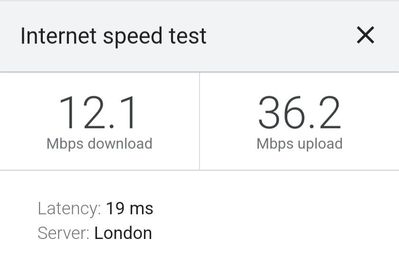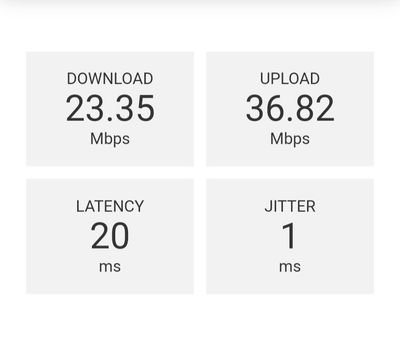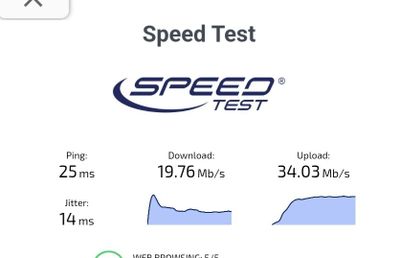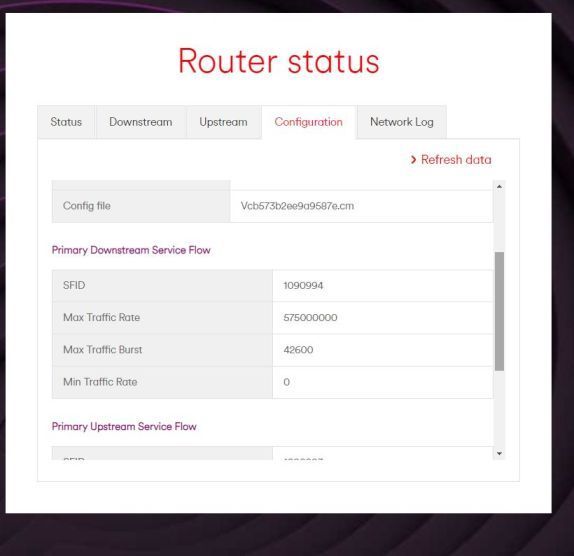- Virgin Media Community
- Broadband
- Networking and WiFi
- Re: 350mbps deal - sporadic drop outs, or low spee...
- Subscribe to RSS Feed
- Mark Topic as New
- Mark Topic as Read
- Float this Topic for Current User
- Bookmark
- Subscribe
- Mute
- Printer Friendly Page
- Mark as New
- Bookmark this message
- Subscribe to this message
- Mute
- Subscribe to this message's RSS feed
- Highlight this message
- Print this message
- Flag for a moderator
on 01-04-2023 09:57
Please help, I'm at the end of my tether.
For months I have rang virgin explaining my issue of random drop outs around 5 x a day with low speeds, I currently pay for 350mbps (boosted with volt) and during these periods I'm getting 19 or 25mbps. It requires a modem reset multiple times a day.
I live in a really really small 2 bed house, and as I'm on volt I have 2 boosters, I feel I shouldn't need the boosters in such a small footprint.
I tried cancelling my contract at the end of my contract which I was practically begged and promised the world offered a good deal, so I stuck. Which was a really bad decision on my part. For clarity I was with BT and I had zero issues, and only on 150mbps. I could stream, multiple devices high data gaming, no drop outs and free from drop outs.
I was on 250mbps with virgin and they said I had too many devices connected to the Internet. (Games consoles, smart tech, and cameras for doorbell) so I opted for 350mbps which apparently could handle that. During my 2 week cool down period (where I could cancel) it was perfect!!! Literally the day after it went bad again. Sometimes when no one is gaming, and just watching iplayer I can't even load iplayer, it's that bad.
Spoke to virgin on twitter and said I could arrange and engineer, and what is it like on wired connection? I explained currently the WiFi is fine, but it's the drop outs, if I do a wired connection test, I guarantee it will be perfect. Until the drop outs and low speeds happen. I need to do the test during the internet crash.
Things I've done.
-reset WiFi multiple times a day, -gone onto WiFi settings, changed the channel, - changed from smart WiFi on then off, -got boosters
Answered! Go to Answer
Accepted Solutions
- Mark as New
- Bookmark this message
- Subscribe to this message
- Mute
- Subscribe to this message's RSS feed
- Highlight this message
- Print this message
- Flag for a moderator
on 01-04-2023 09:59
last night's drop out speeds, on 3 different Internet test sites.
- Mark as New
- Bookmark this message
- Subscribe to this message
- Mute
- Subscribe to this message's RSS feed
- Highlight this message
- Print this message
- Flag for a moderator
on 01-04-2023 09:59
last night's drop out speeds, on 3 different Internet test sites.
- Mark as New
- Bookmark this message
- Subscribe to this message
- Mute
- Subscribe to this message's RSS feed
- Highlight this message
- Print this message
- Flag for a moderator
on 01-04-2023 11:09
"getting 19 or 25mbps" - reads like a WiFi connection at 2.4Ghz
Speed test the service to a Router mode Hub(3/4/5) + your device with the link below.
https://www.samknows.com/realspeed/
Once the test begins click on: Run full test to see all the stats.
The speed at the Hub should reflect your subscription.
- Mark as New
- Bookmark this message
- Subscribe to this message
- Mute
- Subscribe to this message's RSS feed
- Highlight this message
- Print this message
- Flag for a moderator
on 01-04-2023 11:13
Currently my WiFi is fine, I will do this during a drop out. And if the speed of hub does reflect my package, then how do I rectify the house wifi issue?
- Mark as New
- Bookmark this message
- Subscribe to this message
- Mute
- Subscribe to this message's RSS feed
- Highlight this message
- Print this message
- Flag for a moderator
01-04-2023 12:22 - edited 01-04-2023 12:23
Hi @jclay95
Have you looked at Check service status at the top of the page? You can also a run a test on your equipment from there.
If nothing is showing you could also try the Service Status number 0800 561 0061. This often gives details of more local issues down to postcode level.
Check all of your cabling, especially the white coaxial cable, and make sure it's snug and tight and free from all kinks.
You've mentioned having pods and separating the wifi bands. The pods only work under certain conditions.
Keep your Hub in Router Mode - Do not put the Hub into Modem Mode, as this disables the Wi-Fi and your Pods are connecting to your Hub via Wi-Fi. Likewise, if you use a third-party router it will not work because the Pods are designed to specifically connect directly with VM's Hubs only.
Do not split the SSID – If the SSID is split then the hub treats the two bands as two different standalone networks (the same as picking up your neighbours Wi-Fi when you search for a network). The Smart Wi-Fi cannot move a device between different networks.
Do not disable either bands – If both bands (2.4GHz and 5Ghz) are not switched on then the software cannot move the device for optimisation, which essentially disables the Smart Wi-Fi.
You should also ensure that Chanel Optimisation is enabled in your hub settings.
There are a lot of tech guru's on the forum that can look into your issues but when posting the hub stats they need the full details from the Router Status page. So please copy/paste 3 FULL sets of data onto here (not screenshots) – from the Downstream, Upstream, & Network Logs pages.
The stats should be collected via a wired connection to a computer.
You should also set up a BQM monitor at thinkbroadband.com - this will give you an insight into what is happening with the signal at the other side of the Hub, it will take a few hours to get any kind of trend showing although you can post the link straight away.
Instructions for posting BQM Link
Under your BQM graph are two links in red.
Click the lower link (Share Live Graph) then click generate.
Copy the text in the Direct Link box, beware, there may be more text than you can see.
On here click the Link icon (2 links chain to the left of the camera icon)
In the URL box paste the link you copied and then click OK.
I'm a Very Insightful Person, I'm here to share knowledge.
Problem solved? Click to mark as a Helpful Answer, or use Kudos to say thanks
The do's and don'ts. Keep the community welcoming for all. Please read the FAQ's
- Mark as New
- Bookmark this message
- Subscribe to this message
- Mute
- Subscribe to this message's RSS feed
- Highlight this message
- Print this message
- Flag for a moderator
on 01-04-2023 12:51
Hi thank you for your reply, I've not separated the bands, sorry for being vague I'm not great with the lingo.
How do I get the router status page, I understand using a laptop under wired connection. I feel it will be fine as I'll have to do it during a drop out.
I have set up a BQM thanks for link
- Mark as New
- Bookmark this message
- Subscribe to this message
- Mute
- Subscribe to this message's RSS feed
- Highlight this message
- Print this message
- Flag for a moderator
on 01-04-2023 13:03
Hi again @jclay95
Open a browser and type in 192.168.0.1 - then click on Check Router Status under the log in screen.
This brings up the stats section as shown in the screenshot below.
Click on the tabs marked Downstream, Upstream, and Network Log and copy paste the details into a new message.
You might see an error essage when trying to post the "Network Log", if so ignore the error mesaage and click "Post" again and the system will accept that. (It's just the forum system removing the MAC addresses because they aren't allowed to be shown.)
I'm a Very Insightful Person, I'm here to share knowledge.
Problem solved? Click to mark as a Helpful Answer, or use Kudos to say thanks
The do's and don'ts. Keep the community welcoming for all. Please read the FAQ's
- Mark as New
- Bookmark this message
- Subscribe to this message
- Mute
- Subscribe to this message's RSS feed
- Highlight this message
- Print this message
- Flag for a moderator
on 02-04-2023 16:26
Thank you, I've still not got round to doing Etherley checks on modem.
However here's 24hrs of BMQ
- Mark as New
- Bookmark this message
- Subscribe to this message
- Mute
- Subscribe to this message's RSS feed
- Highlight this message
- Print this message
- Flag for a moderator
on 04-04-2023 17:41
Once you have had the chance to check these, please let us know 🙂
Rob