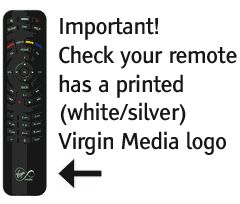- Virgin Media Community
- Help
- Set-up Your Virgin Remote Control to operate the V...
- Subscribe to RSS Feed
- Mark Topic as New
- Mark Topic as Read
- Float this Topic for Current User
- Bookmark
- Subscribe
- Mute
- Printer Friendly Page
Set-up Your Virgin Remote Control to operate the Volume and Mute
- Mark as New
- Bookmark this message
- Subscribe to this message
- Mute
- Subscribe to this message's RSS feed
- Highlight this message
- Print this message
- Flag for a moderator
on 29-07-2016 20:54
You can set-up your Virgin Remote Control to operate the Volume and Mute functions on your TV so you only need one remote to watch TV.
Firstly, please select your remote control type from the images below:
Remote Types 9 & 10
These remote types can be programmed to control your TV Volume. Simply look up the 4-digit code for your make of TV from the list here , then follow the instructions below.
Handy Hint: If your TV isn’t listed above, then follow the instructions shown below using the code 0010.
If your TV is connected to your V HD Box or V+ HD Box by HDMI, you can skip straight to step 4.
- Press and hold the VOLUME+ and MUTE buttons on your remote control for a few seconds until the light flashes twice.
- Enter 000 and press OK
- Adjust the volume so that you can see 10 yellow bars in the bottom left of the screen. If the volume is too loud, use your ORIGINAL TV remote to turn it down
- Make sure you have looked-up the 4-digit TV Code for your make of TV (if your TV isn’t listed, use code 0010 instead)
- Press and hold the VOLUME+ and MUTE buttons on your remote again for a seconds, until the light flashes
- Enter the 4 digit code for your TV Brand and press OK
- Pointing the remote at your TV, press and hold down the STANDBY button. Keep it pressed down and pointing at your TV. As soon as your TV switches off, release the STANDBY key and press the OK key. Note, you might need to keep the STANDBY key pressed down for some minutes before anything happens.
- Turn your TV back on, and test the volume keys. If they don’t control your TV, repeat steps 5 to 7.
If your TV brand isn’t listed above, or the code for your TV hasn’t worked, try repeating steps 5 to 8 using the code 0010 – this performs a search through all the codes in the remote, which can take some time to complete.
Remote type 11
This remote type can be programmed to control your TV Volume. Simply look up the 4-digit code for your make of TV from the list here, then follow the instructions below.
Handy Hint: If your TV isn’t listed above, then follow the instructions shown below using the code 0010.
We’ve found a compatibility issue between LG TVs and the Type 11 remote control that means programming the remote could put your LG TV into ‘engineering mode’, stopping you using your TV.
You can continue to use our remote with your V, V HD or V+ HD box, but you will need to use the remote that came with your LG TV to control the volume and standby functions on the TV.
This compatibility issue doesn’t affect our TiVo box or remote.
If your TV is connected to your Set-Top Box by HDMI, you can skip straight to step 4.
- Press and hold the *(STAR) and TV buttons on your remote control for a few seconds until the light flashes twice
- Enter 000 and press OK
- Adjust the volume so that you can see 10 yellow bars in the bottom left of the screen. If the volume is too loud, use your ORIGINAL TV remote to turn it down
- Make sure you have looked-up the 4-digit TV Code for your make of TV (if your TV isn’t listed, use code 0010 instead)
- Press and hold the *(STAR) and TV buttons on your remote again for a seconds, until the light flashes
- Enter the 4 digit code for your TV Brand and press OK
- Pointing the remote at your TV, press and hold down the STANDBY button. Keep it pressed down and pointing at your TV. As soon as your TV switches off, release the STANDBY key and press the OK key. Note, you might need to keep the STANDBY key pressed down for some minutes before anything happens.
- Turn your TV back on, and test the volume keys. If they don’t control your TV, repeat steps 5 to 7.
If your TV brand isn’t listed above, or the code for your TV hasn’t worked, try repeating steps 5 to 8 using the code 0010 – this performs a search through all the codes in the remote, which can take some time to complete.
Remote type 12
These remote types can be programmed to control your TV Volume. Simply look up the 4-digit codes for your make of TV from the list here, then follow the instructions below.
Handy Hint: If your TV isn’t listed above, then follow the ‘Automatic Search’ instructions shown below.
If your TV is connected to your V HD Box and V+ HD Box by HDMI, you can skip straight to step 4.
- Press and hold the *(STAR) and TV buttons on your remote control for a few seconds until the light flashes twice
- Enter 985 and press OK
- Adjust the volume so that you can see 10 yellow bars in the bottom left of the screen. If the volume is too loud, use your ORIGINAL TV remote to turn it down
- Make sure you have looked-up the 4-digit TV Codes for your make of TV
- Press and hold the *(STAR)+ and TV buttons on your remote again for a seconds, until the light flashes
- Enter the first 4 digit code for your TV from the list above
- Test the volume keys. If the setting of the volume is not successful, please repeat the above steps with the second/third/fourth etc codes from the table.
If the volume control is still not working after trying the codes for your TV model, or your TV is not listed, then your TV isn’t currently compatible with our remote control.
If your Box is connected to your TV using a SCART lead, you should be able to use code 985 to set the remote to control your V+ Box volume. This won’t work if you have an HDMI connection to your TV.
Automatic Search:
Automatic search allow you to perform a complete search of all the codes contained inside the remote. You should do this if you haven’t managed to get your volume control working using the codes listed for your TV model, or if your TV model isn’t listed.
- Switch on the TV set and check you are watching a channel and that you can clearly hear the volume
- Press the *(STAR) and TV buttons down on your remote for a few seconds until the light flashes twice
- Enter 991 and press OK
- Point the remote at your TV and repeatedly press the CH+ key (around once a second). As soon as you hear that the TV volume has muted, press OK.
- Test the volume keys. If they don’t work, repeat these steps again.
Remote type: TiVo
Customise your TiVo remote to control your TV