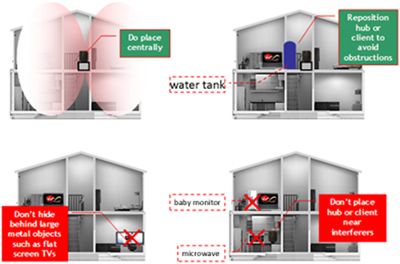- Virgin Media Community
- Help
- Getting the best Wireless Network Signal
- Subscribe to RSS Feed
- Mark Topic as New
- Mark Topic as Read
- Float this Topic for Current User
- Bookmark
- Subscribe
- Mute
- Printer Friendly Page
Getting the best Wireless Network Signal
- Mark as New
- Bookmark this message
- Subscribe to this message
- Mute
- Subscribe to this message's RSS feed
- Highlight this message
- Print this message
- Flag for a moderator
on 29-07-2016 19:47
Getting the best Wireless Network Signal
Finding a happy home for your Super Hub / Hub 3.0 is really important so that you get the best wireless signal range and performance, and our fastest ever wireless broadband.
There’s much you can do to get the very best wireless range and performance from your Super Hub / Hub 3.0. This article guides you though how to:
- Reduce the impact of obstacles & interference
- Change your wireless channel
- Why you should make sure your devices are wireless ‘N’ or ‘AC’ compatible
- Improve your wireless range
Reduce the impact of obstacles & interference
Your wireless signal is strongest when you’re in line-of-sight of your Super Hub / Hub 3.0. Large dense obstacles like brick walls or fish tanks reduce its strength, and sources of electrical interference like cordless phones or baby monitors can cause interference.
It won’t always be practical to keep your Super Hub / Hub 3.0 in line-of-sight, but there are ways you can make sure you’re getting the best possible signal.
Super Hub / Hub 3.0 positioning options are limited by the location and length of the coaxial cable that comes into your home, however, for its wireless signal to be distributed effectively, make sure your Super Hub / Hub 3.0 isn’t crowded by other items or devices. It might be easier to reposition easily movable obstacles and sources of interference away from the Super Hub / Hub 3.0 rather than moving the Super Hub / Hub 3.0 itself.
Try to keep the Super Hub / Hub 3.0 as far as you can from:
- Large or dense objects – avoid items containing metal or water
- Reflective or shiny surfaces – the signal can bounce off windows, mirrors and tiles
- Electrical equipment – particularly TVs, cordless phones, baby monitors and other equipment that sends out radio signals
- Walls – especially thick ones made of concrete or brick
Other things to think about:
- Give it space – the more space immediately around your Super Hub / Hub 3.0, the better its signal can spread
- Keep the the Super Hub / Hub 3.0 clear – your Super Hub / Hub 3.0 broadcasts from all around the device, so try not hide it away on a bookshelf or behind the TV
Check your wireless channel
A prime cause of wireless slow-down is interference from other wireless networks in your area.
Your Super Hub / Hub 3.0 sends its wireless signal on a set frequency, or channel. So if someone in your area is using the same channel, the signals may interfere with one another and could reduce your wireless performance.
Use Wireless ‘N’ or Wireless ‘AC’ devices
The Super Hub and Super Hub 2 both use 802.11n. The Super Hub 2ac and Hub 3.0 use the latest wireless technology is 802.11ac, However this is a very new Wireless standard so currently not all devices support this.
So for most devices the fastest wireless is Wireless ‘N’. In theory, this means it supports transfer rates of up to 300Mb/s. In the real world, obstacles and interference tend to bring this down to around 100Mb/s.
Devices that are Wireless ‘AC’ compatible are backwards compatible with Wireless ‘N’.
Benefits of wireless ‘N’ include:
- Better coverage – your wireless signal is likely to be stronger around the house, compared to wireless 'G'.
- Better range – the signal will travel further than a wireless 'G' signal, so your computers and devices won’t need to be as close to the router as before.
- Better speeds – wireless 'N' gives you the fastest possible wireless broadband experience, so it’s the ideal partner for Virgin Media's superfast broadband.
If you’re using a wireless 'N'-compatible USB adapter, plugging it into a USB 2.0 (or higher) port of your computer will give the best performance.
2.4GHz and 5GHz frequency bands
The Super Hub 2, Super Hub 2ac and Hub 3.0 can use two frequency bands (2.4GHz and 5GHz) at once to transmit its wireless signal - by default it transmits on both bands at once. The Super Hub can use two frequency bands too but can’t transmit both bands at once.
The 2.4GHz band is the most commonly used and is supported by just about all wireless devices, but interference from other wireless devices is more common than on the 5GHz band.
The 5GHz band will work with any 5GHz compatible devices you connect to your Super Hub / Hub 3.0, with higher transfer rates and often improved range.
Add a repeater or use Powerline
You might want to think about adding a wireless repeater to your network, or using the Super Hub / Hub 3.0’s Modem Mode to improve coverage in hard-to-reach parts of your house.
You can do this either via standard network cabling, or by using Powerline adapters. For more information on using Powerline see http://www.virginmedia.com/powerline
Use your own router with modem mode
Super Hub / Hub 3.0’s Modem Mode lets you set it up to act as a modem, which switches off the Super Hub / Hub 3.0’s wireless signal, allowing you to connect to a router of your choice, situated in a prime location; high in the house – maybe the loft, and away from solid obstacles such as brick walls and concrete floors.
If you switch your Super Hub / Hub 3.0 to Modem Mode, you’ll need to connect it to the new router using an Ethernet cable. You could either run a cable between the two, or look into using a Powerline adaptor to avoid trailing wires around your home.
- Splitting your home WiFi networks in Help
- Connecting Windows 8.1 PC to your Hub 3/Super Hub wireless network in Self Care Videos
- Connecting Windows 7 PC to your Hub 3/Super Hub wireless network in Self Care Videos
- Connecting Android device to your Hub 3 / Super Hub wireless network in Self Care Videos
- Connecting Apple Mac to your Hub 3/Super Hub wireless network in Self Care Videos